Squarespace vs WordPress – Which One is Better? (Pros and Cons)
- Category : WordPress
- Posted on : Sep 07, 2018
- Views : 3,654
- By : Hagen V.
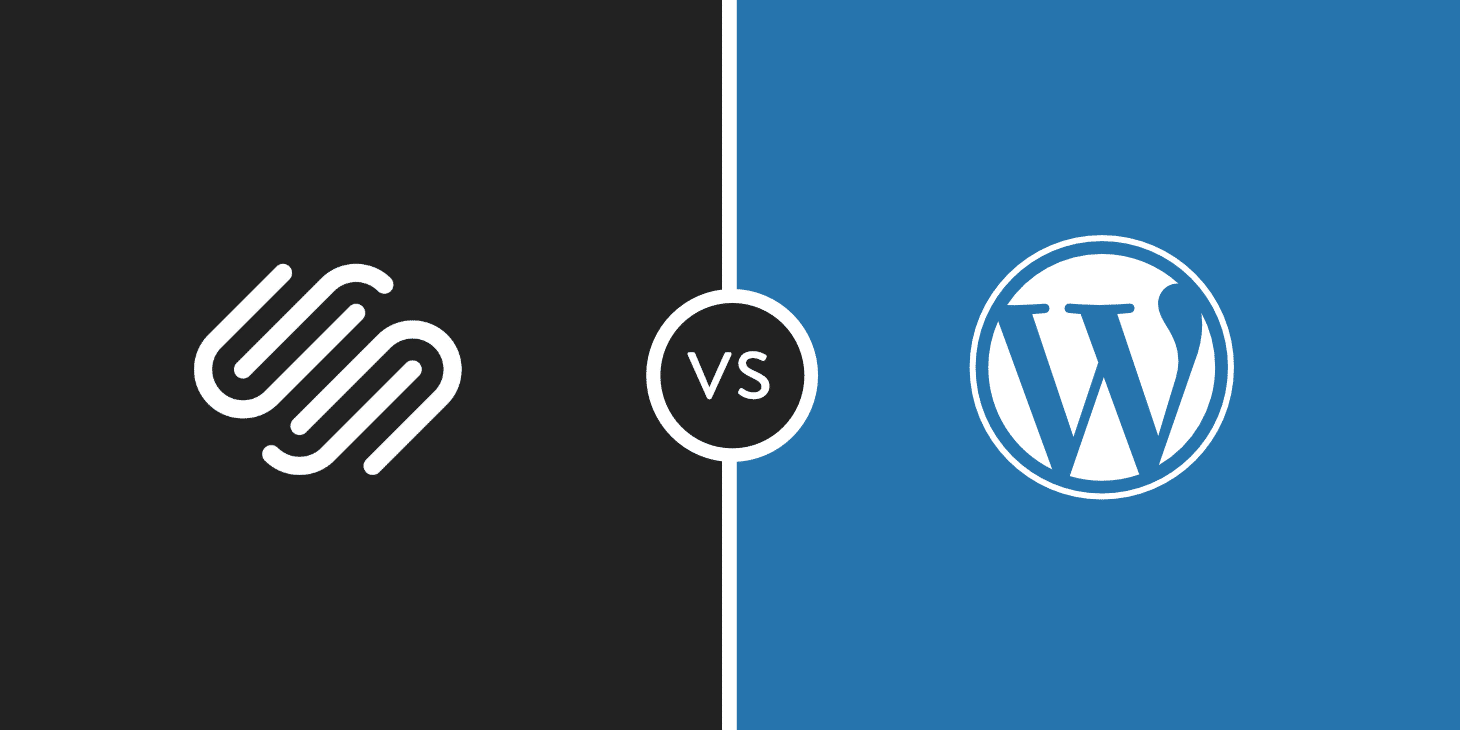
While WordPress is, by far, the world’s most popular content management system, that doesn’t mean it’s the only way to make a website. In recent years, we’ve seen the rise of beginner-friendly website builders like Squarespace and Wix. In this post, we’ll compare the former, Squarespace, to WordPress, the content management system powering 34% of the world’s websites.
We’ll give you a detailed look at Squarespace vs WordPress and show you how the two stack up. By the end, you should have all the knowledge that you need to choose the platform that’s right for your site.
Squarespace vs WordPress: A Quick Overview
Before digging more in-depth into Squarespace vs WordPress, we want to give you a quick overview of each tool’s approach to building a website. This overview will help frame the discussion for more specific features. This idea is a bit oversimplified – but in general, each platform is trying to balance two opposing forces:
- Ease of use and accessibility to beginners
- The flexibility to customize sites and add additional functionality
While WordPress is still easy to use in comparison to many other content management systems, it sacrifices some beginner-friendliness in order to give you a significantly higher degree of control over how your website looks and functions. On the other hand, Squarespace tries to make things as easy and simple as possible…but at the expense of flexibility.
There are other philosophical differences – like the difference between open source (WordPress) and closed source (Squarespace). But for most casual users, the dynamic between ease of use and flexibility is the most important. Below, we’ll dig into some specific instances of how this difference plays out.
How Easy Is It To Build a Website on Each Platform?
If you’re looking for the absolute simplest way to build a basic website – Squarespace wins. Squarespace might not be as flexible (more on that later!), but no one can deny it makes creating a basic website as painless as possible. With that being said, WordPress still makes it easy to build a website. It’s just not as easy as Squarespace.
Squarespace
With Squarespace, you don’t need to worry about signing up for hosting or purchasing a domain name. Instead, you just sign up for a Squarespace account. Then, within a few seconds, you’re already choosing a template for how your site should look:
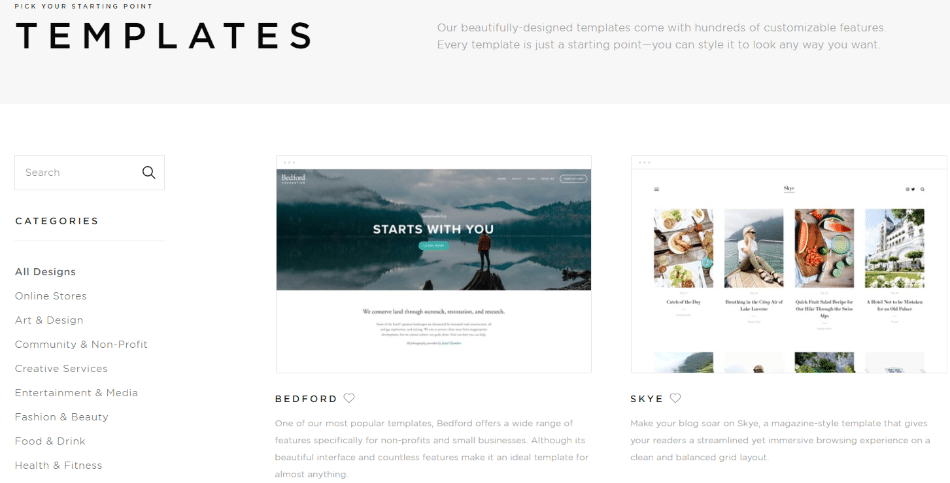
Once you answer a few more simple questions, you already have a working website – all you need to do is customize the text and images (more on that later!):
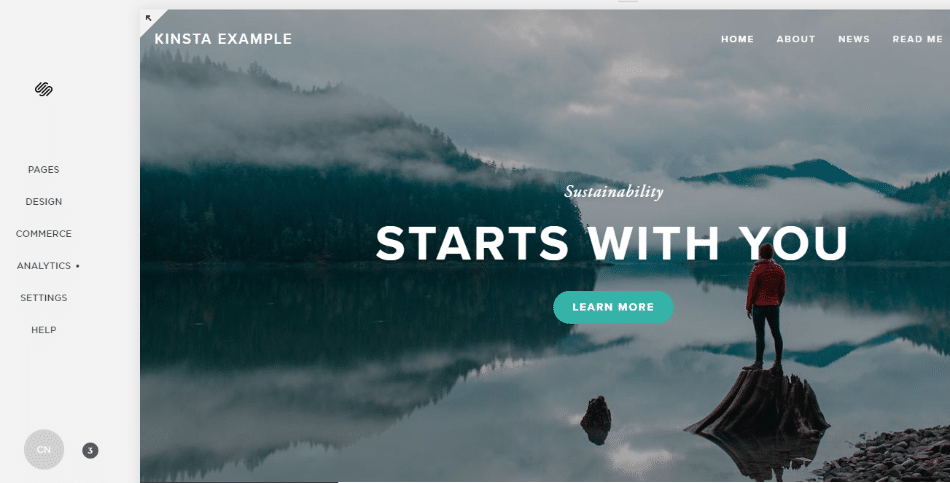
The whole process can literally take a minute.
WordPress
Unlike Squarespace, you’ll need to sign up for your own web hosting and purchase a domain to start using WordPress. Then, once you have hosting, you’ll need to install the actual WordPress software before you can continue. While this sounds intimidating, most hosts nowadays let you install WordPress with a single click. Some, like Host SEO, even come with pre-installed WordPress.
So while there is an added step here – it’s something that beginners can certainly handle, and it really only extends the creation process by 5-10 minutes. Once you install WordPress, you have a basic working website. Like Squarespace, you can change how your site looks by installing a WordPress theme (roughly equivalent to Squarespace’s templates).
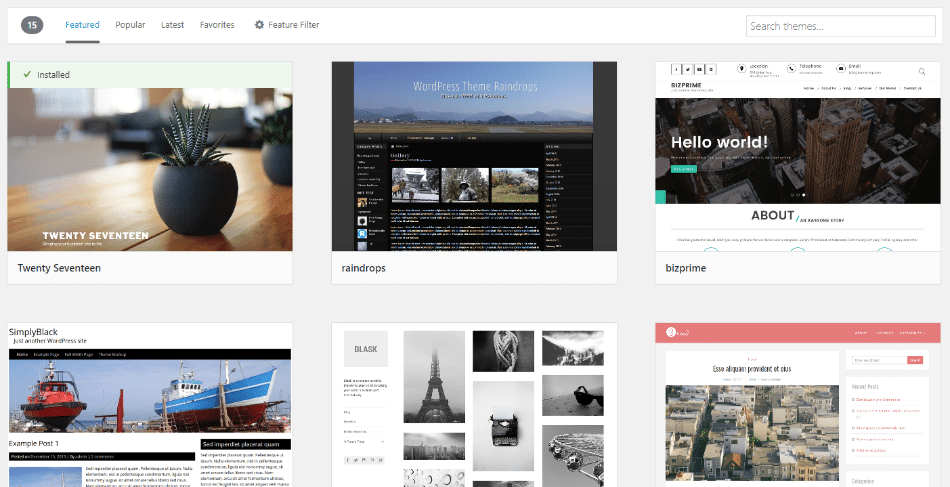
Depending on where you source your theme from, this process can be a tiny bit more involved than choosing a Squarespace template. But again, most beginners will have no problem with it. Check out these 7 popular WooCommerce themes to get you up and running.
How Much Control Do You Have Over Your Website’s Functionality?
Thanks to its massive library of third-party plugins and themes, WordPress is the clear winner when it comes to depth of control and functionality. WordPress has tens of thousands of plugins that add functionality, whereas, with Squarespace, you’re pretty much limited to the small set of integrations that Squarespace supports.
Squarespace
With Squarespace, you’ll make your changes from one single interface. In this interface, you can:
- Change content
- Tweak design styles
- Add custom CSS
- Set up analytics
- Choose which social share buttons to display
- Control the basic SEO settings for your page
You can even create your own designs using a drag and drop interface based on content blocks:
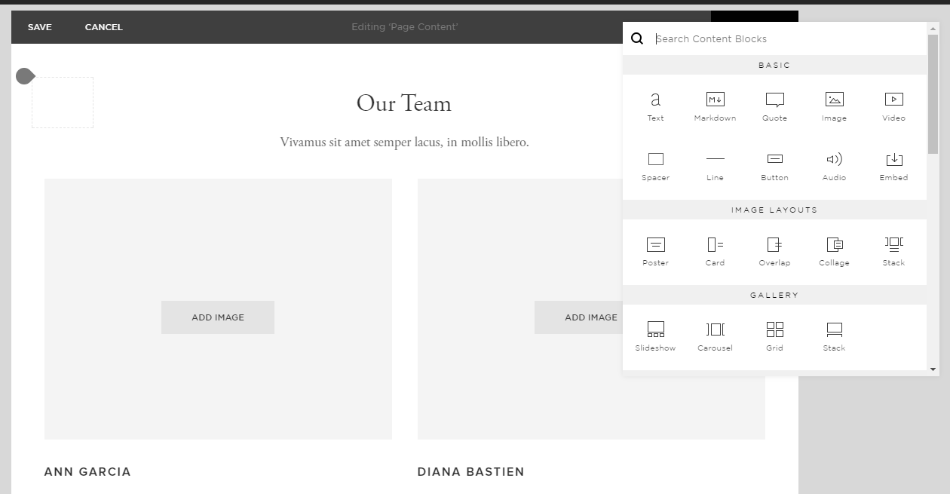
You actually have more control than many WordPress fans give Squarespace credit for…
But, with that being said, you still don’t have anywhere near the control of WordPress. That’s because Squarespace is lacking one key ingredient – third-party plugins.
WordPress
When it comes to making changes to your website, WordPress has everything Squarespace has…plus a bundle more. See, WordPress has tens of thousands of plugins that you can add to your site to enhance its functionality.
For example, let’s say you love how Squarespace’s page designer lets you build designs with drag and drop. To get that same functionality on WordPress, all you need to do is install one of the many quality page builder plugins out there:
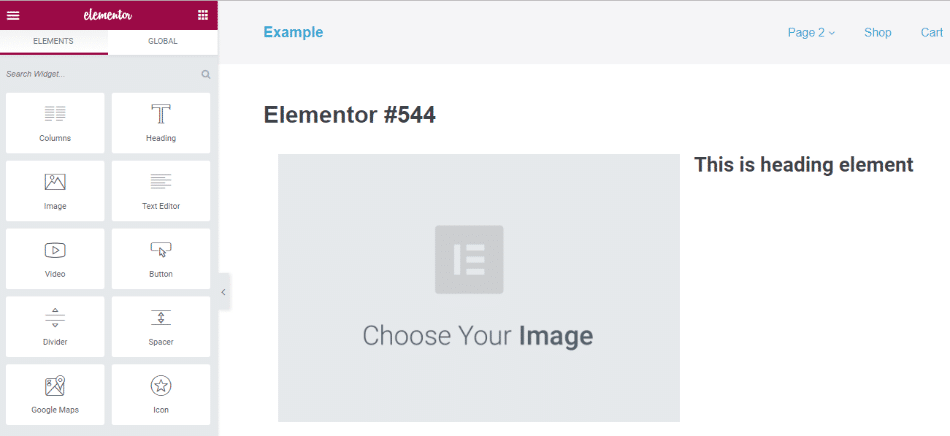
Want to add social share buttons? Install a plugin. Need help managing advertisements? Easy – install a plugin. Because of how massive the WordPress community is, you can find a plugin for pretty much everything…which means you can add pretty much any piece of functionality to your site.
Again – the tradeoff for that added flexibility is that things aren’t quite as beginner-friendly. Instead of having everything already there in a single interface, you’ll need to hunt down plugins for many of the features you’ll likely want. But for most people, that tradeoff is absolutely worth it for the huge gain in functionality and flexibility.
How Does Each Platform Handle eCommerce?
While eCommerce might not be a consideration for everyone, if you are planning to sell products via your website, you’ll have much more flexibility if you go with WordPress.
Squarespace
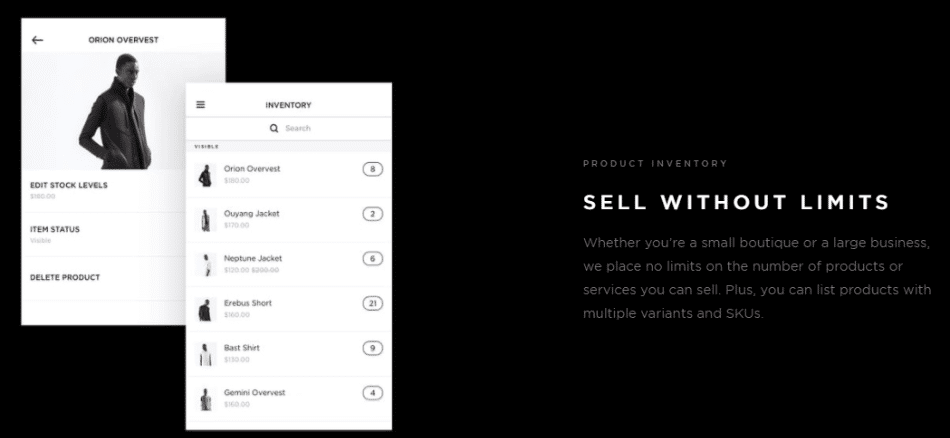
Squarespace does support eCommerce. But it’s fairly limited in comparison to WordPress. In addition to general eCommerce functions, one high-point of Squarespace is that it includes built-in cart recovery emails. That’s something that you can certainly get with your WordPress eCommerce store – but it requires a third-party plugin.
But despite that high point, you’re still limited when it comes to Squarespace and eCommerce. First, you can only choose from three payment gateways:
- Stripe
- PayPal
- Apple Pay
In comparison to WordPress’ payment gateways, that’s a tiny list. Second, you again miss out on WordPress’ huge plugin ecosystem. There are tons of eCommerce-focused plugins, so you’re losing a ton of functionality here.
And finally, there’s a huge downside in that, unless you upgrade to the more expensive eCommerce plans (starting at $30 per month), Squarespace charges a 2-3% transaction fee on top of credit card processing fees. So if you want to run an eCommerce store on Squarespace and avoid transaction fees, you’re looking at $312 per year minimum.
WordPress
There are a number of different plugins that can turn WordPress into a fully-functioning eCommerce store. Two of the most popular are:
- WooCommerce – for physical products (though you can also use it to sell virtual products).
- Easy Digital Downloads – focused on helping you sell digital products.
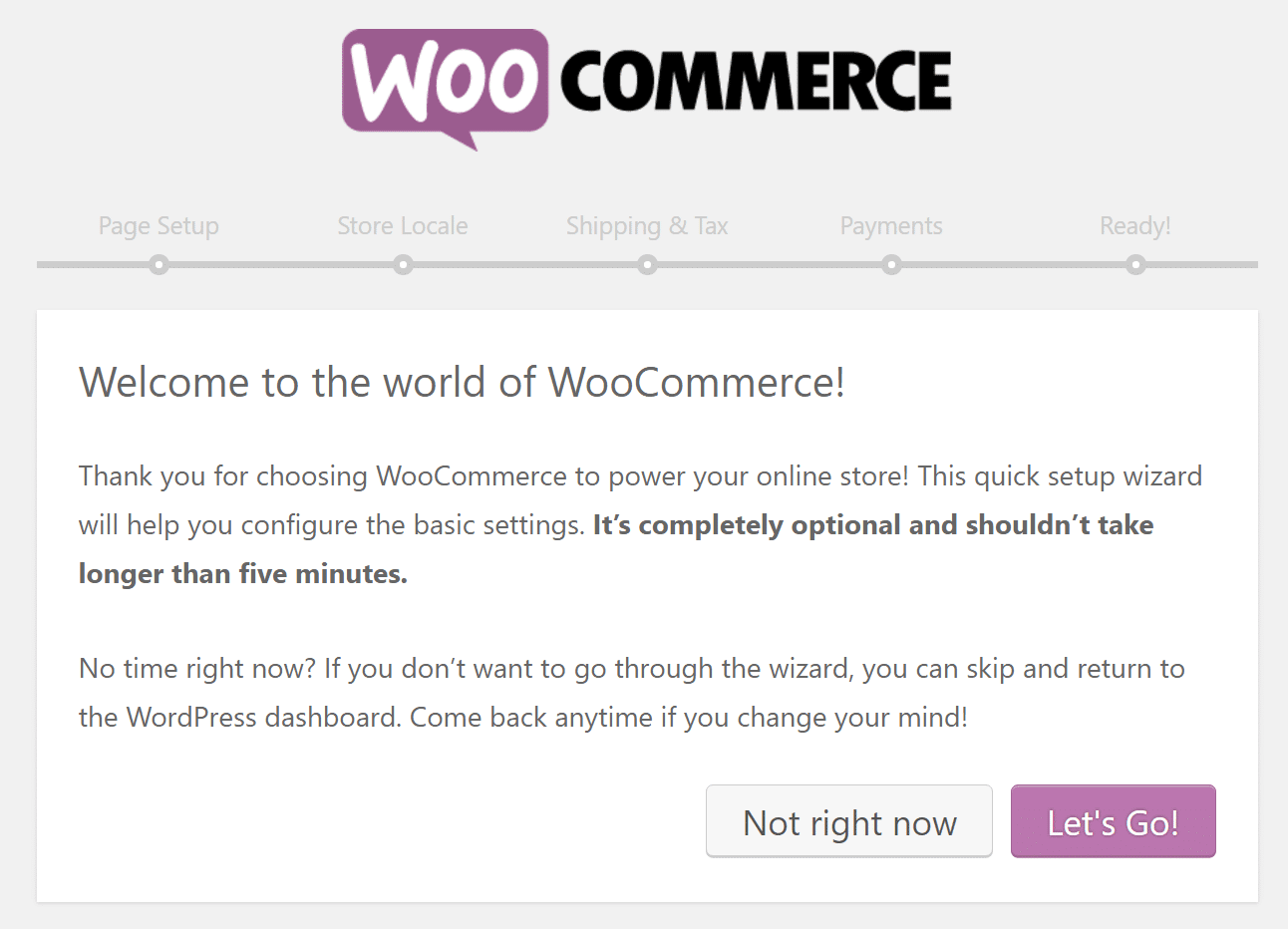
Beyond those basic eCommerce plugins, you can add tons of additional plugins to add functionality to your store. And you’ll never pay any transaction fees (beyond what your payment processor charges). Additionally, you can even find plugins to create more advanced functionality like an affiliate network for your store.
Who Controls Your Data On Each Platform?
By “controls”, we essentially mean – how easily can you move your content if you ever want to move to a new platform? If you’re concerned about data ownership and exportability (which you should be), WordPress is the clear winner because it’s open source and you’re always in control of your website.
Squarespace
Squarespace lets you export some of your content in a .xml file. The content that you can export is:
- Regular Pages
- Gallery Pages
- One Blog Page and all of its posts
- Text Blocks
- Image Blocks
- Text from other blocks like the Embed Block, Twitter Block, and Instagram Block will export with minimum structure.
- Comments
But there’s a whole bunch of content that you cannot export, including:
- Product Pages
- Folders
- Index Pages
- Event Pages
- Album Pages
- Cover Pages
- More than one Blog Page
- Audio Blocks
- Video Blocks
- Product Blocks
- Drafts
- Style changes
- Custom CSS
Additionally, you can never, say, download a complete copy of your database or server files. That’s important because it means you never really “own” your entire website.
WordPress
With WordPress, you have 100% ownership of all your files and data. Beyond WordPress’ built-in tools to help you export your data in a format that works with other popular content management systems, you can also always download a complete copy of your database and files. It’s all yours and no one else has access to it.
How Does Each Platform Handle Ongoing Maintenance?
Because Squarespace is a closed ecosystem, you essentially never need to worry about maintenance. On the other hand, because WordPress is an open ecosystem, you need to take a more active approach to maintaining your site.
Squarespace
With Squarespace, you don’t need to worry about nitty-gritty details like updates or maintenance. Squarespace handles all of that for you, which makes it quite simple. With that being said, Squarespace leaves you high and dry when it comes to some essential maintenance functionality like backups. It doesn’t seem to offer any way to back up your entire site, which is a fairly massive oversight.
WordPress
With WordPress, you’re responsible for handling:
- Updates (for software and plugins/themes)
- Backups
- Security
This may seem daunting – but most of it is pretty simple and can be automated with plugins. For example, you can find plugins that take care of security for you.
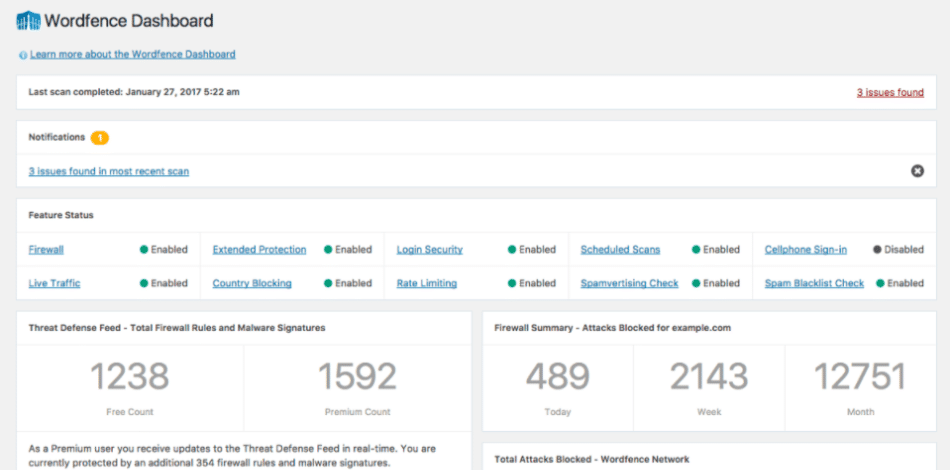
Additionally, if you choose a managed WordPress host, your host will take care of many of those details for you. Or, you can always hire a WordPress maintenance service.
How Much Does Each Platform Cost?
Squarespace’s pricing is simpler, but that doesn’t mean it’s cheaper. Unfortunately, we can’t give one single declaration about which is cheaper – the actual answer depends on which Squarespace plan you choose and the decisions you make about your WordPress site.
Squarespace
Squarespace has clearly defined pricing plans, which makes it easy to know exactly how much you’ll spend on your site. The cheapest plan starts at $96 per year (or $16 per month) and the most expensive eCommerce plan costs $480 per year (or $46 per month):
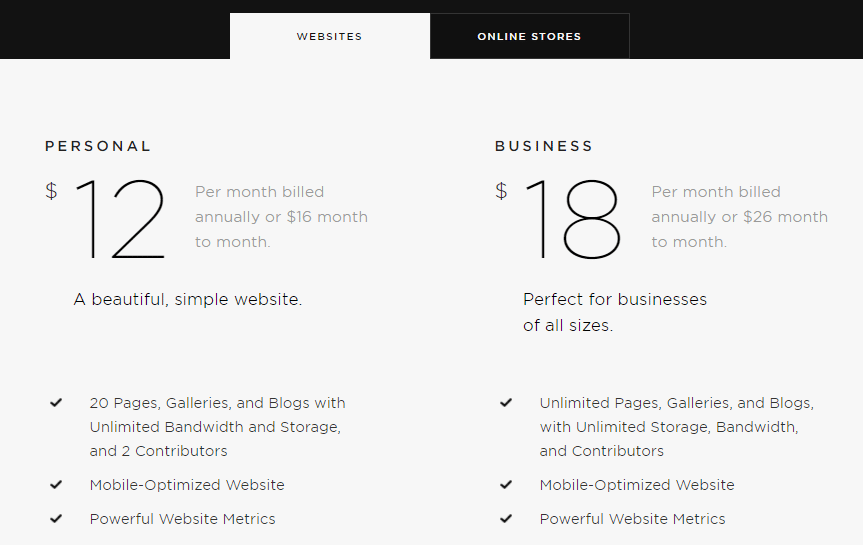
Keep in mind that the cheapest Squarespace plan limits you to 20 pages and charges extra transaction fees if you want to create an eCommerce store.
WordPress
With WordPress, it’s harder to pin down an exact cost. The only unavoidable costs of a WordPress site are what you pay for:
- Hosting
- Your domain
If you’re willing to go with cheap shared hosting, that might only cost you something like ~$50 per year. On the other hand, performance-oriented managed WordPress hosting can run into the hundreds per month. Beyond that, you may want to spend extra money for premium third-party themes and plugins. You don’t need to. But premium themes and plugins often offer better functionality.
Migrate From Squarespace to WordPress
If you’re currently using Squarespace and are looking for an easy way to migrate to WordPress, here are a couple of solutions we recommend checking out.
- Squarespace provides a way to export your content from their platform. Check out how to export your Squarespace site.
- CMS2CMS provides a premium migration solution to transfer all of your data from Squarespace to WordPress.
Squarespace vs WordPress: Which One Should You Choose?
If you just want to create a simple website as easily as possible and don’t care about flexibility or content ownership, Squarespace is a solid option. That’s what it’s good for. But the vast majority of webmasters would be better suited using WordPress. Yes, the openness of WordPress necessitates a slightly higher learning curve, as well as a heightened focus on security, performance, and maintenance.
But the WordPress core team and community have made huge strides in turning WordPress into an accessible tool for beginners. And just because Squarespace is easier doesn’t mean WordPress isn’t easy. All in all, when you go with WordPress, you’ll have more:
- Functionality
- Flexibility
- Ownership
And you might even save money, too! What do you think? Who do you think is better when it comes to comparing Squarespace vs WordPress? Let us know below in the comments.
Categories
- cPanel Question 47
- cPanel Software Management 29
- cPanel Tutorials 13
- Development 29
- Domain 13
- General 19
- Linux Helpline (Easy Guide) 156
- Marketing 47
- MySQL Question 13
- News 2
- PHP Configuration 14
- SEO 4
- SEO 42
- Server Administration 84
- SSL Installation 54
- Tips and Tricks 24
- VPS 3
- Web Hosting 44
- Website Security 22
- WHM questions 13
- WordPress 148
Subscribe Now
10,000 successful online businessmen like to have our content directly delivered to their inbox. Subscribe to our newsletter!Archive Calendar
| Sat | Sun | Mon | Tue | Wed | Thu | Fri |
|---|---|---|---|---|---|---|
| 1 | 2 | 3 | 4 | |||
| 5 | 6 | 7 | 8 | 9 | 10 | 11 |
| 12 | 13 | 14 | 15 | 16 | 17 | 18 |
| 19 | 20 | 21 | 22 | 23 | 24 | 25 |
| 26 | 27 | 28 | 29 | 30 | 31 | |
Recent Articles
-

Posted on : Sep 17
-

Posted on : Sep 10
-

Posted on : Aug 04
-

Posted on : Apr 01
Tags
- ts
- myisam
- vpn
- sql
- process
- kill
- tweak
- server load
- attack
- ddos mitigation
- Knowledge
- layer 7
- ddos
- webmail
- DMARC
- Development
- nginx
- seo vpn
- Hosting Security
- wireguard
- innodb
- exim
- smtp relay
- smtp
- VPS Hosting
- cpulimit
- Plesk
- Comparison
- cpu
- encryption
- WHM
- xampp
- sysstat
- optimize
- cheap vpn
- php-fpm
- mariadb
- apache
- Small Business
- Error
- Networking
- VPS
- SSD Hosting
- Link Building
- centos
- DNS
- optimization
- ubuntu







