Importing/Exporting certificates on Mac OS via Keychain
- Category : SSL Installation
- Posted on : Sep 17, 2020
- Views : 1,856
- By : HostSEO

Before you proceed with actually installing your SSL, please ensure that you generated its CSR, activated and validated the SSL. The issued certificate files can be downloaded from your Namecheap account.
This article describes the process of creating a backup SSL Certificate in MacOS 10.15 as well as the creation of a PFX(p12, PKCS12) formatted certificate. It also features instructions for importing such certificates on the server.
How to Import Your PFX SSL Certificates
In order to import your SSL certificate, it needs to be available in a PFX format. A PFX file is a single, password-protected certificate store that contains the entire certificate chain plus the matching private key. If your certificate is in a different format, you will need to convert it. One option is to use this tool.
Note: The certificate can also be converted using OpenSSL command, the process of which is described here.
- Go to Finder >> Applications >> Utilities, then locate and open the Keychain Access application from the list.
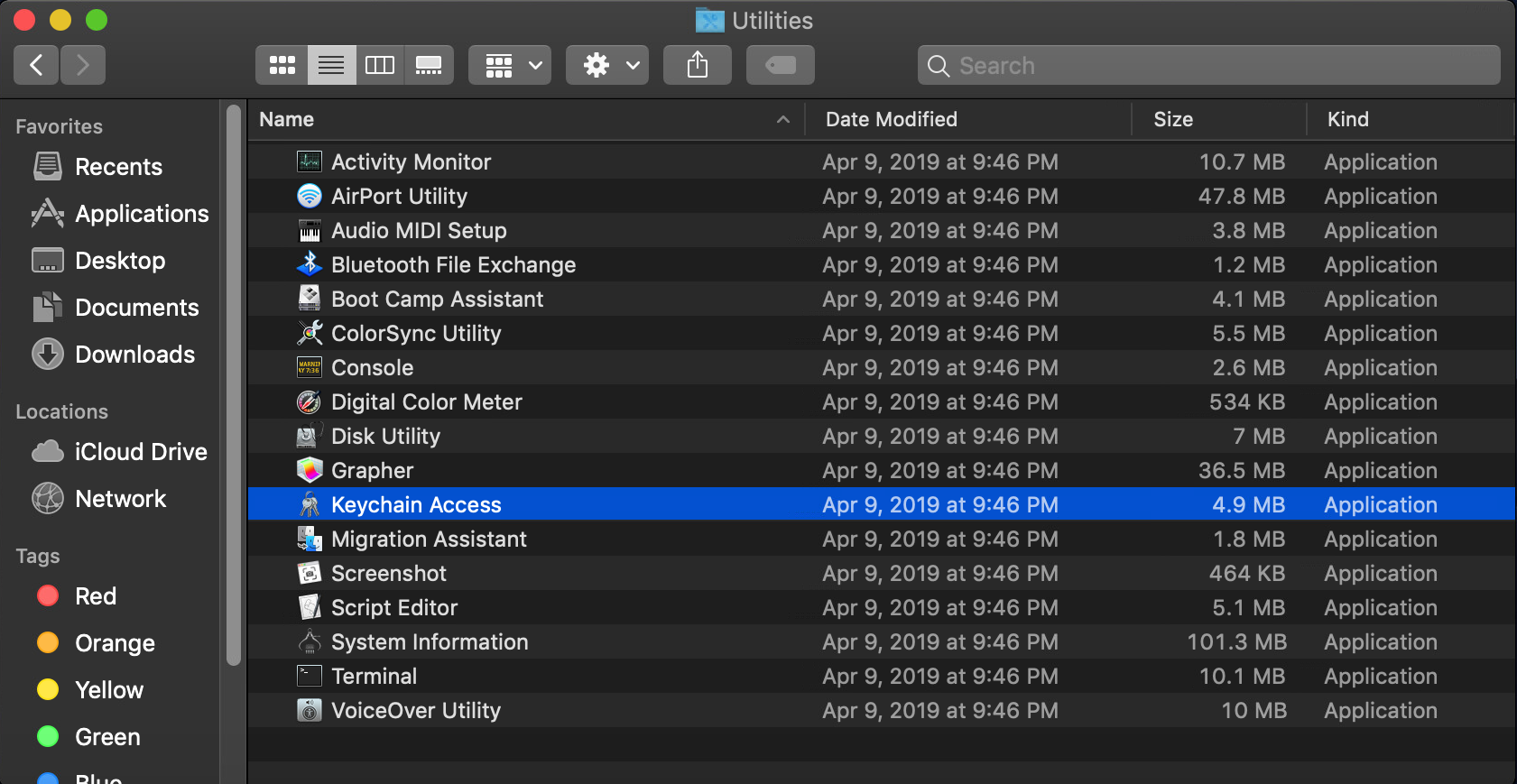
- In the Keychain Access toolbar, choose File >> Import Items.
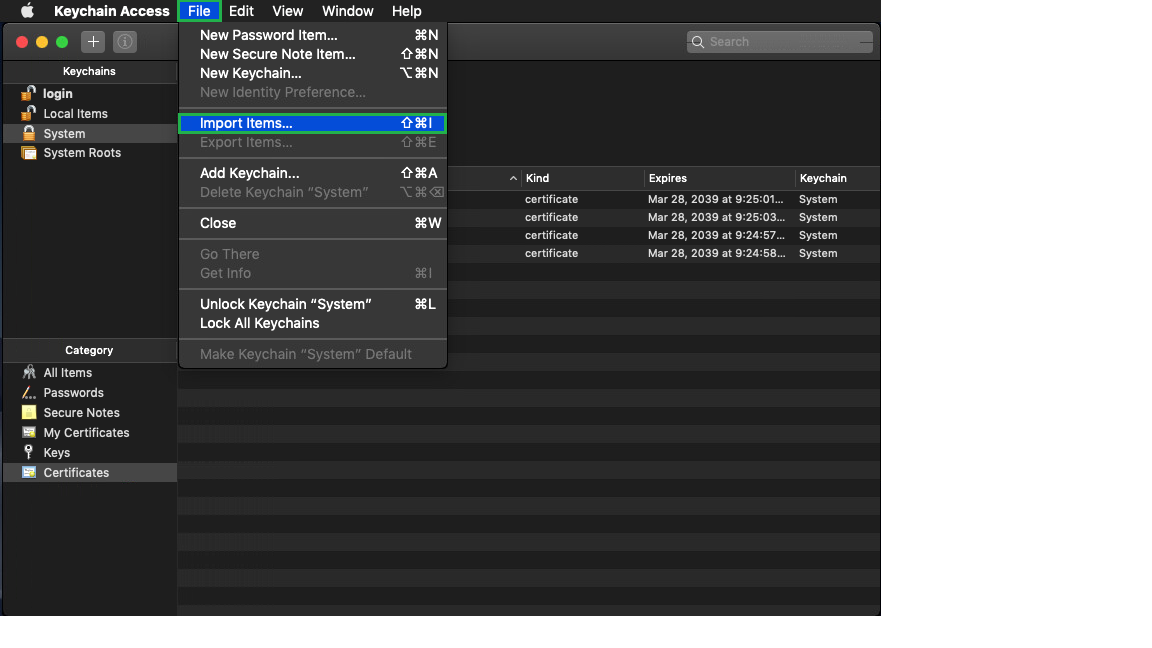
- In the new window, find the location of your PFX-formatted certificate:
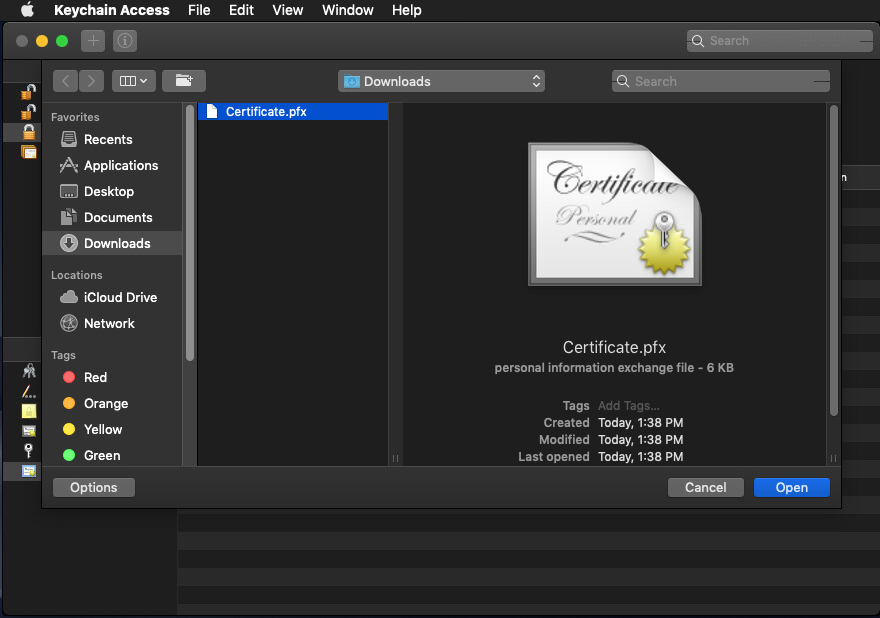
Click the Open button to proceed.
- Next, you will need to enter the password of your certificate file. The password was specified during the creation of the PFX file. If none was specified, feel free to leave the field blank.
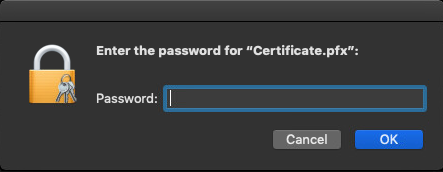
Click OK to complete the process.
In the
- Go to Finder >> Applications >> Utilities, then locate and open the Keychain Access application from the list.
Keychain Access
- window, located under the
Keychains
- sidebar, click
System
- and then under
Category
- , click
Certificates
- to view the imported certificate.
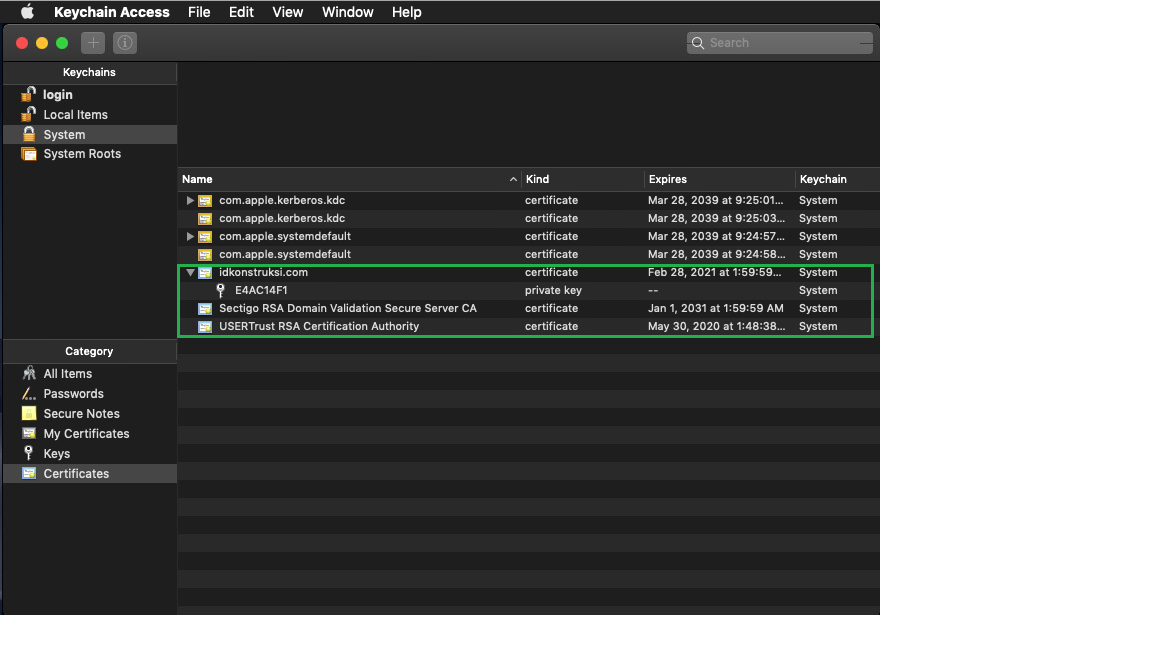
- The imported Certificate, Private key and the Certificates from the CA bundle chain will be available on the list in PEM format.
How to Export Your SSL Certificates
You may need to export your certificate for backup purposes or installation on a separate server. The following is instructions for this process.
- Open Keychain Access.
Go to Finder >> Applications >> Utilities, then locate and open the Keychain Access application from the list.
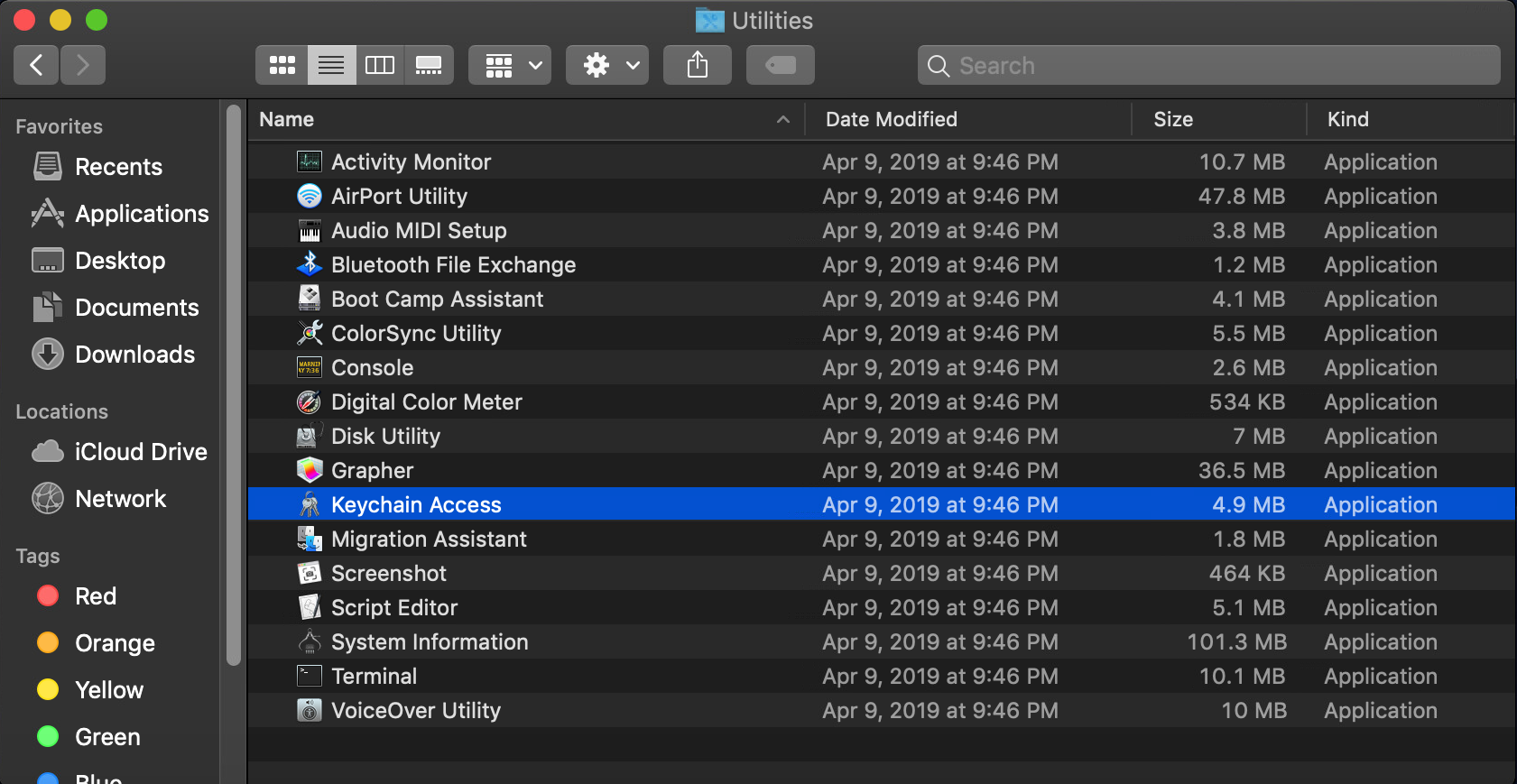
- In the Keychain Access window, under the Keychains sidebar, click System and then under Category, click Certificates.
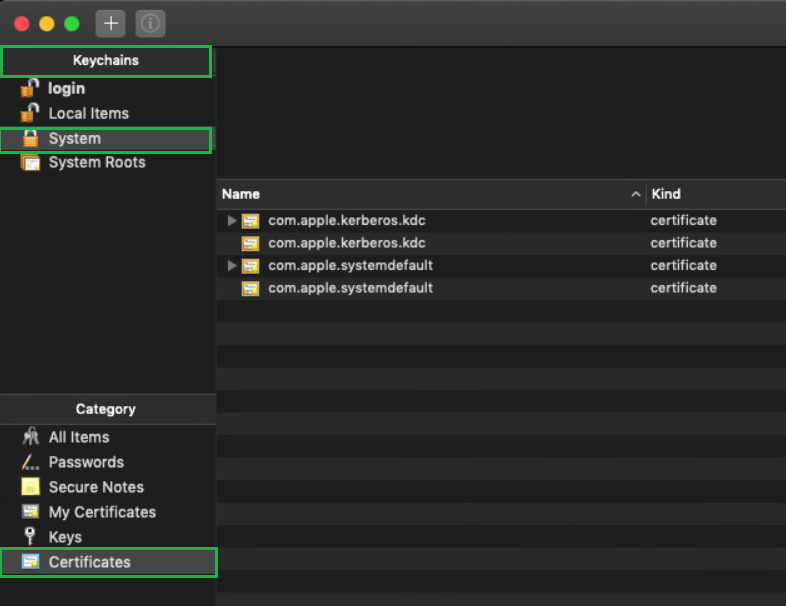
Hold down thecommandkey and then select your SSL Certificate (e.g. yourdomain.com) and the corresponding Intermediate Certificates (e.g. Sectigo RSA Domain Validation Secure Server CA, USERTrust RSA Certification Authority).

- In the Keychain Access toolbar, choose the File >> Export Items option.
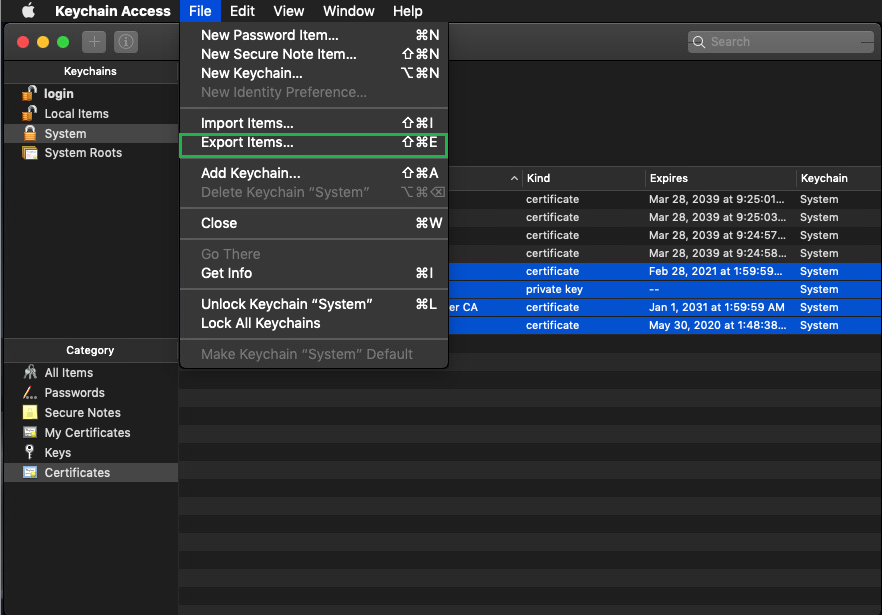
- In the following export window, specify the following information:
- In the Save As: field write the name of the file ending with .p12 extension, which is another format of a PFX certificate.
- Click the arrow next to the Where box to specify the location in which the file will be saved. Make sure to choose a location that you will remember so you are able to access the file afterwards.
- In the File Format: drop down, make sure to choose the Personal information Exchange (.p12) format.
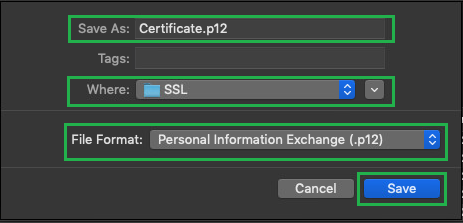
Click the Save button to proceed to the next step.
- You will be prompted to specify a password for your certificate. Feel free to leave the field empty if you wish:
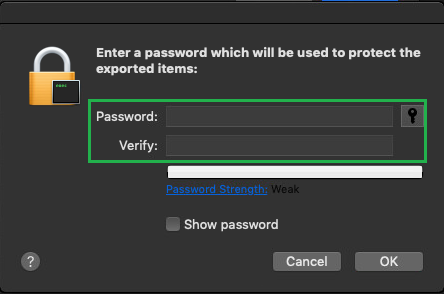
Note: When you specify the password for the exported certificate and click the "OK" button, you will be prompted to enter the admin username and password of the OS. Once the correct credentials have been entered, you can save the certificate by clicking the "Save" button.
Click the OK button to complete the process. Now your certificate will be available in the location you selected during step 4 of the process (saving the PFX file).Thatâ$™s it! If you have any questions, please contact our Support Team.
Categories
- cPanel Question 47
- cPanel Software Management 29
- cPanel Tutorials 13
- Development 29
- Domain 13
- General 19
- Linux Helpline (Easy Guide) 156
- Marketing 47
- MySQL Question 13
- News 2
- PHP Configuration 14
- SEO 4
- SEO 42
- Server Administration 84
- SSL Installation 54
- Tips and Tricks 24
- VPS 3
- Web Hosting 44
- Website Security 22
- WHM questions 13
- WordPress 148
Subscribe Now
10,000 successful online businessmen like to have our content directly delivered to their inbox. Subscribe to our newsletter!Archive Calendar
| Sat | Sun | Mon | Tue | Wed | Thu | Fri |
|---|---|---|---|---|---|---|
| 1 | 2 | 3 | 4 | |||
| 5 | 6 | 7 | 8 | 9 | 10 | 11 |
| 12 | 13 | 14 | 15 | 16 | 17 | 18 |
| 19 | 20 | 21 | 22 | 23 | 24 | 25 |
| 26 | 27 | 28 | 29 | 30 | 31 | |
Recent Articles
-

Posted on : Sep 17
-

Posted on : Sep 10
-

Posted on : Aug 04
-

Posted on : Apr 01
Tags
- ts
- myisam
- vpn
- sql
- process
- kill
- tweak
- server load
- attack
- ddos mitigation
- Knowledge
- layer 7
- ddos
- webmail
- DMARC
- Development
- nginx
- seo vpn
- Hosting Security
- wireguard
- innodb
- exim
- smtp relay
- smtp
- VPS Hosting
- cpulimit
- Plesk
- Comparison
- cpu
- encryption
- WHM
- xampp
- sysstat
- optimize
- cheap vpn
- php-fpm
- mariadb
- apache
- Small Business
- Error
- Networking
- VPS
- SSD Hosting
- Link Building
- centos
- DNS
- optimization
- ubuntu







