How to set up Web Disk on Windows 8
- Category : cPanel Question
- Posted on : Dec 14, 2020
- Views : 916
- By : HostSEO

Web Disk utility allows you to manage the files located on your server in multiple types of interfaces, such as computer, mobile device, etc.This tutorial will show you how to configure Web Disk on Windows 8:
1. Log into your cPanel, navigate to the Files section and click Web Disk:
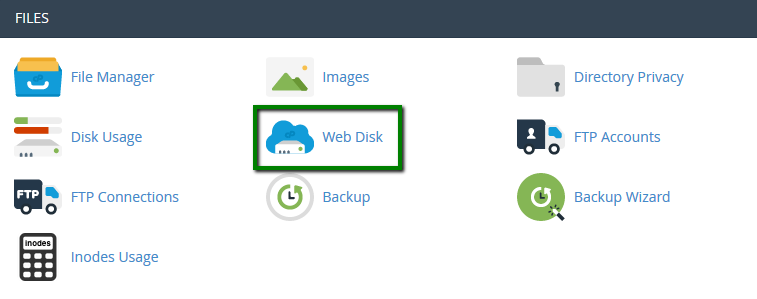
2. By default, the system creates a Web Disk account for your cPanel account. In order to access it, click the Access Web Disk button:
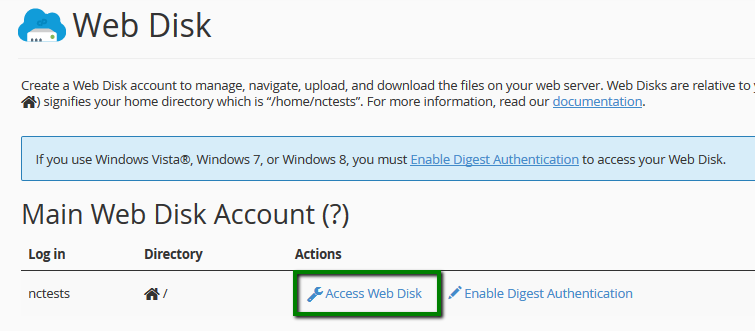
If you wish to create a Web Disk account for a specific directory, you can do it in the Create an Additional Web Disk Account section:
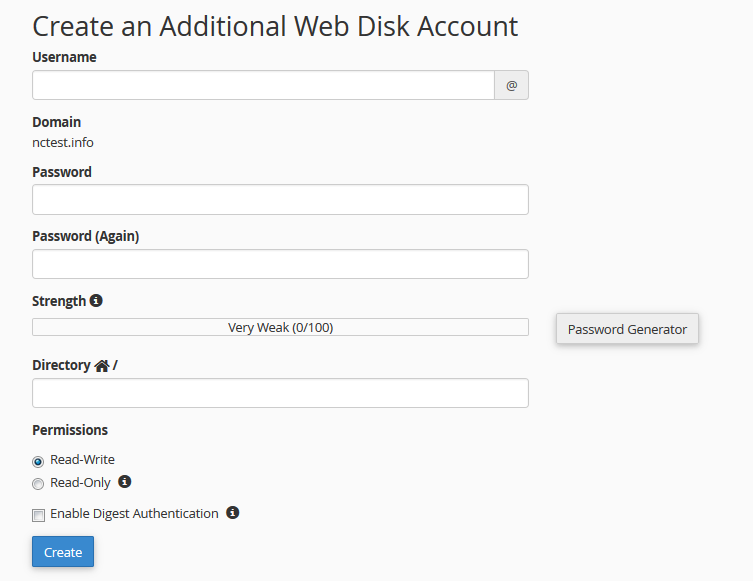
3. Once you access the needed account, choose Windows 8 from the corresponding drop-down menu:
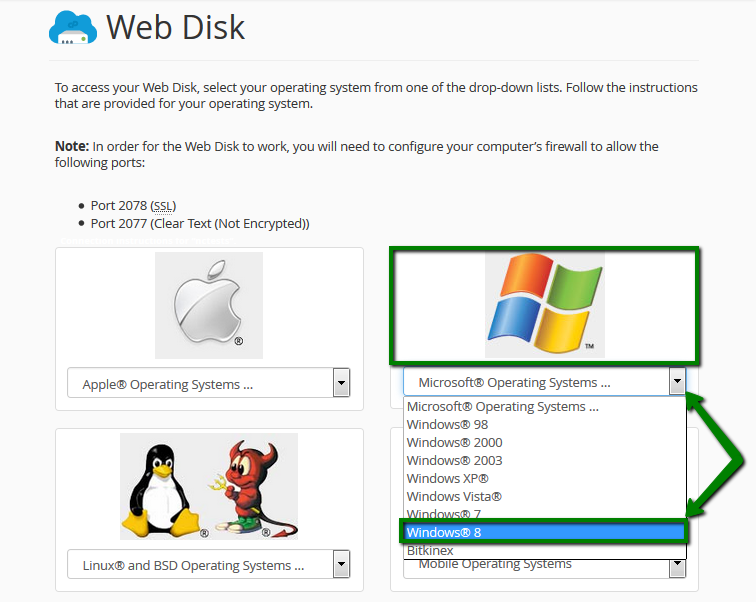
4. Once done, you can either download a quick start script or manually configure Web Disk on your device according to the provided steps. On Windows 8, it is recommended to proceed with the manual setup. Here are the steps to take:
open Computer and click Add a network location:
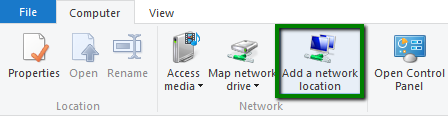
- click Next, then Choose a custom network location:
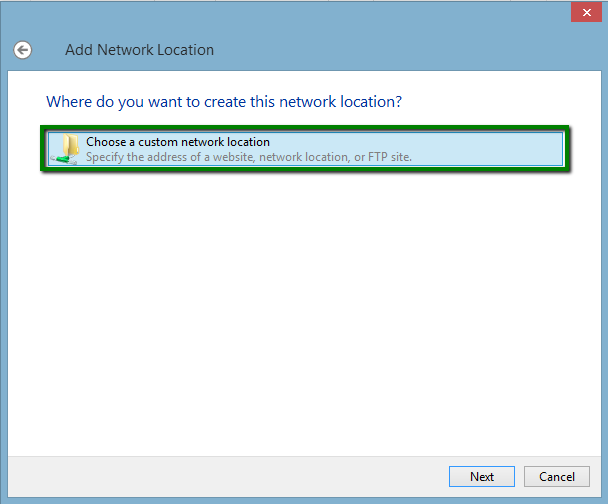
insert the following address into the Internet or network address field:
https://servername:2078 – where the servername is the name of the server your account is located on. It can be found according to the following guide.
click Next:
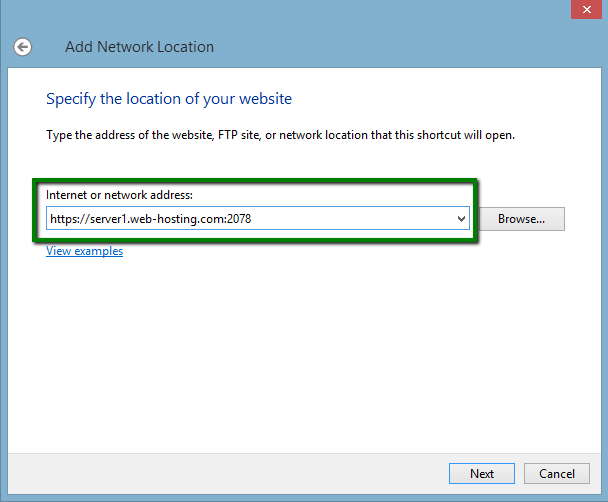
- insert your cPanel username and cPanel password into the corresponding fields and click OK.
Do not forget to checkmark the Remember my credentials option:
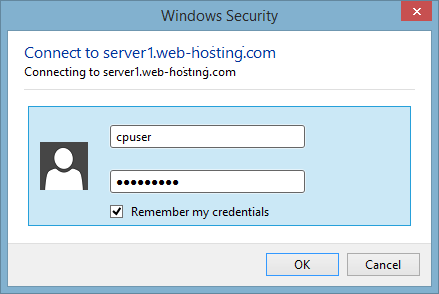
- you will be asked to type a name for your network location. It can be any suitable name you wish to be displayed for your Web Disk account on your device. Click Next and then Finish.
go back to Computer. You will find your network drive added, click on it – the list of your server files and folders will be displayed on the right.
Now you are able to manage your website files on your local device:
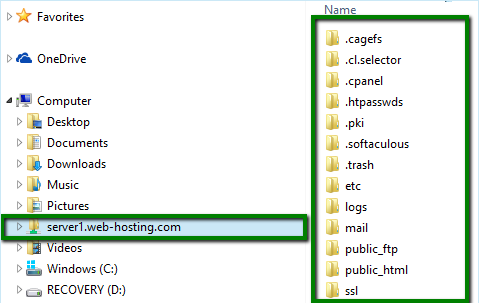
Now your Web Disk account is configured on Windows 8.
That's it!
Categories
- cPanel Question 47
- cPanel Software Management 29
- cPanel Tutorials 13
- Development 29
- Domain 13
- General 19
- Linux Helpline (Easy Guide) 156
- Marketing 47
- MySQL Question 13
- News 2
- PHP Configuration 14
- SEO 4
- SEO 42
- Server Administration 84
- SSL Installation 54
- Tips and Tricks 24
- VPS 3
- Web Hosting 44
- Website Security 22
- WHM questions 13
- WordPress 148
Subscribe Now
10,000 successful online businessmen like to have our content directly delivered to their inbox. Subscribe to our newsletter!Archive Calendar
| Sat | Sun | Mon | Tue | Wed | Thu | Fri |
|---|---|---|---|---|---|---|
| 1 | 2 | 3 | 4 | |||
| 5 | 6 | 7 | 8 | 9 | 10 | 11 |
| 12 | 13 | 14 | 15 | 16 | 17 | 18 |
| 19 | 20 | 21 | 22 | 23 | 24 | 25 |
| 26 | 27 | 28 | 29 | 30 | 31 | |
Recent Articles
-

Posted on : Sep 17
-

Posted on : Sep 10
-

Posted on : Aug 04
-

Posted on : Apr 01
Tags
- ts
- myisam
- vpn
- sql
- process
- kill
- tweak
- server load
- attack
- ddos mitigation
- Knowledge
- layer 7
- ddos
- webmail
- DMARC
- Development
- nginx
- seo vpn
- Hosting Security
- wireguard
- innodb
- exim
- smtp relay
- smtp
- VPS Hosting
- cpulimit
- Plesk
- Comparison
- cpu
- encryption
- WHM
- xampp
- sysstat
- optimize
- cheap vpn
- php-fpm
- mariadb
- apache
- Small Business
- Error
- Networking
- VPS
- SSD Hosting
- Link Building
- centos
- DNS
- optimization
- ubuntu







