Installing Docker-CE(Community Edition) in Centos-7
- Category : Linux Helpline (Easy Guide)
- Posted on : Feb 07, 2019
- Views : 2,483
- By : Xavier N.
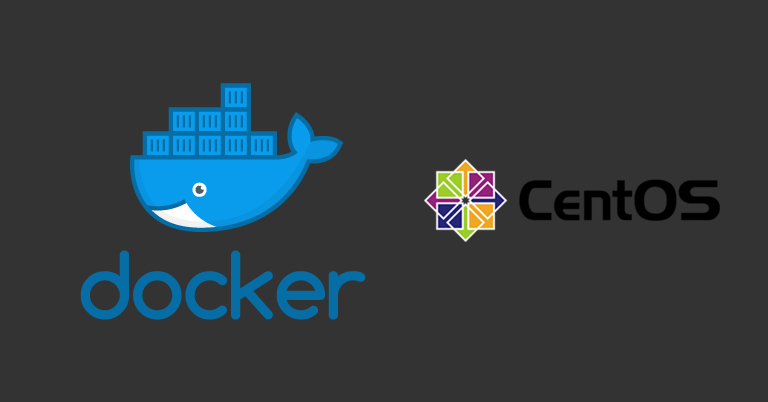
Before proceeding with the installation task, remove all the older versions of Docker in the server.
# yum remove docker* Docker-CE can be installed in many ways. For ease of installation and upgrade task, we are setting up Docker’s repository and install from them.
1.Install the required packages.
# yum install -y yum-utils device-mapper-persistent-data lvm2 2. Set up repository.
# yum-config-manager --add-repo https://download.docker.com/linux/centos/docker-ce.repo 3. Nightly or Test repositories.
These are optional. They come in with the docer.repo, but are disable by default.
To enable Nightly:
# yum-config-manager --enable docker-ce-nightlyTo enable Test channel:
# yum-config-manager --enable docker-ce-testTo disable them:
# yum-config-manager --disable docker-ce-nightly
# yum-config-manager --disable docker-ce-test4. Install Docker CE.
Follow the command to install the latest version of Docker CE and containerd.
# yum install docker-ce docker-ce-cli containerd.io5. Start Docker
# systemctl start docker6. Verify that the Docker is installed properly
Run the hello-world image to check whether the Docker is installed correctly.
# docker run hello-worldRunning Centos In A Docker Container
# docker pull centos
# docker run centosTry to list the containers and you will get an output similar as below.
CONTAINER ID IMAGE COMMAND CREATED STATUS PORTS NAMES
The containerized OS is not running, because we are not telling it to do anything.
We can tell it to run interactively and with a terminal using the options “-i”(interactively), “-t”(allocate a terminal).
# docker run -i -t centos //**Will result in getting into the container**//NOTE : We can also login to the container using the command # docker exec -it container_id /bin/bash
We are in the terminal!
After modifying any changes in the container save the changes using the following command:
# docker commit container_IDNow we have CentOS container!
Categories
- cPanel Question 47
- cPanel Software Management 29
- cPanel Tutorials 13
- Development 29
- Domain 13
- General 19
- Linux Helpline (Easy Guide) 156
- Marketing 47
- MySQL Question 13
- News 2
- PHP Configuration 14
- SEO 4
- SEO 42
- Server Administration 84
- SSL Installation 54
- Tips and Tricks 24
- VPS 3
- Web Hosting 44
- Website Security 22
- WHM questions 13
- WordPress 148
Subscribe Now
10,000 successful online businessmen like to have our content directly delivered to their inbox. Subscribe to our newsletter!Archive Calendar
| Sat | Sun | Mon | Tue | Wed | Thu | Fri |
|---|---|---|---|---|---|---|
| 1 | 2 | 3 | 4 | |||
| 5 | 6 | 7 | 8 | 9 | 10 | 11 |
| 12 | 13 | 14 | 15 | 16 | 17 | 18 |
| 19 | 20 | 21 | 22 | 23 | 24 | 25 |
| 26 | 27 | 28 | 29 | 30 | 31 | |
Recent Articles
-

Posted on : Sep 17
-

Posted on : Sep 10
-

Posted on : Aug 04
-

Posted on : Apr 01
Tags
- ts
- myisam
- vpn
- sql
- process
- kill
- tweak
- server load
- attack
- ddos mitigation
- Knowledge
- layer 7
- ddos
- webmail
- DMARC
- Development
- nginx
- seo vpn
- Hosting Security
- wireguard
- innodb
- exim
- smtp relay
- smtp
- VPS Hosting
- cpulimit
- Plesk
- Comparison
- cpu
- encryption
- WHM
- xampp
- sysstat
- optimize
- cheap vpn
- php-fpm
- mariadb
- apache
- Small Business
- Error
- Networking
- VPS
- SSD Hosting
- Link Building
- centos
- DNS
- optimization
- ubuntu







