Importing websites using Website Builder
- Category : cPanel Software Management
- Posted on : Jun 18, 2020
- Views : 1,749
- By : HostSEO

It is possible that you have already built your website and need to change your hosting provider. The standard process involves backing up your files, downloading them to your computer and then uploading them again to the new hosting, extracting the archives, and getting everything re-organized.
It may be quite time-consuming, and if something goes wrong, you may even need to start again. Thatâ$™s why weâ$™ve created a much easier way to migrate your website to Website Builder.
Accessing the Import feature
In cPanel, go to the Exclusive for Namecheap customers section >> Website Builder menu:

In the next menu simply click on the domain or subdomain for your new website. Then, you will be redirected to select a template.
There are 2 ways to access the Import option:
1. You can choose the corresponding menu on the template page and specify the website you wish to import:

2. On the website editing page, navigate to the New/Reset option >> Import:
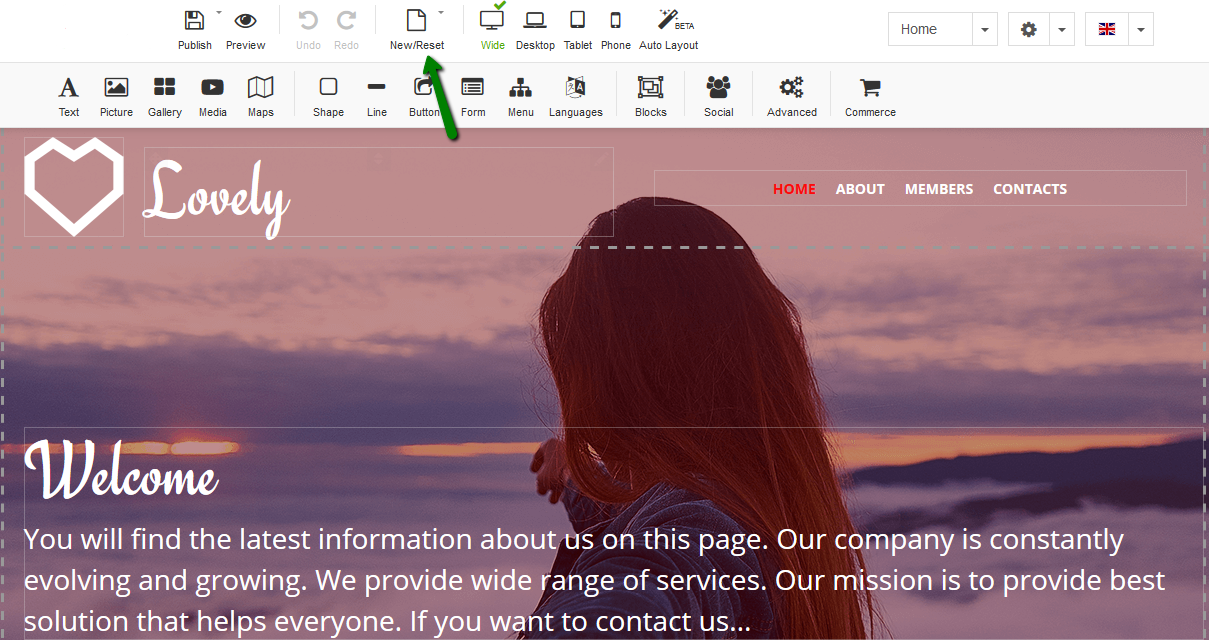
Then, specify the website URL and confirm your actions:
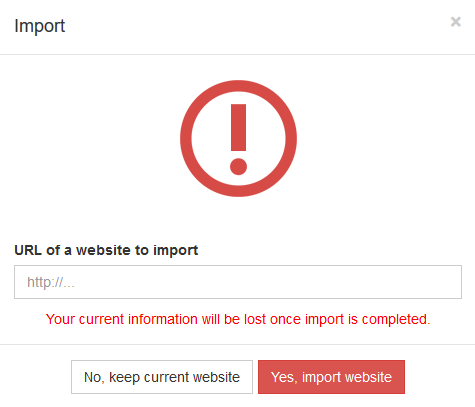
After this, you will be redirected to the next window to validate your website ownership
Proceeding with the validation
In order to use the Import functionality, it is essential to confirm website ownership to avoid the legal copyright issues and make sure your content is secure.
There are three methods you can use to import your website. Here you can find these validation methods and instructions for them in action:
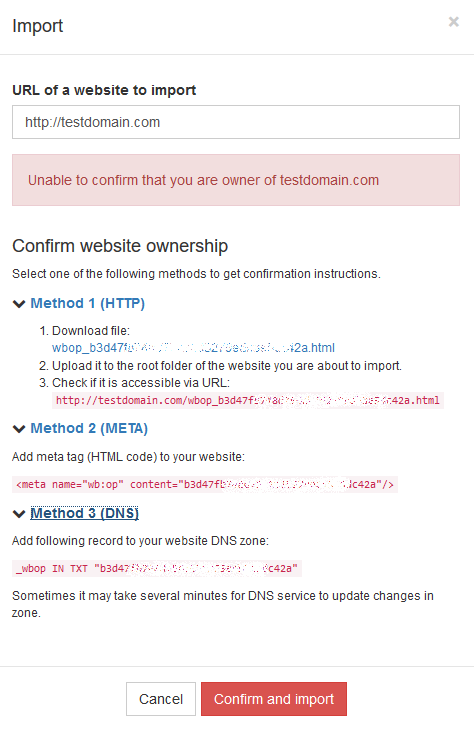
We recommend using the third one (if you can) as it is the easiest way and requires fewer modifications:
1. HTTP method.

To proceed with this option you need to download the file (as per the screenshot) and upload it to your websiteâ$™s root directory. Check how to do this with cPanel File Manager.
Make sure to check that the uploaded file is available in the browser before clicking Confirm and import.
2. META method.

When choosing this method, you need to add a meta tag (HTML code) to your website file. The way the meta tag should be added depends on the website structure. As soon as the code is added to the original website, press Confirm and import.
3. DNS method.
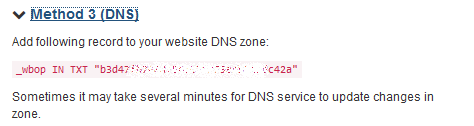
- If you use cPanel to manage your DNS zone, check these instructions.
- If you are using our BasicDNS, FreeDNS or PremiumDNS, you may check how to add TXT record here.
- If you use any other DNS provider, you need to set up the records on the DNS providerâ$™s side.
After the website ownership is confirmed, the website front end will be imported into the Website Builder where it can be modified further.
PLEASE NOTE: The Import feature is designed for the websites built in other drag-and-drop builders, as only the front end of a website (what you see visually on the site) can be imported. The import feature will not work for websites which require databases or any other backend features, as neither these, nor website dashboards can be uploaded to Website Builder.
Categories
- cPanel Question 47
- cPanel Software Management 29
- cPanel Tutorials 13
- Development 29
- Domain 13
- General 19
- Linux Helpline (Easy Guide) 156
- Marketing 47
- MySQL Question 13
- News 2
- PHP Configuration 14
- SEO 4
- SEO 42
- Server Administration 84
- SSL Installation 54
- Tips and Tricks 24
- VPS 3
- Web Hosting 44
- Website Security 22
- WHM questions 13
- WordPress 148
Subscribe Now
10,000 successful online businessmen like to have our content directly delivered to their inbox. Subscribe to our newsletter!Archive Calendar
| Sat | Sun | Mon | Tue | Wed | Thu | Fri |
|---|---|---|---|---|---|---|
| 1 | 2 | 3 | 4 | |||
| 5 | 6 | 7 | 8 | 9 | 10 | 11 |
| 12 | 13 | 14 | 15 | 16 | 17 | 18 |
| 19 | 20 | 21 | 22 | 23 | 24 | 25 |
| 26 | 27 | 28 | 29 | 30 | 31 | |
Recent Articles
-

Posted on : Sep 17
-

Posted on : Sep 10
-

Posted on : Aug 04
-

Posted on : Apr 01
Tags
- ts
- myisam
- vpn
- sql
- process
- kill
- tweak
- server load
- attack
- ddos mitigation
- Knowledge
- layer 7
- ddos
- webmail
- DMARC
- Development
- nginx
- seo vpn
- Hosting Security
- wireguard
- innodb
- exim
- smtp relay
- smtp
- VPS Hosting
- cpulimit
- Plesk
- Comparison
- cpu
- encryption
- WHM
- xampp
- sysstat
- optimize
- cheap vpn
- php-fpm
- mariadb
- apache
- Small Business
- Error
- Networking
- VPS
- SSD Hosting
- Link Building
- centos
- DNS
- optimization
- ubuntu







