How to install CAPTCHA on your website
- Category : Tips and Tricks
- Posted on : Jan 01, 2021
- Views : 1,078
- By : HostSEO

Most websites, regardless of their main purpose, include contact forms, subscription options, and other means of user communication. All of this makes up a large portion of a positive user experience and therefore, a successful business. This is why keeping a trustworthy email reputation is of the utmost importance to your website. Because of this, you may want to look into ways on how to protect your mailing and registration pages from unauthorized use. This includes:
- Mass registration of accounts using fake email addresses
- Automated mailings through the contact/subscription forms
- Usage of bots for posting comments, etc.
The main way to resolve these vulnerabilities? Using the CAPTCHA script on these webpages.
The main purpose of CAPTCHA is to determine whether or not the visitor attempting to send a message is a human being or a bot. While "good" bots are encouraged, e.g. search engine crawlers to access your website, be wary of the "bad" ones. Automated scripts and agents that were created with malicious intent can cause unwanted loads on your website and use up its resources (including email) to attack you or its legitimate visitors/users.
In other words, persistent email failures due to the mass registration of fake accounts or contact-form spam affect your websiteâ$™s reputation, not only your domain name but also your hosting cPanel IP address. This is not desirable, especially because senders with a low reputation have their emails delivered to spam/junk folders, even when they are sent directly from the webmail address. In addition, constant use of an email script creates a large load on the account resources, drawing them away from other functions of your website.
While CAPTCHA might be seen as inconvenient to some, it offers a great deal of security. If the task is correctly passed, the login is immediate. However, CAPTCHA can prove troublesome at times. Some offer complex mathematical or linguistic tasks that cannot be solved immediately. In other instances, the visual task thatâ$™s offered to the user can look distorted or grainy.
In order to protect your websiteâ$™s visitors and not frustrate them, a first-level check like CAPTCHA should suffice. Image-based checks will always have a lower picture quality because automated scanners have a difficult time interpreting blurred or grainy content. Nevertheless, itâ$™s necessary to check how CAPTCHA looks, after the installation, to make sure itâ$™s visible across different devices and browsers.
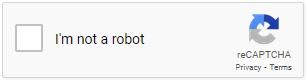
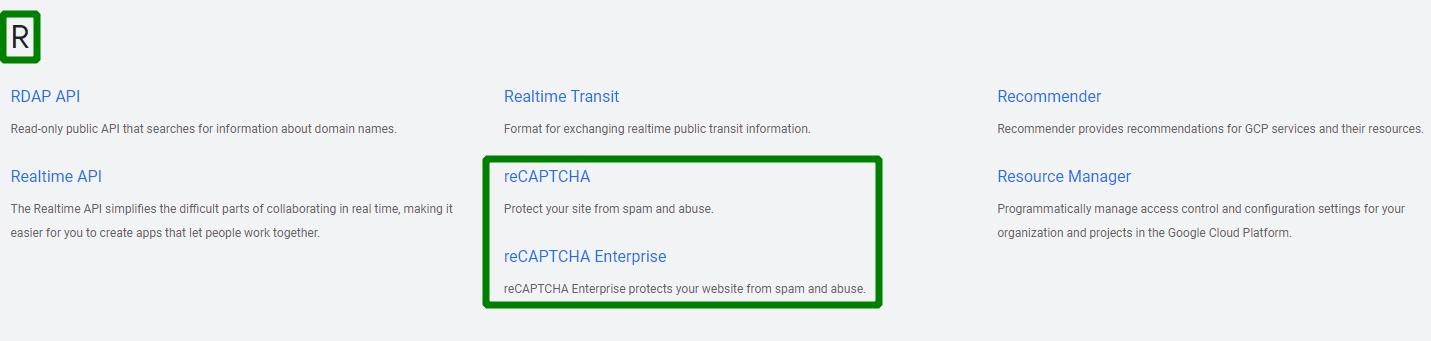
Letâ$™s now check how the most basic free section looks. The installation starts from the short overview at the Developer's Guide page. Before clicking on "sign up for an API key pair,â$ make sure that you are logged in to your Google account:

1. Label is the identifying name of the website in your Google panel.
2. Domain should be an existing domain name thatâ$™s already pointed to your hosting plan.
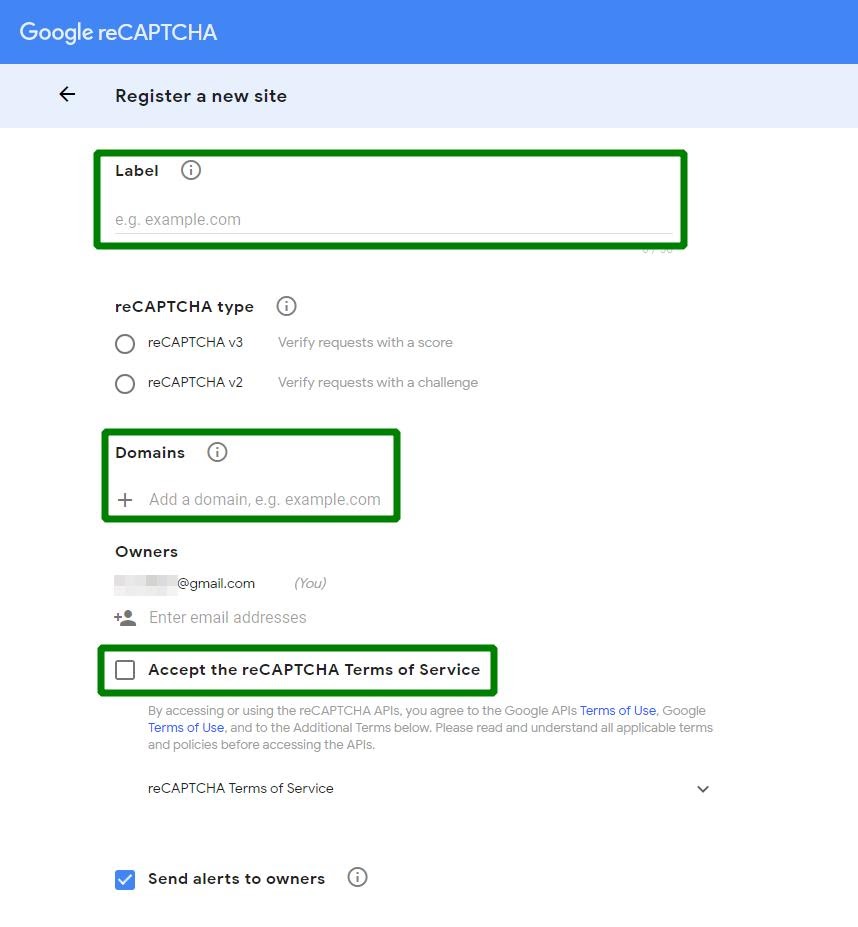
You may find the detailed explanation of the settings here.
On the next screen, you will receive your Site Key and Secret Key codes. Copy them somewhere and have them at hand before you start setting up CAPTCHA directly on your website.
At the moment, Google reCAPTCHA is offered in two versions: v2 and v3. Developers describe the difference on the versions comparison page.
Google reCAPTCHA v2 analyzes the traffic and asks that the checkbox be ticked only in the most suspicious of cases. If you are developing a mobile application or website, reCAPTCHA v2 offers an Android-specific API. Itâ$™s more dependable and comfortable to use with mobile content.
Google reCAPTCHA v3 is a checker that does not have a field to fill in or any special checkbox. Its logic is based on the actions itâ$™s tracking and building the score to validate a userâ$™s activity. It acts according to the behavior matches rules and suggests corresponding tasks.
There are numerous plugins for WordPress that offer protection for different kinds of fill-in fields. Itâ$™s easy to find them using the search field in the Add New tab of the Plugins section:

Itâ$™s important to choose the version of the plugin that is most compatible with your current WordPress release. Luckily, the system automatically marks it:

A full guide on the WordPress plugins installation process can be found here.
Unchecked or incompatible versions of plugins are likely to cause issues within your website, e.g. making it unavailable. In case you have to disable the newly-installed plugin, with or without the access to the admin dashboard, you can do so through the database or File Manager. Both options are described here.
CAPTCHA protection is already integrated into the most popular WordPress contact plugins. For example, you can easily find it in the latest version of the Contact Form 7 plugin.
Log in to your website admin dashboard and proceed to the Integration tab of the Contact section to find the reCAPTCHA addon:
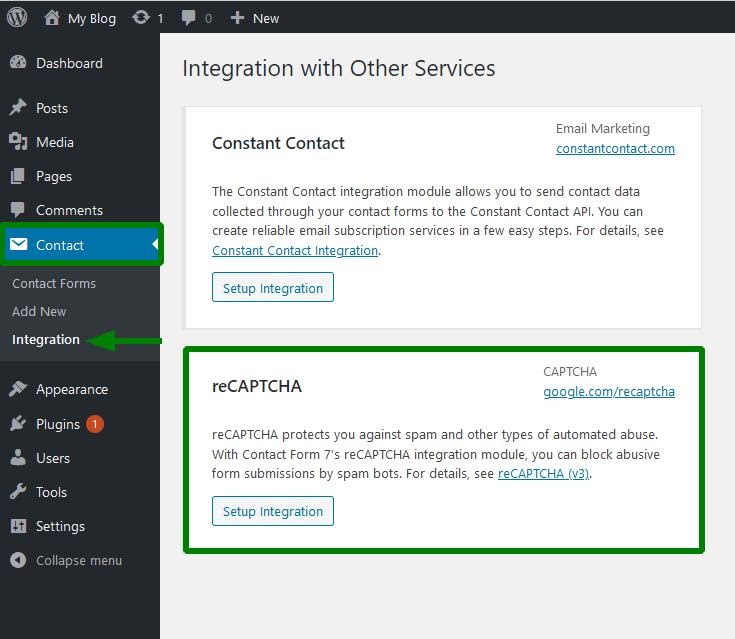
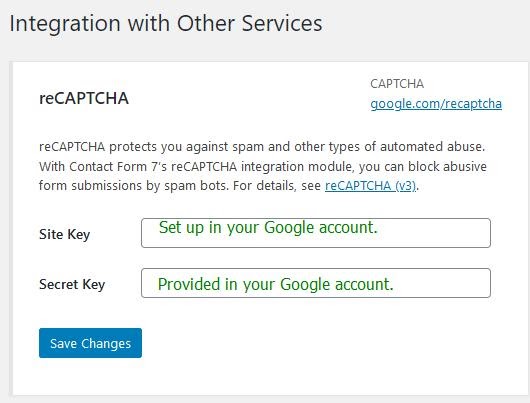
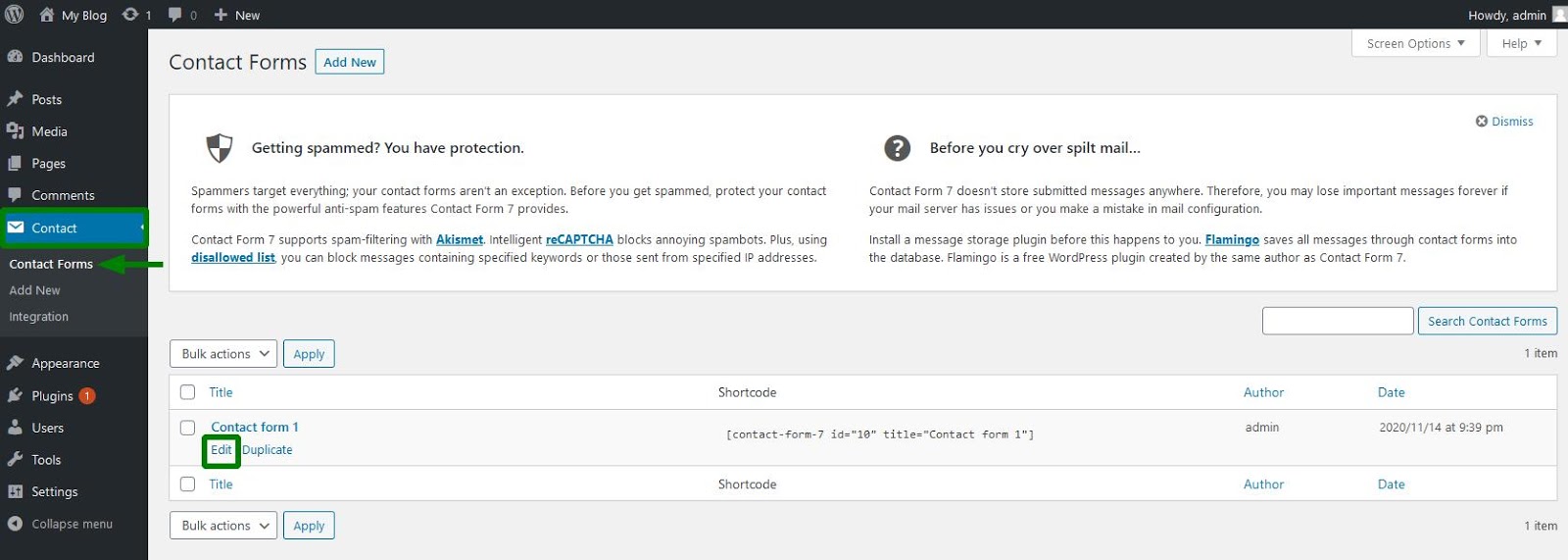
Insert [recaptcha] in the code of your contact form and save the changes:
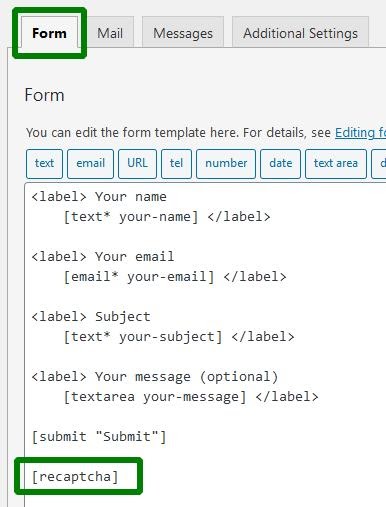
Categories
- cPanel Question 47
- cPanel Software Management 29
- cPanel Tutorials 13
- Development 29
- Domain 13
- General 19
- Linux Helpline (Easy Guide) 156
- Marketing 47
- MySQL Question 13
- News 2
- PHP Configuration 14
- SEO 4
- SEO 42
- Server Administration 84
- SSL Installation 54
- Tips and Tricks 24
- VPS 3
- Web Hosting 44
- Website Security 22
- WHM questions 13
- WordPress 148
Subscribe Now
10,000 successful online businessmen like to have our content directly delivered to their inbox. Subscribe to our newsletter!Archive Calendar
| Sat | Sun | Mon | Tue | Wed | Thu | Fri |
|---|---|---|---|---|---|---|
| 1 | 2 | 3 | 4 | 5 | ||
| 6 | 7 | 8 | 9 | 10 | 11 | 12 |
| 13 | 14 | 15 | 16 | 17 | 18 | 19 |
| 20 | 21 | 22 | 23 | 24 | 25 | 26 |
| 27 | 28 | 29 | 30 | |||
Recent Articles
-

Posted on : Sep 17
-

Posted on : Sep 10
-

Posted on : Aug 04
-

Posted on : Apr 01
Tags
- ts
- myisam
- vpn
- sql
- process
- kill
- tweak
- server load
- attack
- ddos mitigation
- Knowledge
- layer 7
- ddos
- webmail
- DMARC
- Development
- nginx
- seo vpn
- Hosting Security
- wireguard
- innodb
- exim
- smtp relay
- smtp
- VPS Hosting
- cpulimit
- Plesk
- Comparison
- cpu
- encryption
- WHM
- xampp
- sysstat
- optimize
- cheap vpn
- php-fpm
- mariadb
- apache
- Small Business
- Error
- Networking
- VPS
- SSD Hosting
- Link Building
- centos
- DNS
- optimization
- ubuntu







