How to Duplicate a Database using phpMyAdmin
- Category : MySQL Question
- Posted on : Jul 18, 2021
- Views : 1,588
- By : HostSEO

To duplicate the database follow these steps:

2. Select the database from the list on the left and click the Operations option from the top bar:
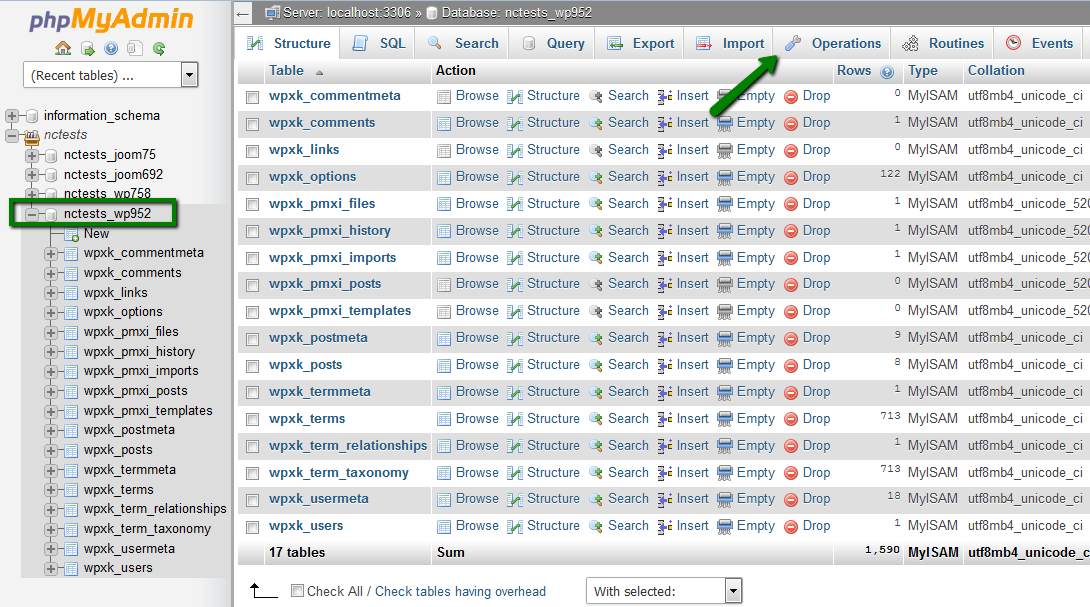
3. On the next step, you need to specify a name for the new duplicate database in the Copy database to field.
Make sure the following options are selected:
'Structure and Data'
'CREATE DATABASE before copying'
'Add AUTO_INCREMENT value'
and then click the Go button:
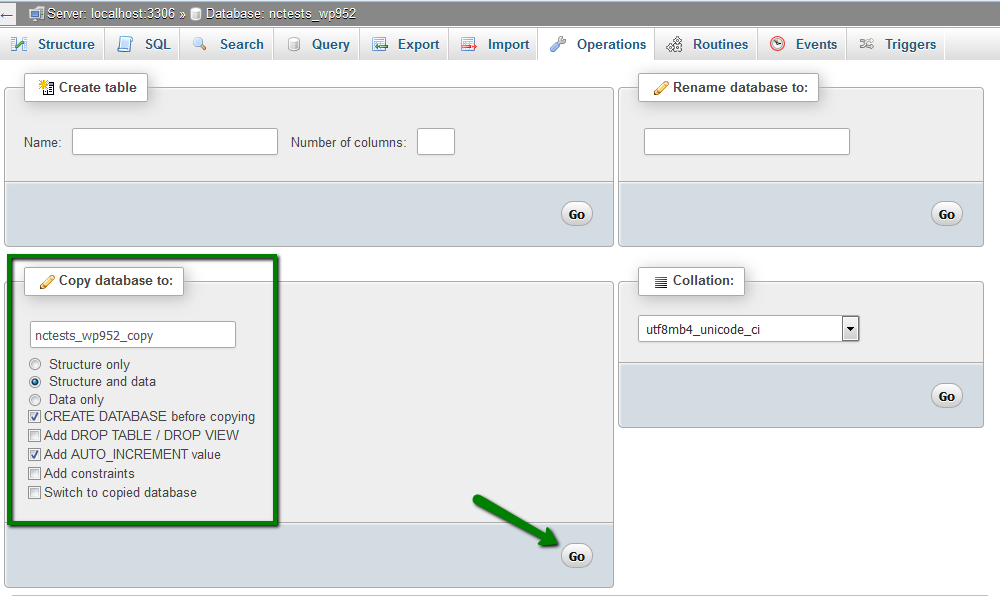
4. Once the process is completed, you will see a message and the new database will appear in the list of the databases on the left side:
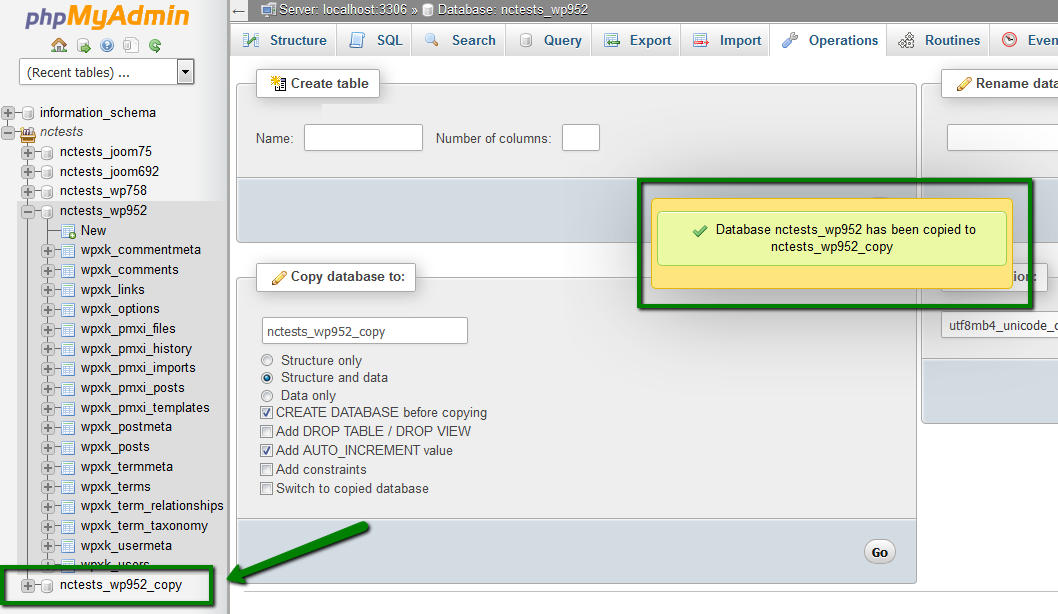
Itâ$™s also possible to copy the database manually. You need to follow these steps:
1. Log into cPanel > Databases section > MySQL Databases menu:

2. Create a new database following this article. We will use â$œnctests_wp952_copy2â$ database as the newly created one.
3. Once the database is created, navigate to phpMyAdmin menu:

4. Choose the database that you need to copy. (to select the tables, checkmark Check All under the tables) > click Export option from the top bar:
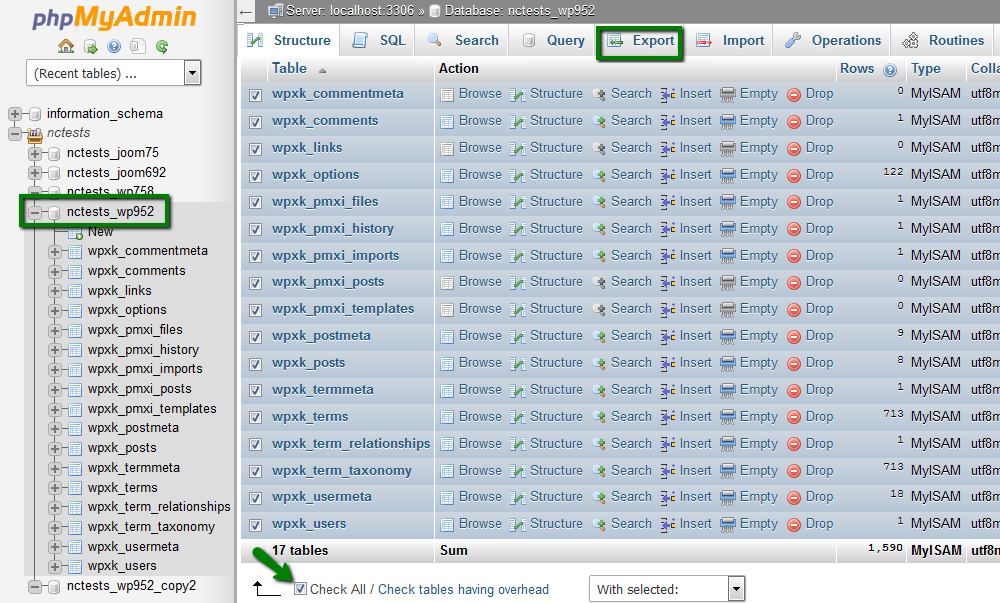
5. Select Export Method: Quick and Format: SQL
Click Go:
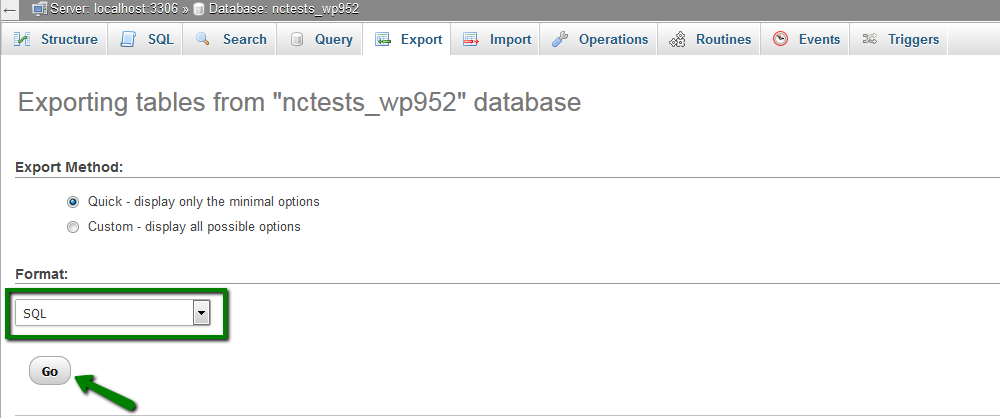
The selected database will be saved to your computer.
6. After that, select the newly created database from the left side of phpMyAdmin and click Import from the top bar:
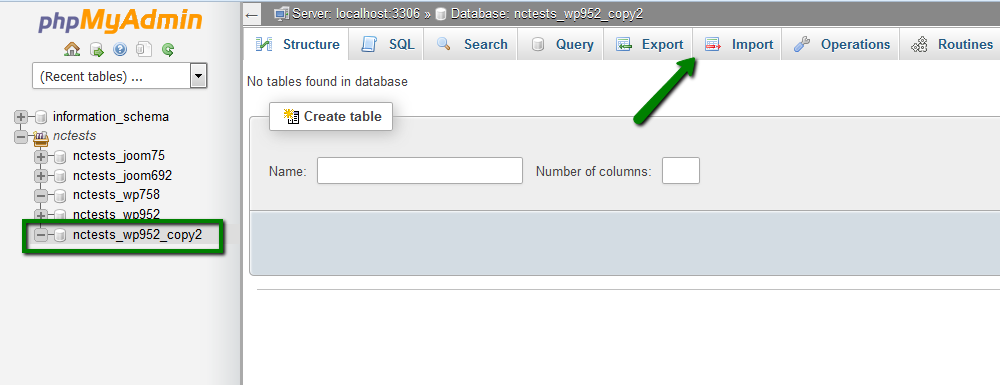
7. Select the exported sql file from your computer using the Browse button and then click the Go button:
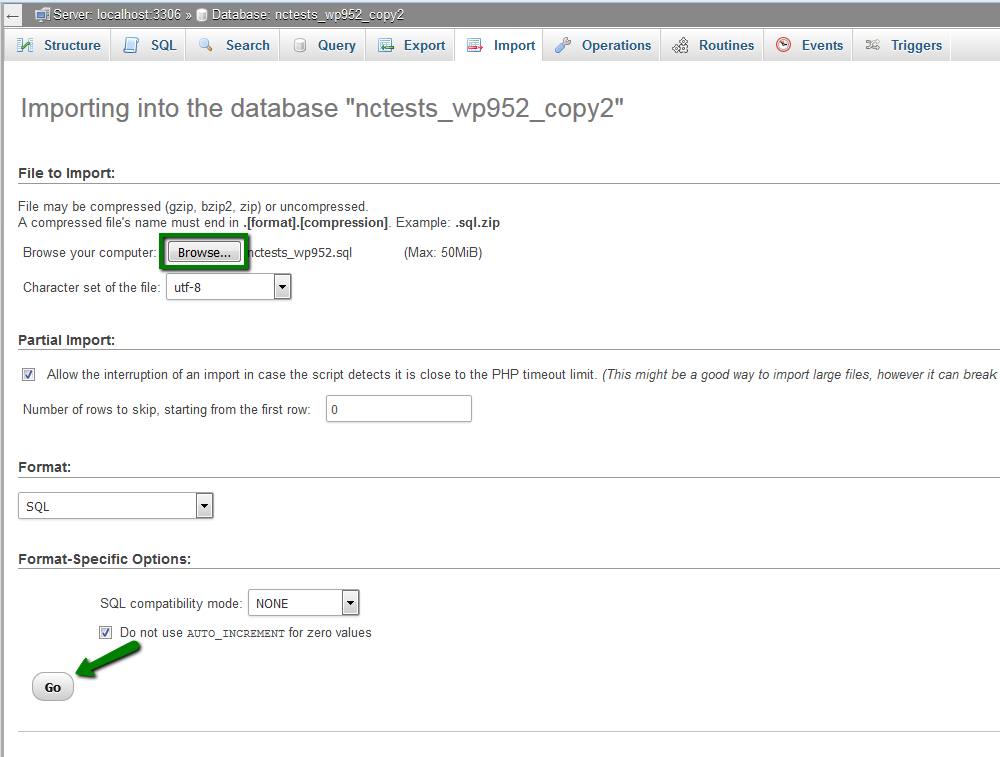
8. Once done, you will see a notification that your database was successfully imported and all the tables will appear in the new database:
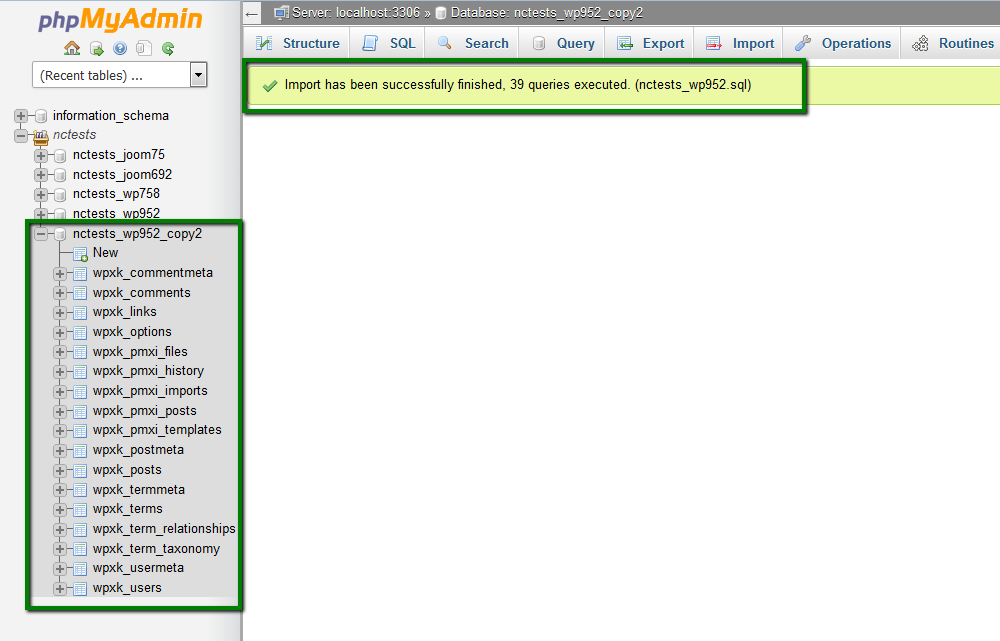
NOTE: Maximum size of the database that can be imported in phpMyAdmin is 50MB. Larger databases have to be imported/exported via SSH.
That's it!
Categories
- cPanel Question 47
- cPanel Software Management 29
- cPanel Tutorials 13
- Development 29
- Domain 13
- General 19
- Linux Helpline (Easy Guide) 156
- Marketing 47
- MySQL Question 13
- News 2
- PHP Configuration 14
- SEO 4
- SEO 42
- Server Administration 84
- SSL Installation 54
- Tips and Tricks 24
- VPS 3
- Web Hosting 44
- Website Security 22
- WHM questions 13
- WordPress 148
Subscribe Now
10,000 successful online businessmen like to have our content directly delivered to their inbox. Subscribe to our newsletter!Archive Calendar
| Sat | Sun | Mon | Tue | Wed | Thu | Fri |
|---|---|---|---|---|---|---|
| 1 | 2 | 3 | 4 | 5 | 6 | |
| 7 | 8 | 9 | 10 | 11 | 12 | 13 |
| 14 | 15 | 16 | 17 | 18 | 19 | 20 |
| 21 | 22 | 23 | 24 | 25 | 26 | 27 |
| 28 | 29 | 30 | ||||
Recent Articles
-

Posted on : Sep 17
-

Posted on : Sep 10
-

Posted on : Aug 04
-

Posted on : Apr 01
Tags
- ts
- myisam
- vpn
- sql
- process
- kill
- tweak
- server load
- attack
- ddos mitigation
- Knowledge
- layer 7
- ddos
- webmail
- DMARC
- Development
- nginx
- seo vpn
- Hosting Security
- wireguard
- innodb
- exim
- smtp relay
- smtp
- VPS Hosting
- cpulimit
- Plesk
- Comparison
- cpu
- encryption
- WHM
- xampp
- sysstat
- optimize
- cheap vpn
- php-fpm
- mariadb
- apache
- Small Business
- Error
- Networking
- VPS
- SSD Hosting
- Link Building
- centos
- DNS
- optimization
- ubuntu







