How to connect to remote storage on CentOS server
- Category : Tips and Tricks
- Posted on : Nov 19, 2020
- Views : 414
- By : HostSEO

PLEASE NOTE: This option is currently only available for a certain group of users. Please stay tuned if youâ$™re also interested in remote storage.
All commands should be run from the root user.
To start, you will need to install the necessary package that works with iSCSI:
yum install iscsi-initiator-utils

iscsid.conf
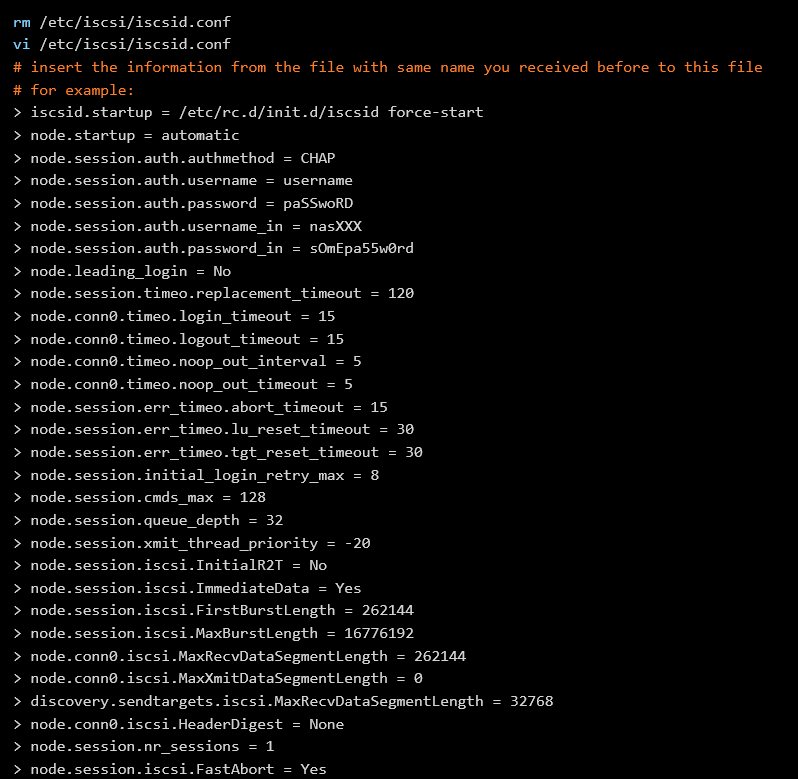
initiatorname.iscsi

systemctl restart iscsid.service

iscsiadm -m discovery -t st -p XXXXX.web-hosting.com -I default -P1
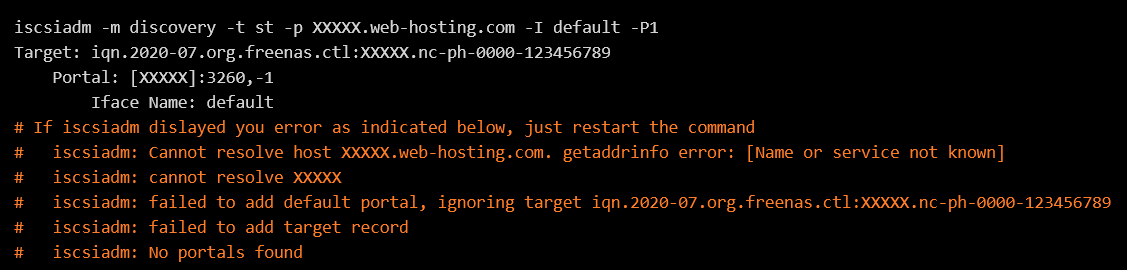
iscsiadm -m discovery -P 1
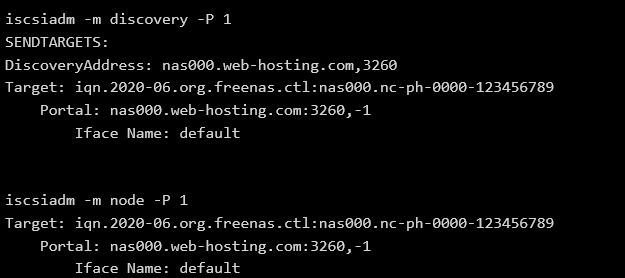
iscsiadm -m node -l
iscsiadm -m session -P 3
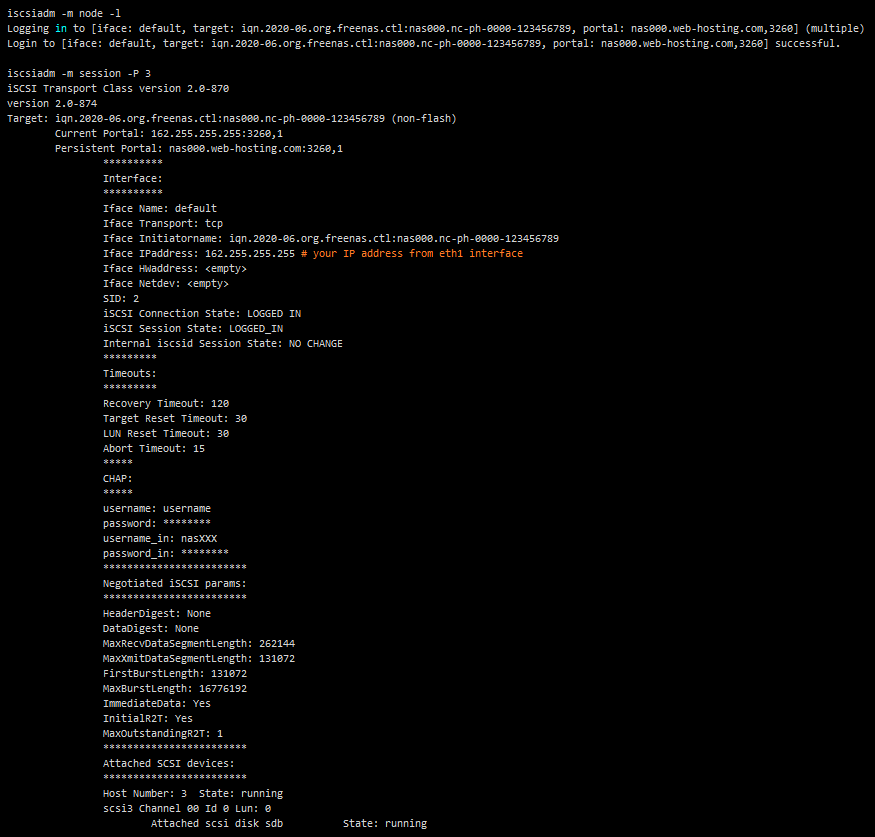
4. Create partition and filesystem on scsi disk
If you connect to remote iSCSI storage for the first time, you need to create partition and filesystem on this disk:
parted /dev/sdX mklabel msdos

Finally, you should mount the drive and add the mount parameters to /etc/fstab for automounting in case of server reboots. In other words, you should create a folder for the disk and transfer it to this folder:
backup folder name

Categories
- cPanel Question 47
- cPanel Software Management 29
- cPanel Tutorials 13
- Development 29
- Domain 13
- General 19
- Linux Helpline (Easy Guide) 156
- Marketing 47
- MySQL Question 13
- News 2
- PHP Configuration 14
- SEO 42
- SEO 4
- Server Administration 84
- SSL Installation 54
- Tips and Tricks 24
- VPS 3
- Web Hosting 44
- Website Security 22
- WHM questions 13
- WordPress 148
Subscribe Now
10,000 successful online businessmen like to have our content directly delivered to their inbox. Subscribe to our newsletter!Archive Calendar
| Sat | Sun | Mon | Tue | Wed | Thu | Fri |
|---|---|---|---|---|---|---|
| 1 | 2 | 3 | 4 | 5 | ||
| 6 | 7 | 8 | 9 | 10 | 11 | 12 |
| 13 | 14 | 15 | 16 | 17 | 18 | 19 |
| 20 | 21 | 22 | 23 | 24 | 25 | 26 |
| 27 | 28 | 29 | 30 | |||
Recent Articles
-

Posted on : Sep 17
-

Posted on : Sep 10
-

Posted on : Aug 04
-

Posted on : Apr 01
Tags
- ts
- myisam
- vpn
- sql
- process
- kill
- tweak
- server load
- attack
- ddos mitigation
- Knowledge
- layer 7
- ddos
- webmail
- DMARC
- Development
- nginx
- seo vpn
- Hosting Security
- wireguard
- innodb
- exim
- smtp relay
- smtp
- VPS Hosting
- cpulimit
- Plesk
- Comparison
- cpu
- encryption
- WHM
- xampp
- sysstat
- optimize
- cheap vpn
- php-fpm
- mariadb
- apache
- Small Business
- Error
- Networking
- VPS
- SSD Hosting
- Link Building
- centos
- DNS
- optimization
- ubuntu







