3 Awesome Ways to Manage Multiple WordPress Websites
- Category : WordPress
- Posted on : Mar 03, 2017
- Views : 2,821
- By : Marcus J.
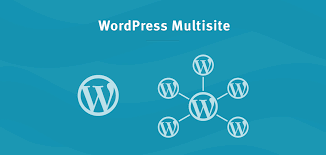
These days, it’s not uncommon for one person to run several WordPress websites on their own. While it’s easy to set up sites using the platform, it can be very time-consuming to maintain them if you have more than a few.
Fortunately, there are plenty of ways to make the process of running multiple WordPress websites much simpler. You can use dedicated third-party platforms such as ManageWP, plugins like MainWP, and also streamline the process manually. All you have to do is pick the method that suits you best (which is something we can help you determine).
In this article, we’re going to talk about why you’d want to operate multiple WordPress websites, then we’ll introduce you to three ways to do it efficiently. Let’s get started!
Why You’d Want to Manage Multiple WordPress Websites
The answer to this question is simple – your plans are bigger than what one site can feasibly handle. Regardless of your reasoning, running multiple WordPress sites isn’t out of the ordinary. Here are two examples of situations where you’d want to use more than one WordPress websites:
- You want to launch multiple projects. If you have an online business and a personal blog, it doesn’t make sense to merge them into one site. This is a classic example of a situation where you need multiple WordPress setups.
- You’re an affiliate marketer targeting several niches. Only a few affiliate marketers make it big with a single website. A lot of them build their income off the back of multiple ones, which means more management work.
There are, of course, more situations where multiple sites would be needed. If you’re currently wasting too much time jumping between sites just to make sure everything’s up to date, you definitely should take a look at the three methods below.
3 Awesome Ways to Manage Multiple WordPress Websites
Throughout each of these sections, we’ll provide you with examples of tools and services you can use. Then, we’ll help you figure out which approach would be best for you. Let’s jump right in!
1. Use a Third-Party Service
There are several third-party services that enable you to link your WordPress websites to a single management dashboard. Some people may be wary of using an outside tool to help them run their WordPress sites, but this option is not without its advantages. For example, a lot of these services offer premium features you won’t find in WordPress, as well as a sleek interface. Let’s go over two of your options:
- ManageWP: This solution is a popular WordPress management tool that’s been around for a few years now. It’s easy to set up, simple to use, and has a wealth of functionality within its dashboard.
- InfiniteWP: This service offers both premium and free options. It’s a powerful management tool with tons of options, albeit a bit difficult to set up.
With most of these platforms, all you need to do is sign up, link your sites to them by providing your login credentials, and you’re in business. As far as when to use these services, they make a great option if you’re running a large number (>5) of sites since they often come with access to support teams.
2. Use a Plugin
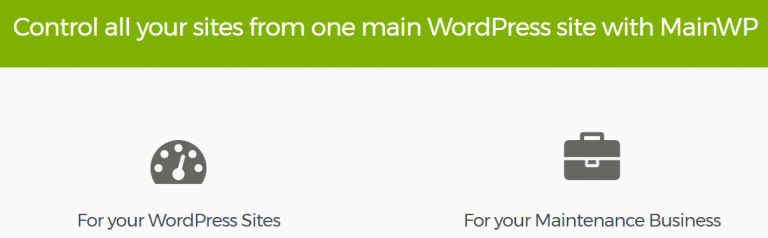
Before we go any further, it’s important to understand there’s a bit of overlap between this method and the last one. In practice, most of these tools behave just the same. The only difference is that some require your credentials to use them, while others use plugins to link your sites. In this section, we’ll talk about the latter.
This approach tends to require a bit more work to set up, but it’s often cheaper since you can find powerful plugins to manage your sites for free. Let’s briefly discuss two different examples:
- MainWP: This plugin enables you to designate one WordPress site as your hub of operations, and link all of the others to it. The upside is you’ll be able to run your sites using the same dashboard you know and love, only with more features.
- iThemes Sync: While this solution is a bit lacking in features, it can handle the basics, such as your sites’ updates, backups, and content needs. The other tools we’ve covered so far do much more, but the stellar interface is a real highlight.
In both of these cases, you’ll need to install a ‘linking’ plugin on each of your sites, which connects them to the main dashboard, then consult their individual documentation for tips on how to use them. In our opinion, this approach makes sense if you’re on a budget or you’re experienced enough using WordPress that you can work out kinks on your own.
3. Do It Manually
Last but not least, you can always resort to the manual approach when it comes to managing multiple WordPress sites. In this case, the benefits are quite straightforward – you won’t need to set up any additional tools or pay for a third-party service. There are two ways to do this:
- Use WordPress Multisite. The platform offers a built-in management system for people who run several websites. It’s not as flashy as any of the tools we’ve covered so far, and its options are limited, but it’s good enough if you just want a bird’s eye view of your properties.
- Update your sites one by one. Naturally, this option means more work for you. However, if you’re only handling two or three sites, it probably doesn’t make sense to learn how to use a new tool.
If you want to know more about Multisite before making a decision, here’s a full guide on how the tool works and how to set it up. All that’s left is to choose the right option for you!
Conclusion
Managing multiple WordPress websites is no easy task, but that doesn’t mean there’s no way to tackle it efficiently. There are plenty of ways to make the most of your time and cut down on unnecessary processes, such as jumping between accounts, for example.
Let’s recap the three top ways to operate multiple WordPress sites and what their upsides are:
- Use a third-party platform: These types of services tend to be the easiest to use, but they often come at a premium.
- Install a plugin: If you don’t mind setting up a site to act as your base of operations, plugins can be a fantastic and low-cost solution.
- Do it manually: If you’re only running a few sites (think two or three) you don’t really need a tool to help you manage them efficiently.
Do you have any questions about how to manage multiple WordPress sites? Let’s talk about them in the comments section below!
Categories
- cPanel Question 47
- cPanel Software Management 29
- cPanel Tutorials 13
- Development 29
- Domain 13
- General 19
- Linux Helpline (Easy Guide) 156
- Marketing 47
- MySQL Question 13
- News 2
- PHP Configuration 14
- SEO 4
- SEO 42
- Server Administration 84
- SSL Installation 54
- Tips and Tricks 24
- VPS 3
- Web Hosting 44
- Website Security 22
- WHM questions 13
- WordPress 148
Subscribe Now
10,000 successful online businessmen like to have our content directly delivered to their inbox. Subscribe to our newsletter!Archive Calendar
| Sat | Sun | Mon | Tue | Wed | Thu | Fri |
|---|---|---|---|---|---|---|
| 1 | 2 | 3 | 4 | 5 | ||
| 6 | 7 | 8 | 9 | 10 | 11 | 12 |
| 13 | 14 | 15 | 16 | 17 | 18 | 19 |
| 20 | 21 | 22 | 23 | 24 | 25 | 26 |
| 27 | 28 | 29 | 30 | 31 | ||
Recent Articles
-

Posted on : Sep 17
-

Posted on : Sep 10
-

Posted on : Aug 04
-

Posted on : Apr 01
Tags
- ts
- myisam
- vpn
- sql
- process
- kill
- tweak
- server load
- attack
- ddos mitigation
- Knowledge
- layer 7
- ddos
- webmail
- DMARC
- Development
- nginx
- seo vpn
- Hosting Security
- wireguard
- innodb
- exim
- smtp relay
- smtp
- VPS Hosting
- cpulimit
- Plesk
- Comparison
- cpu
- encryption
- WHM
- xampp
- sysstat
- optimize
- cheap vpn
- php-fpm
- mariadb
- apache
- Small Business
- Error
- Networking
- VPS
- SSD Hosting
- Link Building
- centos
- DNS
- optimization
- ubuntu







