Everything You Need to Know About Automatic WordPress Updates
- Category : WordPress
- Posted on : Nov 29, 2016
- Views : 2,987
- By : Edgardo D.
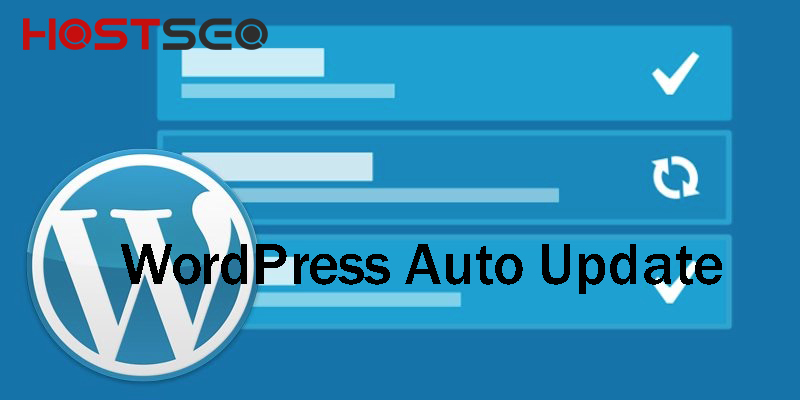
WordPress ’ popularity makes it the perfect target for hackers – locating a single vulnerability is enough to compromise an alarming number of sites. How is the average WordPress user supposed to secure his site against these odds?
There are plenty of ways to secure your WordPress site but the priority should always be to keep the WordPress core files, plugins, and themes up to date. However, all of those WordPress updates can be hard to keep track of, and that’s where automatic WordPress updates come in.
In this article, we’ll be going over the pros and cons of automatic WordPress updates. Then – once you’ve you’ve reached a verdict on automatic WordPress updates – we’ll teach you how to enable them throughout your entire WordPress site.
The Pros of Automatic WordPress Updates
Automatic WordPress updates often get a bad rap, but they offer several noteworthy benefits. For example:
- Core updates protect you from security vulnerabilities – this is one of the big selling points for installing them automatically.
- Plugin vulnerabilities can also be an attack vector and automatic plugin updates minimize this risk.
- Automatic WordPress updates give you faster access to new features in plugins, themes, and the WordPress core.
- They also cut down on the amount of time spent managing your site, freeing you up to work on content.
With just the pros in mind, automatic updates sound pretty good, right? Well, hold onto your horses. It would be irresponsible for us to teach you how to enable them without first discussing the downsides.
The Cons of Automatic WordPress Updates
We’ve already seen the good, now let’s talk about the bad and the ugly:
- If you have automatic updates enabled, you may not get a complete site backup immediately before each update. This is troubling since major updates can result in site-breaking compatibility issues.
- Updates to the WordPress core will automatically replace your core files and overwrite any manual customizations you’ve implemented, such as disabling the theme and plugin editors or forcing Secure Socket Layer (SSL) logins.
- Updating your themes will override any customizations you’ve made to them. Of course, you can avoid this issue by using a child theme – which you should already be doing!
Despite the risks, it’s possible to enable automatic updates and not have your entire site come crashing down – otherwise, we wouldn’t teach you how to do it. It’s just a matter of minimizing your risks.
How to Enable Automatic Updates for Your WordPress Installation
As far as updates go, major WordPress releases are the biggest source of compatibility issues. Before you enable them, make sure that your themes and plugins are being updated regularly by their respective developers. Plugins and themes that are updated regularly are the least likely to give you problems.
Furthermore, we would advise against enabling automatic WordPress core updates if you rely on lots of plugins for essential features on your site. Or, at the very least, make sure you have a recent and complete site backup before the update is installed!
ENABLE AUTOMATIC UPDATES FROM CPANEL
If your hosting provider uses Softaculous, then you should be able to enable automatic WordPress updates from cPanel. However, the process of enabling automatic updates does vary from one host to the next. We’ll walk through one common scenario, but if it doesn’t match the options provided by your host, get in touch with your host to determine if they offer this feature and how you can enable it.
To set up automatic WordPress updates with Softaculous, navigate to cPanel and select the WordPress option, usually located under a One-Click Installers section:
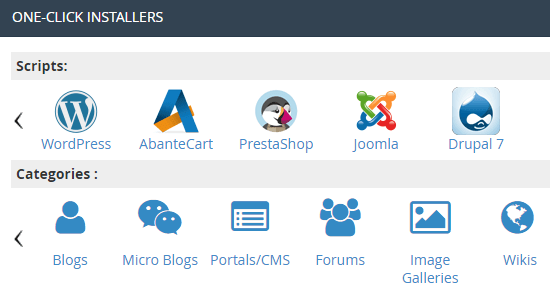
Scroll down until you see the Current Installations section and find your site. Then click on the pencil icon under options to go to the Edit Installation Details screen:
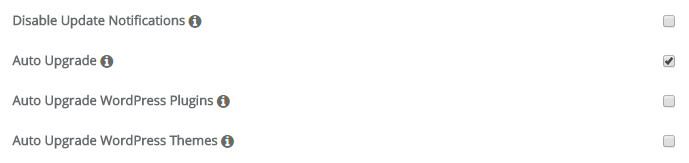
Enable the options you prefer, and keep in mind that these changes will only apply to active plugins or themes. So you will still need to initiate the update process for inactive themes and plugins manually.
ENABLE CORE UPDATES MANUALLY
Don’t be scared by the word manually – this method is exceedingly simple. First of all, you’ll need an FTP client. We recommend FileZilla. Access your hosting account with the FTP client and navigate to the public_html folder.
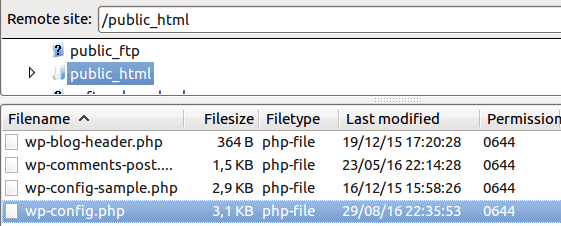
Find your wp_config.php file, right-click on it, and select the View/Edit option. Once it’s open, add the following line of code.
define( ‘WP_AUTO_UPDATE_CORE’ , true );
Save the changes, close the file, and let Filezilla upload the updated file. You’ve successfully enabled core updates using a single line of code. We told you it’d be easy!
ENABLE AUTOMATIC UPDATES WITH A PLUGIN
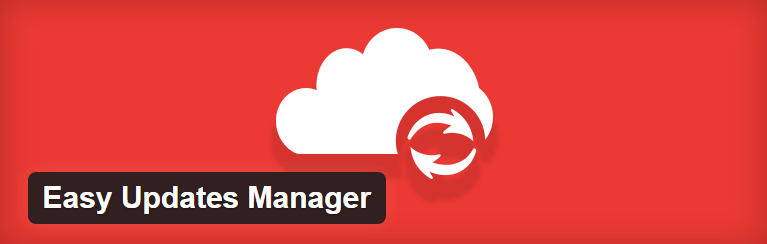
The plugin in question here is Easy Updates Manager. It enables you to auto-update WordPress core files, plugins, and themes. Furthermore, you can enable automatic installation of minor version upgrades (such as 4.6 to 4.6.1) without automatically installing major version upgrades (such as 4.6 to 4.7).
Let’s configure it together so that you can see how it manages all of this. Install and activate the plugin, then go to the Dashboard > Updates Options tab.
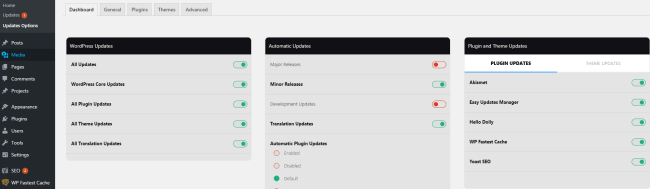
From this single screen, you can manage all update settings. The column on the left is pretty straightforward – it includes options for core updates, plugins, and themes.
The middle column is where things get interesting. Here you can select between major and minor releases, as well as development updates:
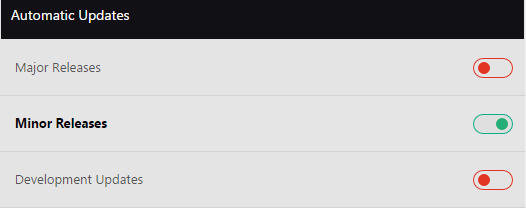
Finally, from the right-side column, you can enable or disable automatic updates for each one of your plugins and themes:
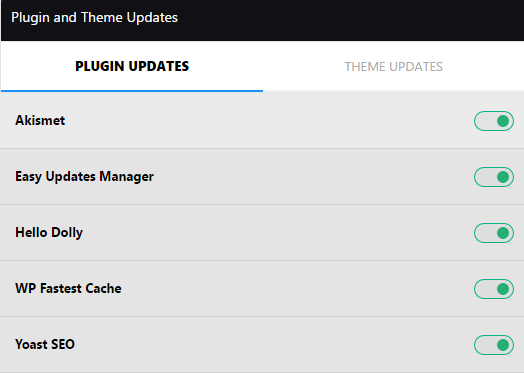
Conclusion
Updating WordPress automatically is a controversial topic. From a security standpoint, automatic updates are a no-brainer, but they can produce presentation and functionality issues. Let’s briefly recap the pros and cons to help you make up your mind:
- Automatic updates can protect you from security vulnerabilities.
- Automatic updates enable you to gain access to new features faster.
- Using automatic updates may produce site-breaking compatibility issues – a major headache if you don’t have a recent site backup.
- Using automatic updates may overwrite your core file and theme customizations.
Do you have automatic WordPress updates enabled on your site? Share your reasons with us in the comments section below!
Categories
- cPanel Question 47
- cPanel Software Management 29
- cPanel Tutorials 13
- Development 29
- Domain 13
- General 19
- Linux Helpline (Easy Guide) 156
- Marketing 47
- MySQL Question 13
- News 2
- PHP Configuration 14
- SEO 42
- SEO 4
- Server Administration 84
- SSL Installation 54
- Tips and Tricks 24
- VPS 3
- Web Hosting 44
- Website Security 22
- WHM questions 13
- WordPress 148
Subscribe Now
10,000 successful online businessmen like to have our content directly delivered to their inbox. Subscribe to our newsletter!Archive Calendar
| Sat | Sun | Mon | Tue | Wed | Thu | Fri |
|---|---|---|---|---|---|---|
| 1 | 2 | 3 | 4 | 5 | 6 | 7 |
| 8 | 9 | 10 | 11 | 12 | 13 | 14 |
| 15 | 16 | 17 | 18 | 19 | 20 | 21 |
| 22 | 23 | 24 | 25 | 26 | 27 | 28 |
| 29 | 30 | |||||
Recent Articles
-

Posted on : Sep 17
-

Posted on : Sep 10
-

Posted on : Aug 04
-

Posted on : Apr 01
Tags
- ts
- myisam
- vpn
- sql
- process
- kill
- tweak
- server load
- attack
- ddos mitigation
- Knowledge
- layer 7
- ddos
- webmail
- DMARC
- Development
- nginx
- seo vpn
- Hosting Security
- wireguard
- innodb
- exim
- smtp relay
- smtp
- VPS Hosting
- cpulimit
- Plesk
- Comparison
- cpu
- encryption
- WHM
- xampp
- sysstat
- optimize
- cheap vpn
- php-fpm
- mariadb
- apache
- Small Business
- Error
- Networking
- VPS
- SSD Hosting
- Link Building
- centos
- DNS
- optimization
- ubuntu







