Installing an SSL certificate on Mac OS X/Yosemite/El Capitan
- Category : SSL Installation
- Posted on : Sep 07, 2020
- Views : 2,360
- By : HostSEO

Note: To follow this guide you will require an issued certificate activated using a CSR that originated from the Mac OS Server application. This process is described in the article here.
Once you have your certificate activated, validated and issued (the issued certificate will be emailed to your administrative contact email mentioned during the activation or can be downloaded from the account by following this guide, it will be necessary to install it along with its CA bundle on your server and assign the certificate to different services, such as Mail (IMAP, POP and SMTP), File Sharing (iOS), Messages and Websites.
CA bundle installation
CA bundle is a file that contains root and intermediate certificates. It is required to improve compatibility of the certificates with web browsers and other kind of clients so that browsers recognize your certificate and no security warnings appear.
If the certificate has been imported to the server without the CA bundle, it will be shown as â$œsigned by an unknown authorityâ$:

Note: If you installed the CA bundle for the same type of the certificate previously (e.g., this time you install a renewal certificate), there is no need to go through the whole procedure of the CA bundle installation once again.
- First of all, you need to add the CA bundle (.ca-bundle file) you received to the â$œkeychainâ$ so the certificate can be trusted and signed by the Certificate Authority (Comodo CA in this case). In order to do this, please find the CA bundle that was received along with your issued certificate. The file in question has the .ca-bundle extension:
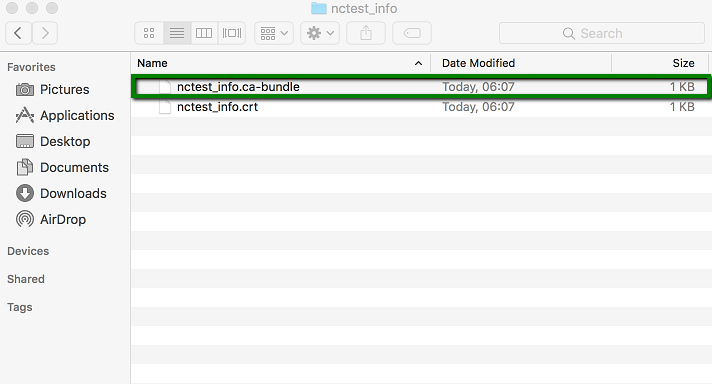
- Find Keychain Access on your Mac:
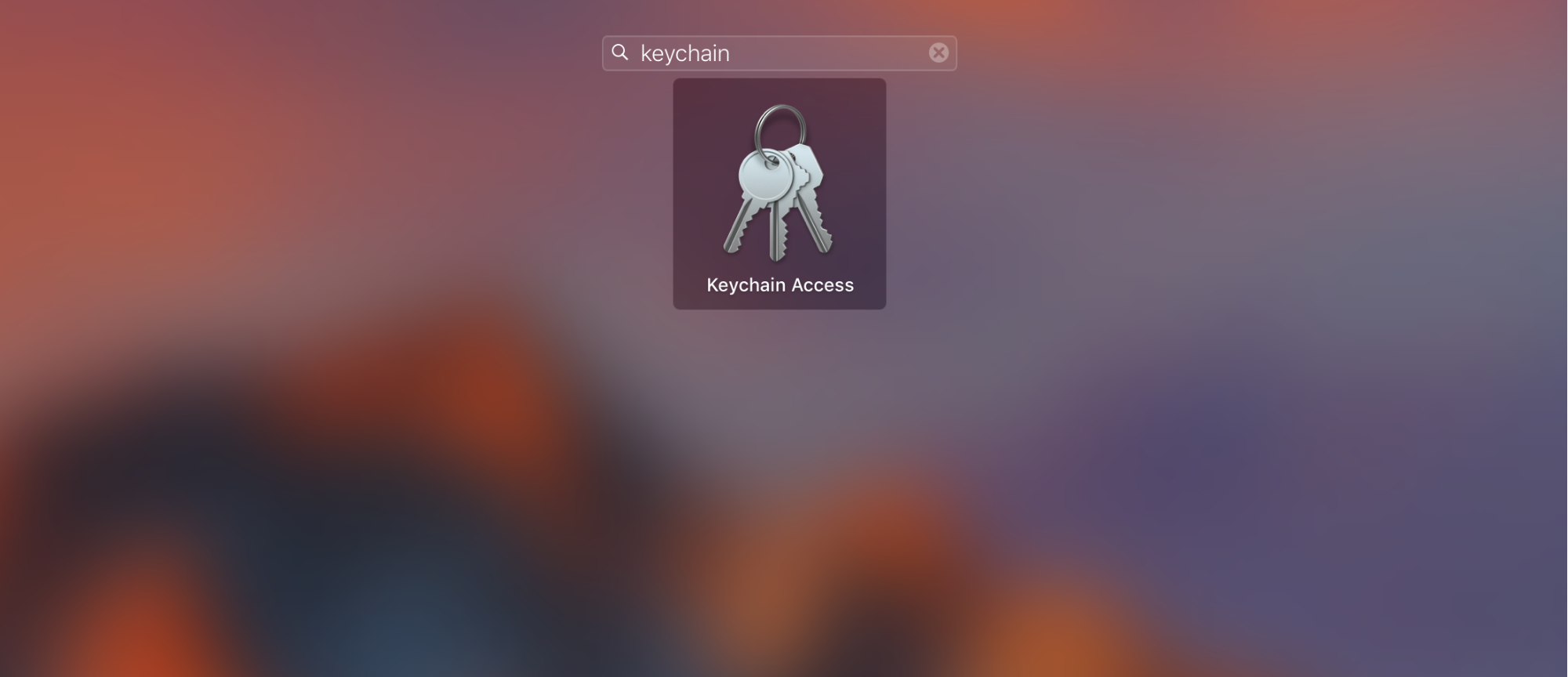
- Open Keychain then and drag the .ca-bundle file into the window appeared:
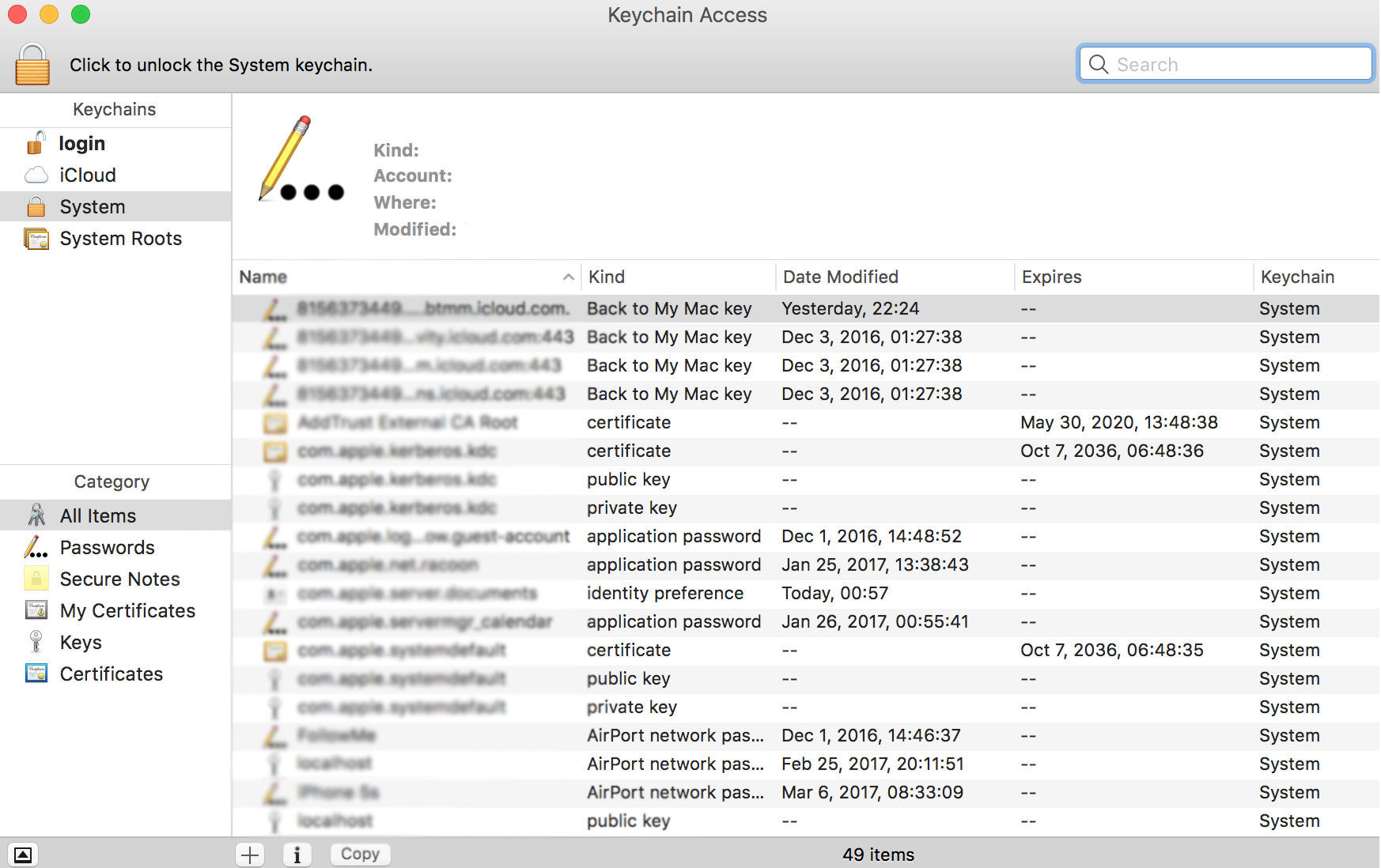
- To check if the intermediate certificates were added, enter Comodo into the search bar:
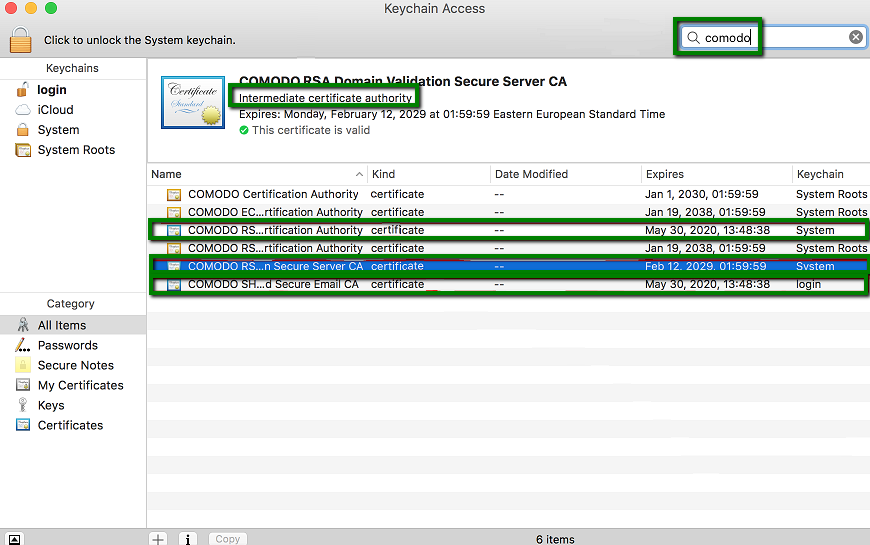
- Find Keychain Access on your Mac:
Intermediate certificates have a blue icon unlike root ones (root CA certificates have a yellow icon).
Once the CA bundle is added to the Keychain of the system, you can proceed with the certificate installation:
- Find the .crt file you received from the Certificate Authority or downloaded from your account:
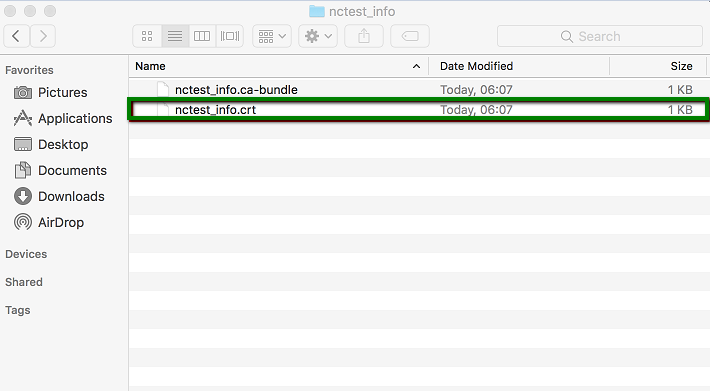
- In the Certificates section under Server, find your â$œpendingâ$ certificate that was created along with the CSR code:
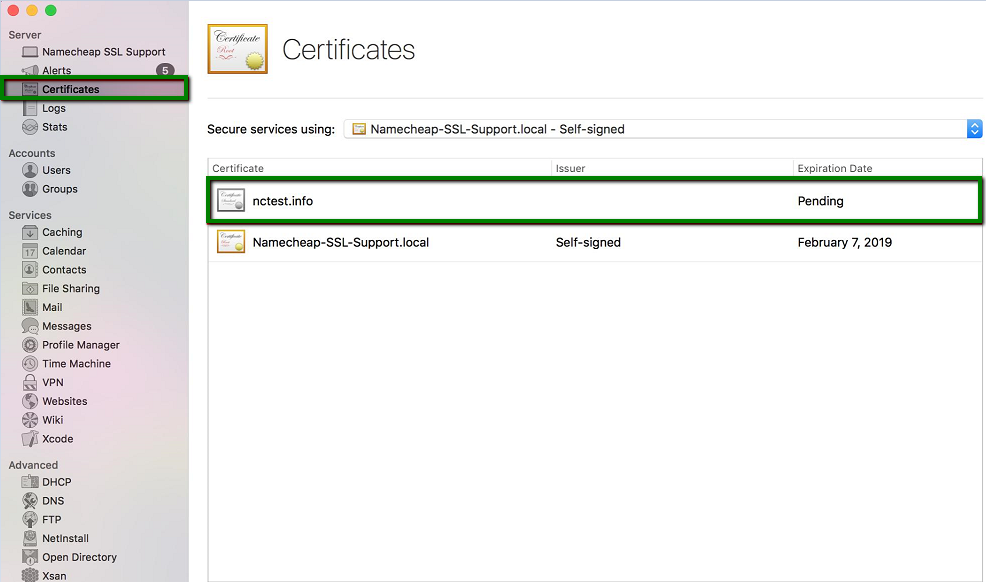
- Double-click the certificate in question so you can see the following window:
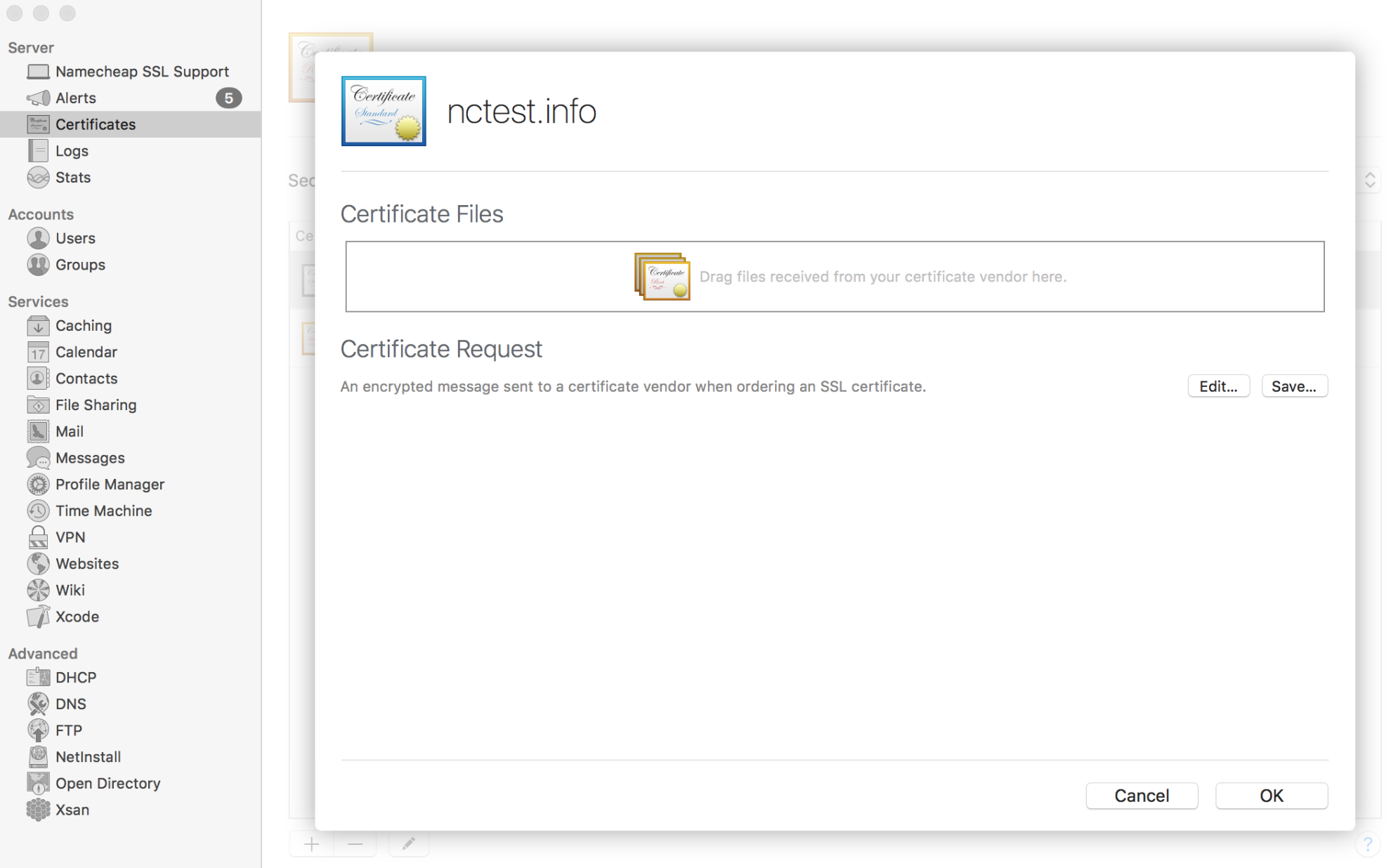
- Drag and drop the yourdomain_tld.crt file into the box:
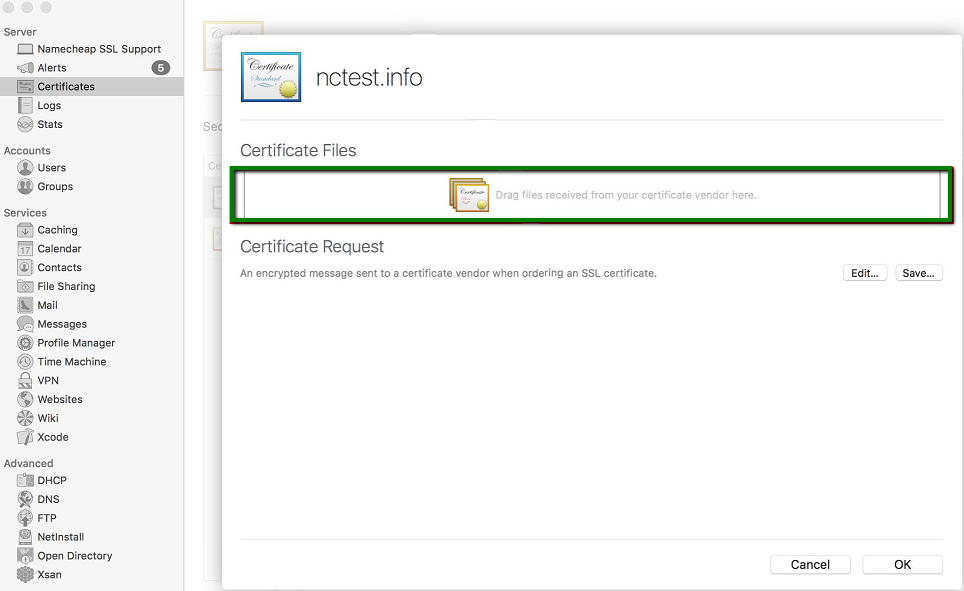
Once done, the certificate should be shown in this field:
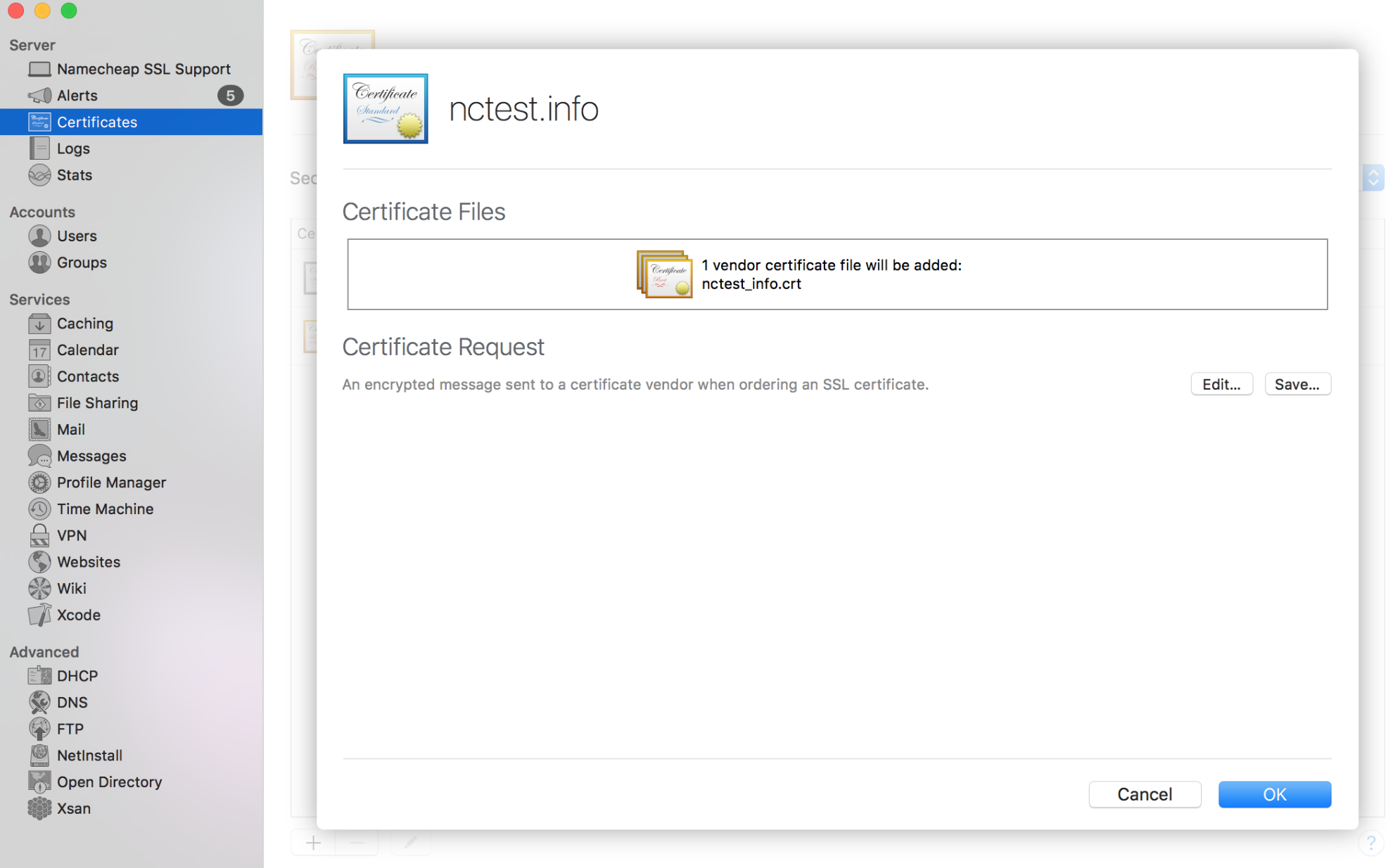
- Click OK to complete the installation process:
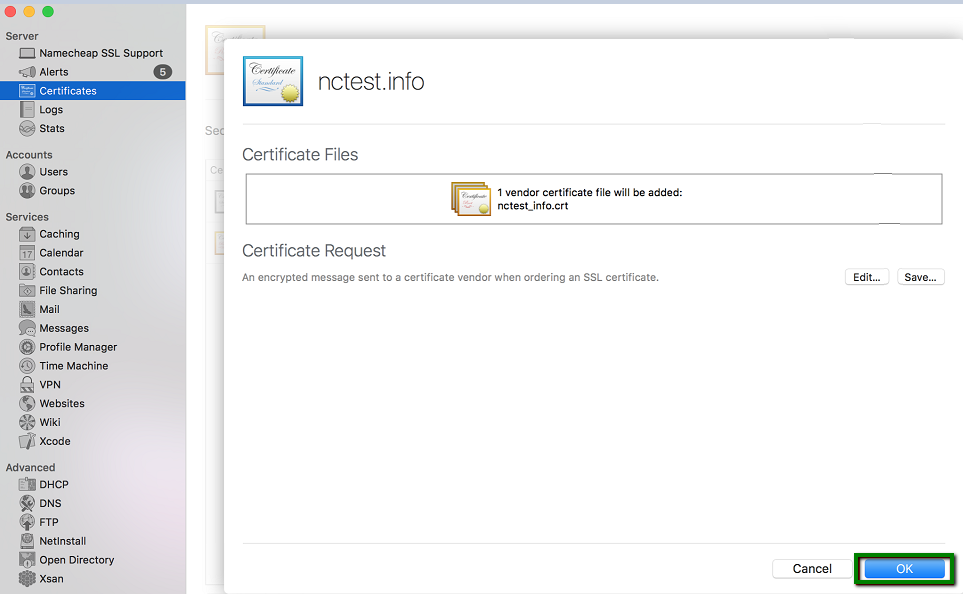
- Once done, your valid certificate will appear in the list of the certificates installed on your server:
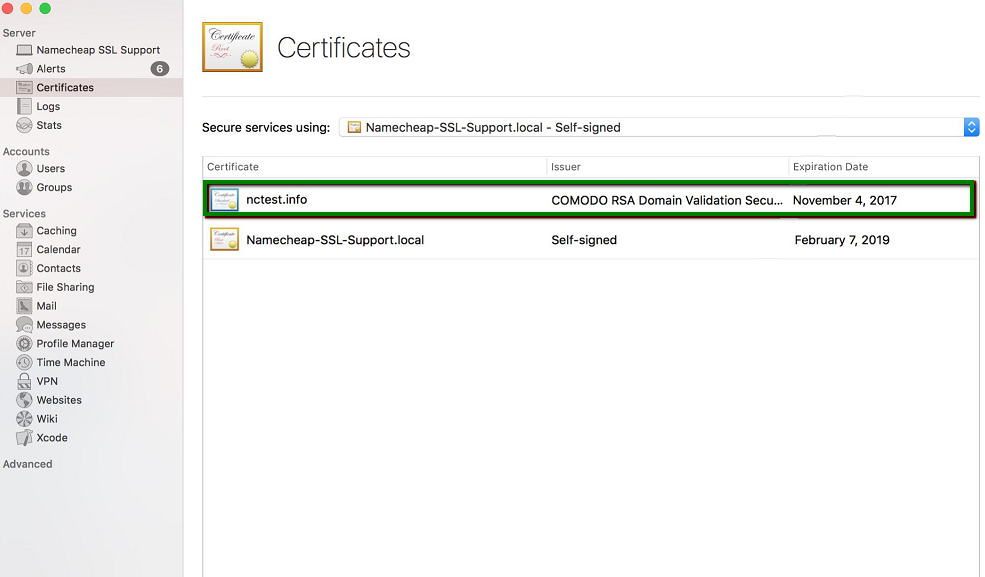
Now we can assign the certificate to the services we would like to use it for:
- Select your certificate from the Secure services using:
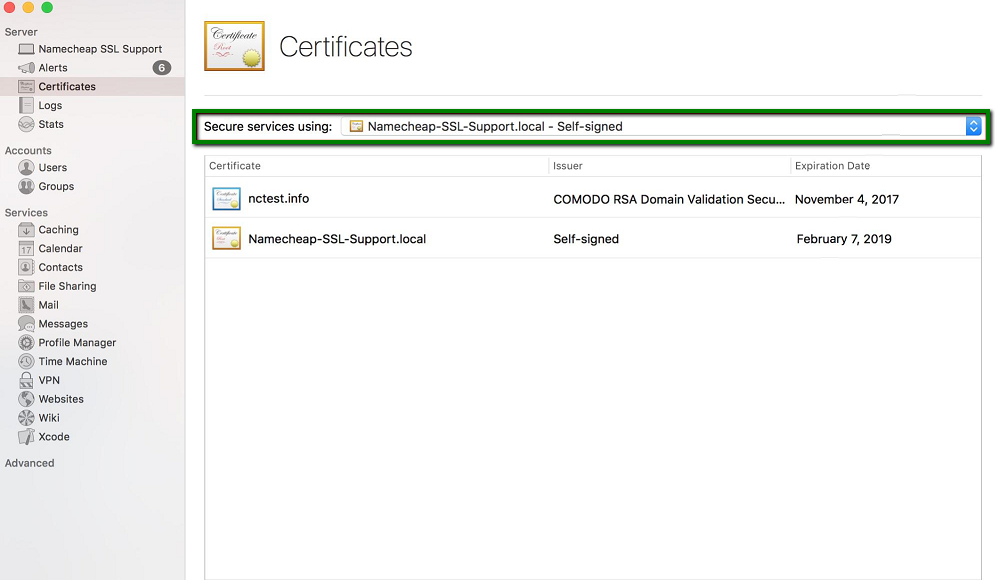
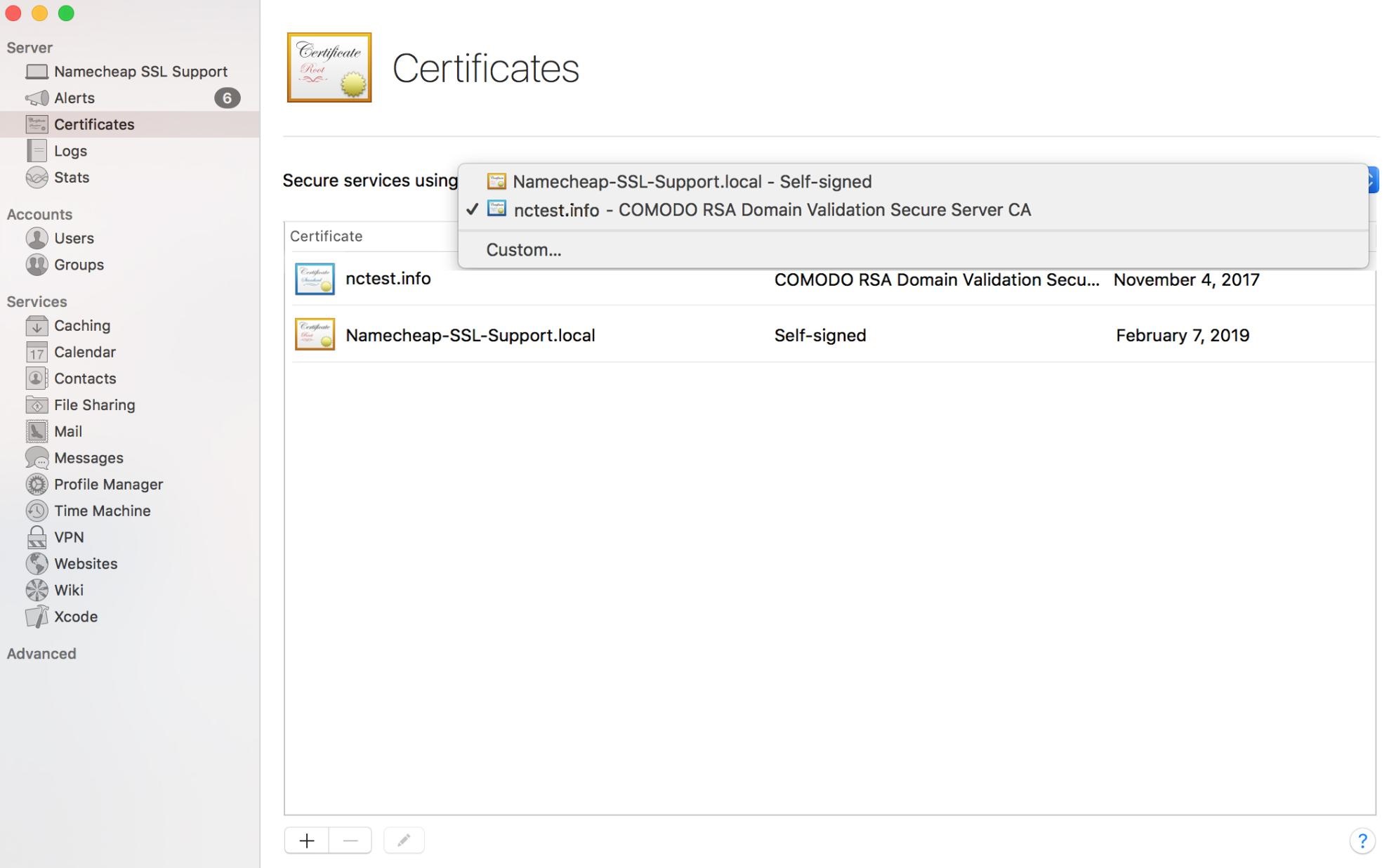
If you want to assign your certificate to custom services (like Mail services, file sharing, etc.), click the corresponding button:
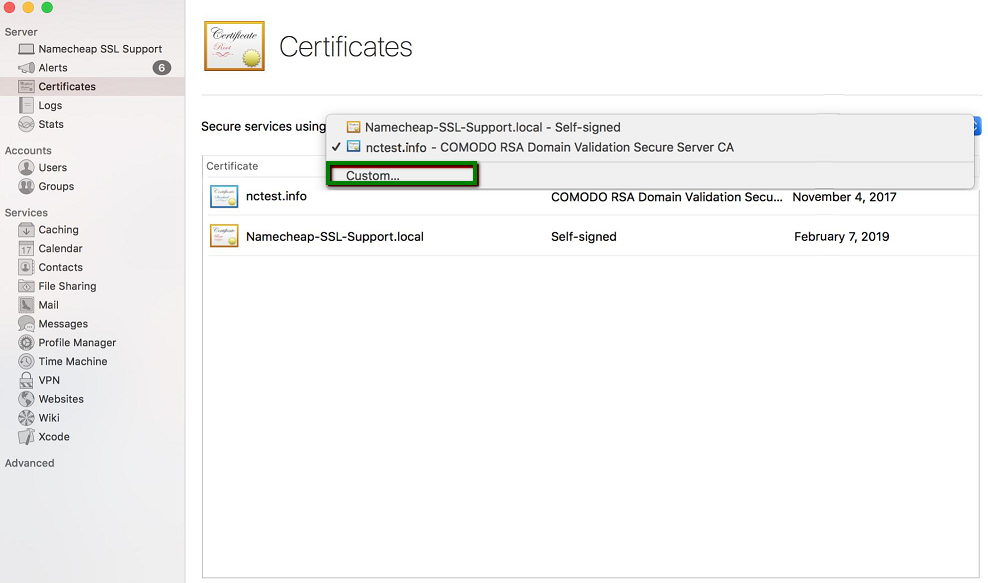
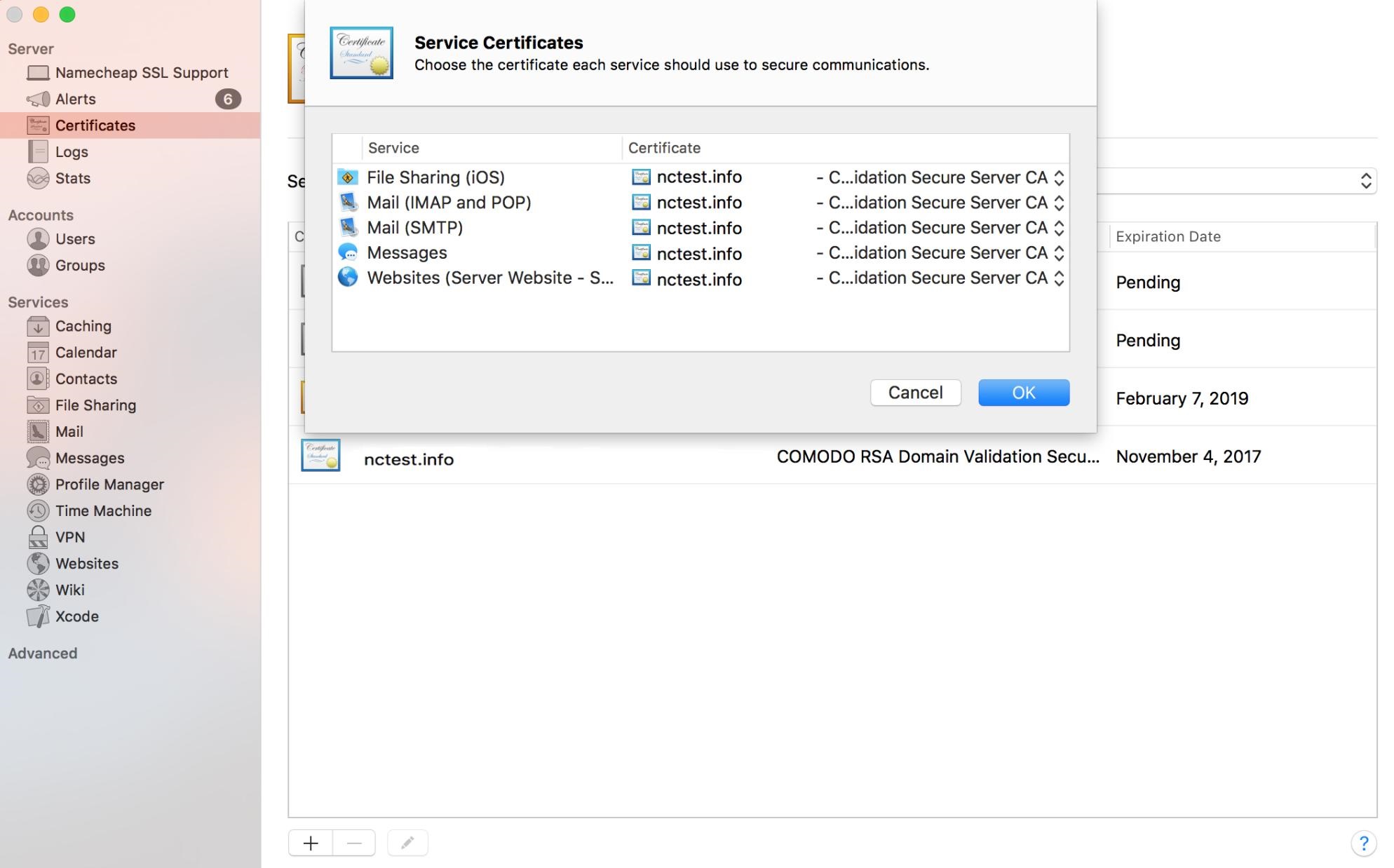
- Click OK to apply the changes:
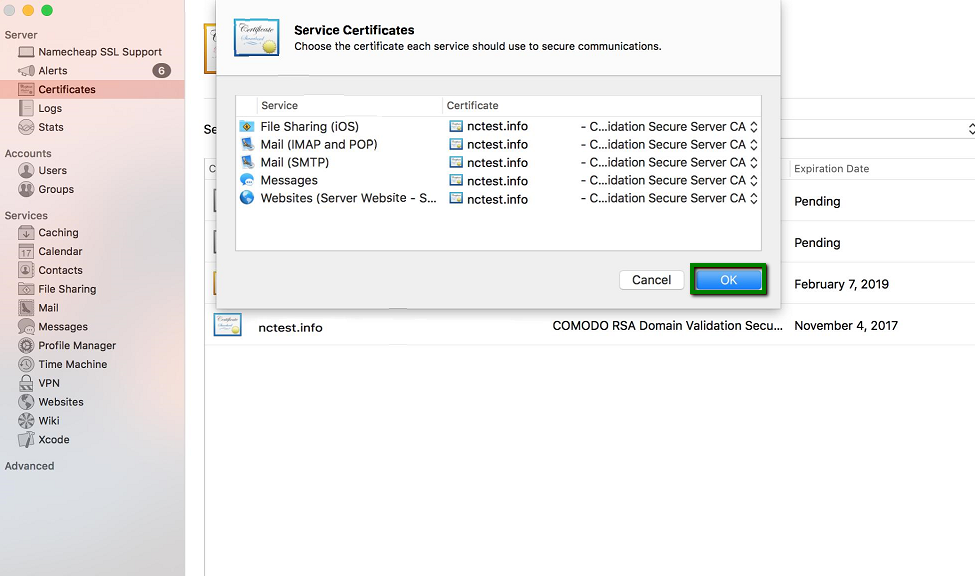
- The certificate is installed on the server now. You can always check the installation via this tool.
If you face any difficulties during the process or need any assistance, please do not hesitate to contact our Support team. We are available 24/7 for you.
Categories
- cPanel Question 47
- cPanel Software Management 29
- cPanel Tutorials 13
- Development 29
- Domain 13
- General 19
- Linux Helpline (Easy Guide) 156
- Marketing 47
- MySQL Question 13
- News 2
- PHP Configuration 14
- SEO 4
- SEO 42
- Server Administration 84
- SSL Installation 54
- Tips and Tricks 24
- VPS 3
- Web Hosting 44
- Website Security 22
- WHM questions 13
- WordPress 148
Subscribe Now
10,000 successful online businessmen like to have our content directly delivered to their inbox. Subscribe to our newsletter!Archive Calendar
| Sat | Sun | Mon | Tue | Wed | Thu | Fri |
|---|---|---|---|---|---|---|
| 1 | 2 | |||||
| 3 | 4 | 5 | 6 | 7 | 8 | 9 |
| 10 | 11 | 12 | 13 | 14 | 15 | 16 |
| 17 | 18 | 19 | 20 | 21 | 22 | 23 |
| 24 | 25 | 26 | 27 | 28 | 29 | 30 |
| 31 | ||||||
Recent Articles
-

Posted on : Sep 17
-

Posted on : Sep 10
-

Posted on : Aug 04
-

Posted on : Apr 01
Tags
- ts
- myisam
- vpn
- sql
- process
- kill
- tweak
- server load
- attack
- ddos mitigation
- Knowledge
- layer 7
- ddos
- webmail
- DMARC
- Development
- nginx
- seo vpn
- Hosting Security
- wireguard
- innodb
- exim
- smtp relay
- smtp
- VPS Hosting
- cpulimit
- Plesk
- Comparison
- cpu
- encryption
- WHM
- xampp
- sysstat
- optimize
- cheap vpn
- php-fpm
- mariadb
- apache
- Small Business
- Error
- Networking
- VPS
- SSD Hosting
- Link Building
- centos
- DNS
- optimization
- ubuntu







