How to switch hosts without having any down time?
- Category : Server Administration
- Posted on : May 24, 2011
- Views : 2,416
- By : Naftali P.
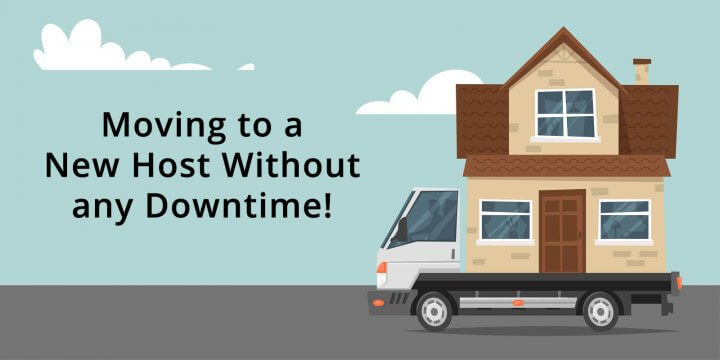
- The first step is to join your new host. Make sure to NOT cancel with your old hosting provider, and do not tell them you will be canceling. Keep this a secret from your old host, or they could prematurely terminate your site and cause downtime.
- At this point, you should have hosting accounts with two hosting providers (the old and the new one). You will now migrate your entire site from the old host to the new one. This can be done by connecting to the old host's FTP and downloading all your files, and then by connecting to the new host's FTP and uploading all your files (maintain the same file and folder structure). If you choose to make Host SEO your new host, we may transfer your entire site over free of charge!
- You must also backup any databases on the old host (contact the old host for instructions) and upload the backup files to the new host via FTP. You must then restore your databases from those backup files; this can be done via SSH or cPanel's phpMyAdmin. Emails do not normally transfer, but you can archive your emails from the old host. You can accomplish this by making a POP3 connection to each email address; this way all the old emails are downloaded to your local computer. The new host will not have those old emails, but the new host will be able to get new emails.
- If you choose to make Host SEO your new host, we may transfer your entire site (files and databases) over free of charge! If your old host used cPanel, we may be able to transfer emails as well.
- After you have a copy of your site on both hosting accounts, it is time to change your domain name's DNS....
- After you have all your files on both hosting accounts, it is time to change your domain name's DNS. Your new host will provide you with the correct name servers (DNS). You may need to contact the new host to find out what DNS settings you will use for your domain name.
DNS name servers usually looks like this (replace "yourhostname.com" with your host's actual domain name):
ns1.yourhostname.com
ns2.yourhostname.comOnce you have the correct DNS, go to the company where you purchased your domain name to make the change. If you purchased your domain name from your host, you usually need to ask them to make the DNS changes for you. You can tell them something similar to, "Hello. My domain with you is _____.___ ; please, change my domain name's name servers to ns1._______.____ and ns2._______.____ ."
If you bought your domain name from Host SEO, we are more than happy to help you or even make the DNS changes for you.
- Once your DNS changes have been made, you will need to wait 48 hours (two days) before your site will load from the new host. During this 48 hour period, your DNS is propagating world wide and your site will be randomly loading from either the old host or the new host. Once the two days is complete, your site will only be loading from the new host.
- After the 48 hours have passed, your updated DNS will be fully functional. You will now contact your old host and cancel your hosting account with them. If you originally bought your domain name from the old host, do not cancel your domain registration.
Categories
- cPanel Question 47
- cPanel Software Management 29
- cPanel Tutorials 13
- Development 29
- Domain 13
- General 19
- Linux Helpline (Easy Guide) 156
- Marketing 47
- MySQL Question 13
- News 2
- PHP Configuration 14
- SEO 4
- SEO 42
- Server Administration 84
- SSL Installation 54
- Tips and Tricks 24
- VPS 3
- Web Hosting 44
- Website Security 22
- WHM questions 13
- WordPress 148
Subscribe Now
10,000 successful online businessmen like to have our content directly delivered to their inbox. Subscribe to our newsletter!Archive Calendar
| Sat | Sun | Mon | Tue | Wed | Thu | Fri |
|---|---|---|---|---|---|---|
| 1 | 2 | 3 | 4 | 5 | ||
| 6 | 7 | 8 | 9 | 10 | 11 | 12 |
| 13 | 14 | 15 | 16 | 17 | 18 | 19 |
| 20 | 21 | 22 | 23 | 24 | 25 | 26 |
| 27 | 28 | 29 | 30 | 31 | ||
Recent Articles
-

Posted on : Sep 17
-

Posted on : Sep 10
-

Posted on : Aug 04
-

Posted on : Apr 01
Tags
- ts
- myisam
- vpn
- sql
- process
- kill
- tweak
- server load
- attack
- ddos mitigation
- Knowledge
- layer 7
- ddos
- webmail
- DMARC
- Development
- nginx
- seo vpn
- Hosting Security
- wireguard
- innodb
- exim
- smtp relay
- smtp
- VPS Hosting
- cpulimit
- Plesk
- Comparison
- cpu
- encryption
- WHM
- xampp
- sysstat
- optimize
- cheap vpn
- php-fpm
- mariadb
- apache
- Small Business
- Error
- Networking
- VPS
- SSD Hosting
- Link Building
- centos
- DNS
- optimization
- ubuntu







