How to install Joomla templates
- Category : cPanel Software Management
- Posted on : Apr 19, 2021
- Views : 1,850
- By : HostSEO

First of all, you need to find and download a new template you would like to use for your website. You can search for websites that offer Joomla templates on the Internet.
NOTE: We recommend using content only from reliable and trustworthy vendors.
There are two ways to upload a template in Joomla: through Joomla Admin Dashboard and through File Manager in cPanel.
Â
Uploading Joomla template through Joomla Admin Dashboard:
1. Log in to your Joomla admin dashboard.
2. Navigate to Extensions > Manage > Install menu:
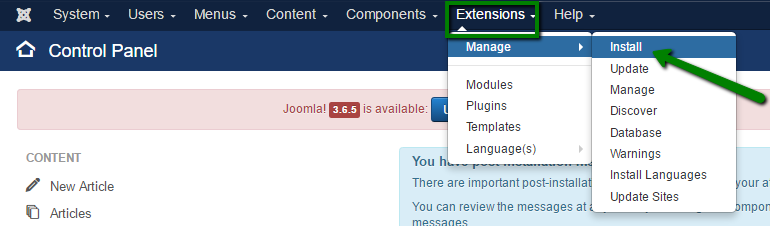
3. Upload the downloaded template from your computer to Joomla using Choose file button. Then click
on Upload and Install:
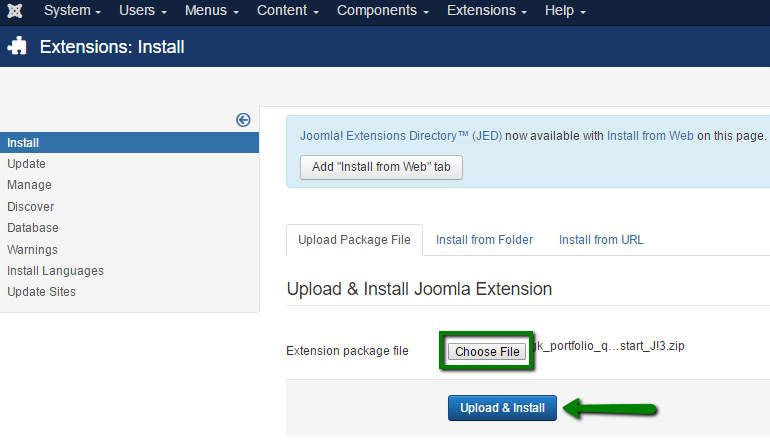
4. Once done, you will see a notification about successful installation:
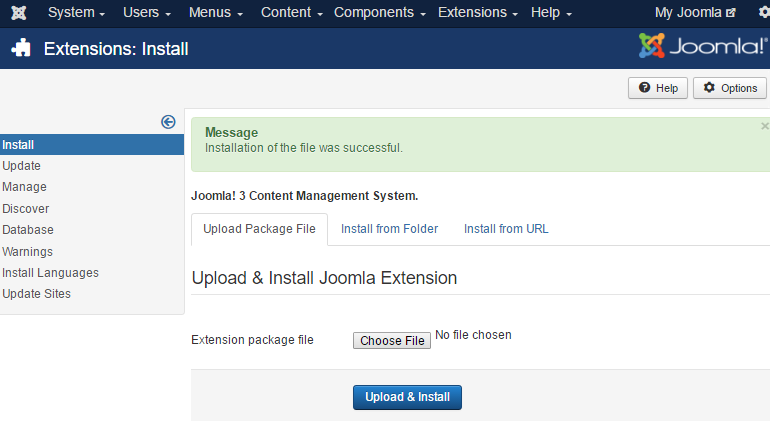
5. After this you can enable the new template in Extensions > Templates menu:
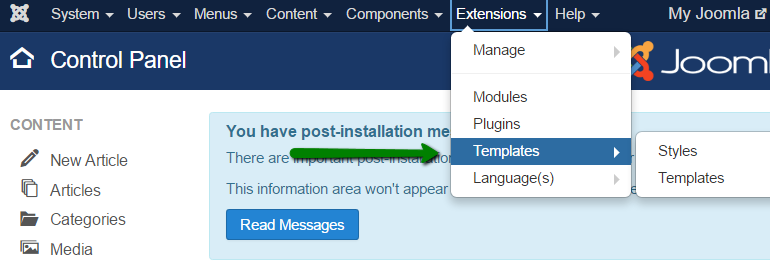
6. On this page you will see a list of templates available for your website and admin area. Select the one you would like to use and click on the star icon to enable it:
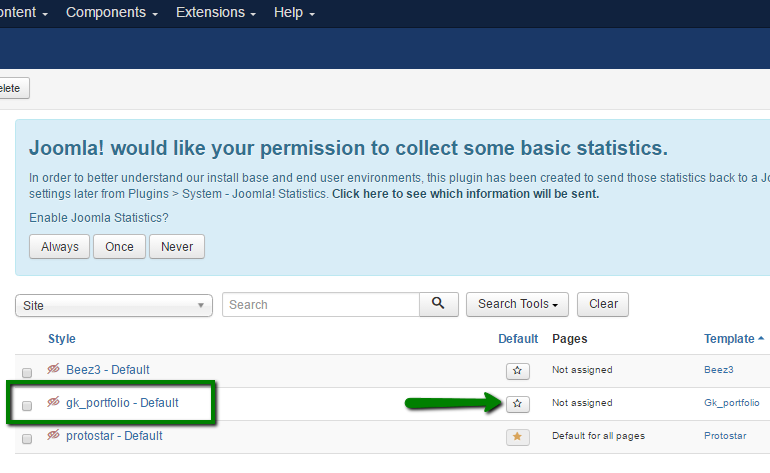
Installing Joomla template through cPanel File Manager
Another way to install the template is to upload the template archive file to the joomla template folder, which is located it the root folder of your Joomla installation for example public_html/templates/.
You can do it via cPanel > Files section > File Manager menu using Upload button:
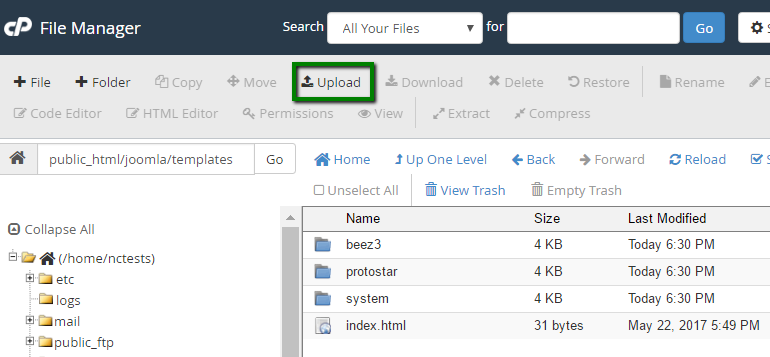
Select the file from your computer in order to upload it to cPanel:
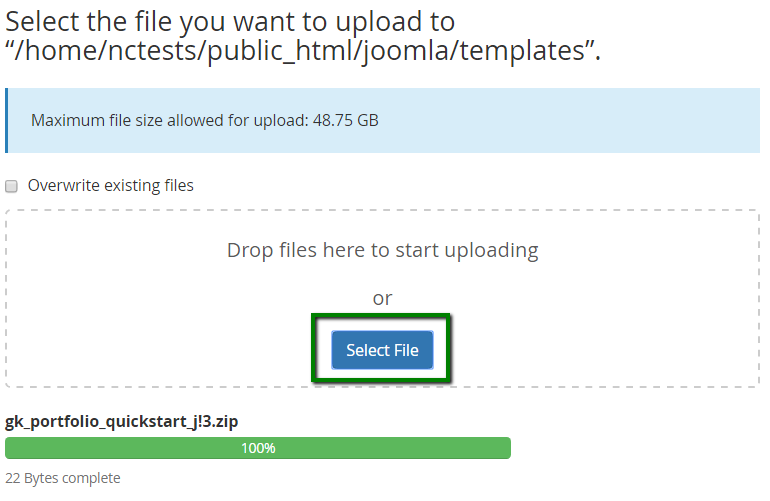
NOTE: You need to extract your template archive after the upload.
Once you completed the above steps:
1. Log in to your Joomla admin dashboard.
2. Navigate to Extensions > Manage > Install menu:
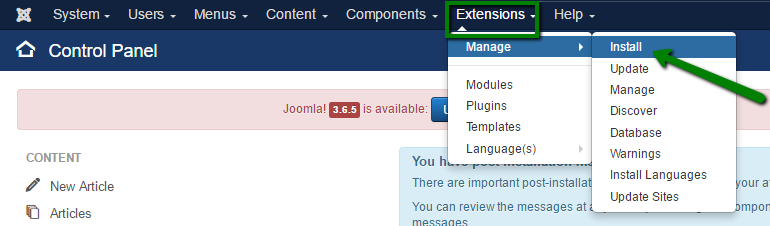
3. Go to the Install from folder tab and input the path to the template location in your cPanel. Then click on
Check and Install button:
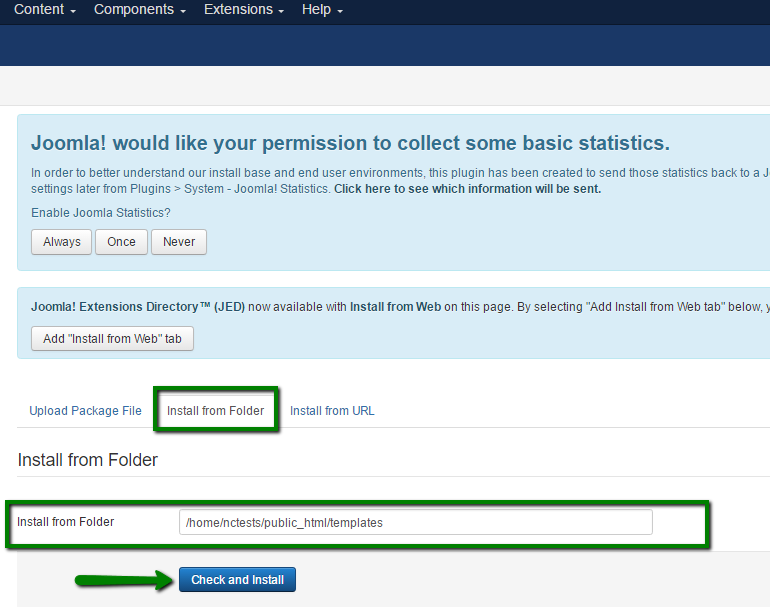
4. After the new template is installed, activate it in Extensions > Templates menu.
Thatâ$™s it!
Need any help? Contact our HelpDesk
Categories
- cPanel Question 47
- cPanel Software Management 29
- cPanel Tutorials 13
- Development 29
- Domain 13
- General 19
- Linux Helpline (Easy Guide) 156
- Marketing 47
- MySQL Question 13
- News 2
- PHP Configuration 14
- SEO 4
- SEO 42
- Server Administration 84
- SSL Installation 54
- Tips and Tricks 24
- VPS 3
- Web Hosting 44
- Website Security 22
- WHM questions 13
- WordPress 148
Subscribe Now
10,000 successful online businessmen like to have our content directly delivered to their inbox. Subscribe to our newsletter!Archive Calendar
| Sat | Sun | Mon | Tue | Wed | Thu | Fri |
|---|---|---|---|---|---|---|
| 1 | 2 | |||||
| 3 | 4 | 5 | 6 | 7 | 8 | 9 |
| 10 | 11 | 12 | 13 | 14 | 15 | 16 |
| 17 | 18 | 19 | 20 | 21 | 22 | 23 |
| 24 | 25 | 26 | 27 | 28 | 29 | 30 |
| 31 | ||||||
Recent Articles
-

Posted on : Sep 17
-

Posted on : Sep 10
-

Posted on : Aug 04
-

Posted on : Apr 01
Tags
- ts
- myisam
- vpn
- sql
- process
- kill
- tweak
- server load
- attack
- ddos mitigation
- Knowledge
- layer 7
- ddos
- webmail
- DMARC
- Development
- nginx
- seo vpn
- Hosting Security
- wireguard
- innodb
- exim
- smtp relay
- smtp
- VPS Hosting
- cpulimit
- Plesk
- Comparison
- cpu
- encryption
- WHM
- xampp
- sysstat
- optimize
- cheap vpn
- php-fpm
- mariadb
- apache
- Small Business
- Error
- Networking
- VPS
- SSD Hosting
- Link Building
- centos
- DNS
- optimization
- ubuntu







