How to enable https redirection using Hostseo SSL plugin for Prestashop
- Category : cPanel Software Management
- Posted on : Aug 19, 2021
- Views : 1,827
- By : HostSEO

To enable https redirection follow these steps:
NOTE: we recommend making a backup of your website before proceeding with any changes. If your Prestashop was installed using Softaculous, you may follow this guide to backup your installation.
1. Go to cPanel > Exclusive for Hostseocustomers section > Hostseo SSL:
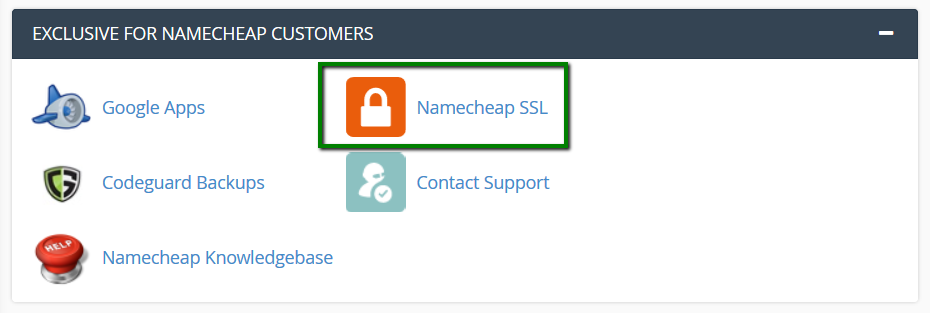
2. Next, click Installed via plugin and switch HTTPS Redirect toggle on:
NOTE: HTTPS redirect feature is available if the SSL certificate was installed via the Hostseo SSL plugin only. The certificate status must be 'Active'.

3. Log in to your Prestashop Admin Dashboard, go to Preferences > SEO & URLs menu:
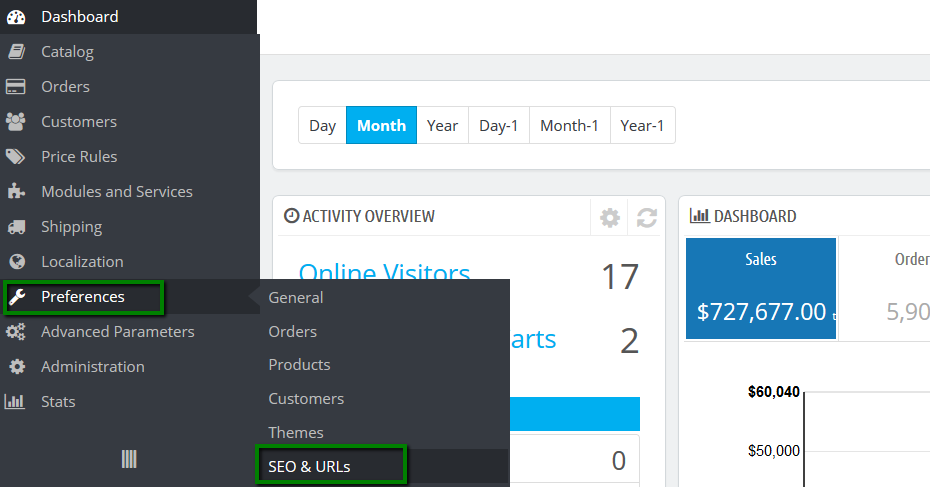
4. Scroll down to the Set up URLs section and set the Redirect to the canonical URL to No redirection. Click Save after that:
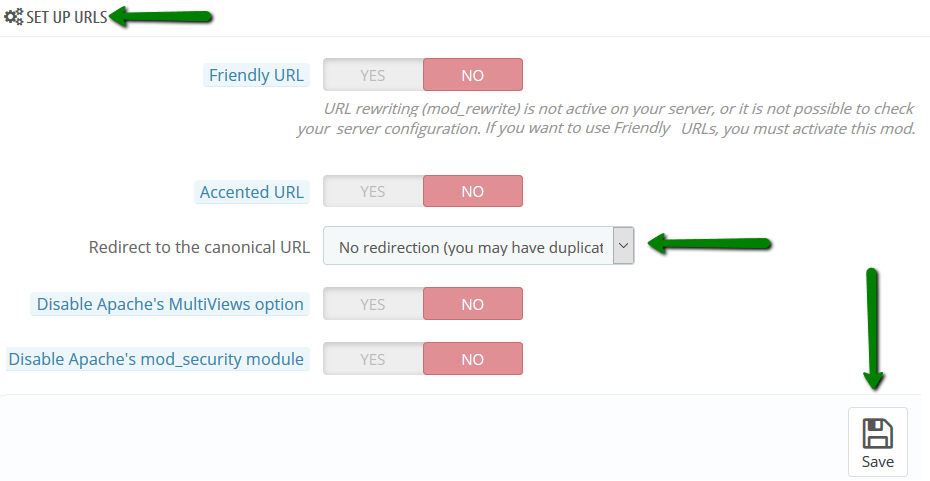
After creating the redirection, you may see a mixed content warning (no green lock) or the website may appear broken. This indicates that the page contains insecure resources.
To fix mixed content errors and get the green lock icon:
Go to cPanel > Files section > File Manager:

2. Navigate to the root folder of your domain (by default, it is public_html for the main domain and addondomain.tld for the addon domains). Then, classes > controller folder. Right-click the FrontController.php file and select Code Edit:
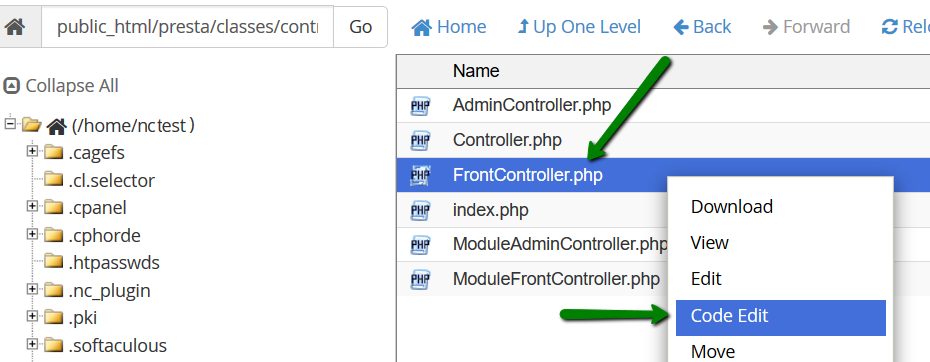
3. Find 'SSL connection flag' and change public $ssl = false; to public $ssl = true; Save the changes, once done:

4. Find the name of the database for your Prestashop file. To do that go to root folder of your domain > config folder > right-click settings.inc.php file > select View. The name of the database is set in the following line:
define('_DB_NAME_', 'cpuser_dbname');
where cpuser_dbname is the database name.
5. Next, go to cPanel > Databases section > phpMyAdmin menu:
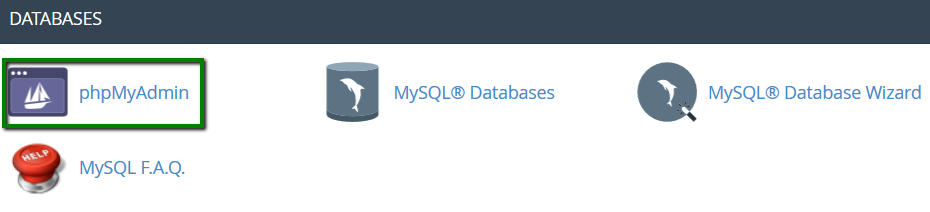
6. Expand the tables of your database by clicking on its name, then find PS_SSL_ENABLED parameter in _configuration table (it may be located on the second page). Change value for this parameter from 0 to 1:
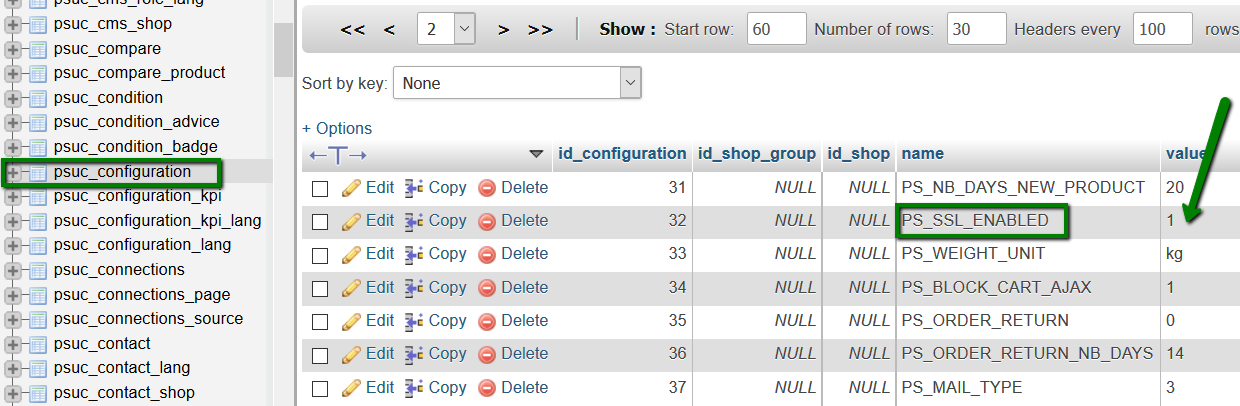
That's it!
Categories
- cPanel Question 47
- cPanel Software Management 29
- cPanel Tutorials 13
- Development 29
- Domain 13
- General 19
- Linux Helpline (Easy Guide) 156
- Marketing 47
- MySQL Question 13
- News 2
- PHP Configuration 14
- SEO 4
- SEO 42
- Server Administration 84
- SSL Installation 54
- Tips and Tricks 24
- VPS 3
- Web Hosting 44
- Website Security 22
- WHM questions 13
- WordPress 148
Subscribe Now
10,000 successful online businessmen like to have our content directly delivered to their inbox. Subscribe to our newsletter!Archive Calendar
| Sat | Sun | Mon | Tue | Wed | Thu | Fri |
|---|---|---|---|---|---|---|
| 1 | 2 | 3 | 4 | 5 | ||
| 6 | 7 | 8 | 9 | 10 | 11 | 12 |
| 13 | 14 | 15 | 16 | 17 | 18 | 19 |
| 20 | 21 | 22 | 23 | 24 | 25 | 26 |
| 27 | 28 | 29 | 30 | 31 | ||
Recent Articles
-

Posted on : Sep 17
-

Posted on : Sep 10
-

Posted on : Aug 04
-

Posted on : Apr 01
Tags
- ts
- myisam
- vpn
- sql
- process
- kill
- tweak
- server load
- attack
- ddos mitigation
- Knowledge
- layer 7
- ddos
- webmail
- DMARC
- Development
- nginx
- seo vpn
- Hosting Security
- wireguard
- innodb
- exim
- smtp relay
- smtp
- VPS Hosting
- cpulimit
- Plesk
- Comparison
- cpu
- encryption
- WHM
- xampp
- sysstat
- optimize
- cheap vpn
- php-fpm
- mariadb
- apache
- Small Business
- Error
- Networking
- VPS
- SSD Hosting
- Link Building
- centos
- DNS
- optimization
- ubuntu







