How to clear cache in different browsers (Mac OS)
- Category : Tips and Tricks
- Posted on : Apr 19, 2020
- Views : 1,370
- By : HostSEO

    Many of the websites you visit are made up of thousands of media
files, and sometimes it may take a while for a browser application to
load all the websiteâ$™s content. The first time you visit a site, your
browser downloads the original resources of the website in order to make
it load faster the next time you visit it. This process is called caching.
   Â
When changes to the website are made, you will need to refresh the
cached information or view an uncached version. One way to do this
quickly is to check the website in Incognito Mode or in another browser
to see the most up-to-date information. You can also clear the browserâ$™s
cache to refresh the information and prevent the browser from opening
the old, cached version of the website.
Note: In some
cases, it may be required to clear browser cookies too. Please keep in
mind that by doing so, you will be logged out from all websites, and
your saved preferences will be erased. Therefore, we do not recommend
clearing your cookies during an active chat conversation since it may
lead to improper chat performance or a disconnect.
Â
Safari
1. Click on Safari > Preferences:
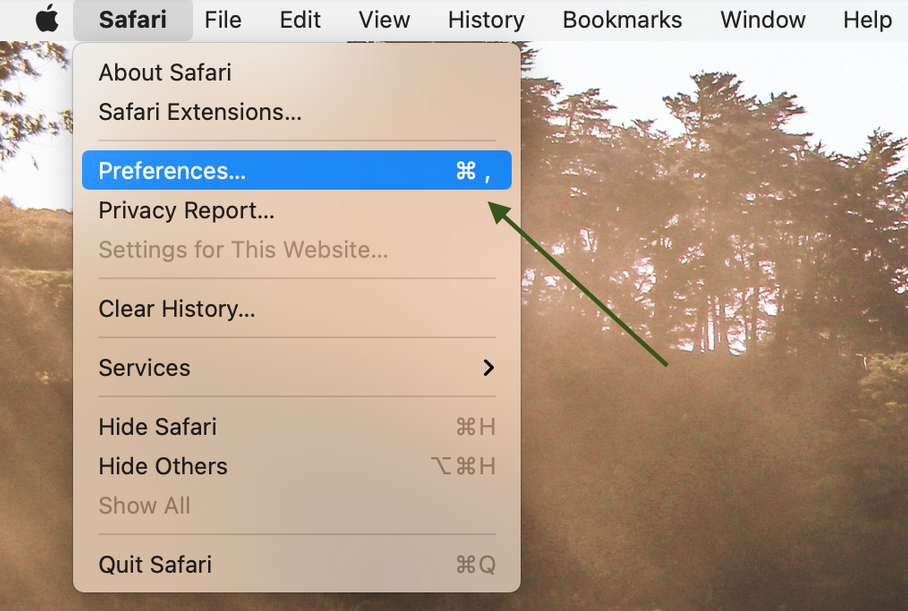
2. Check the Advanced button > Show Develop menu in menu bar:
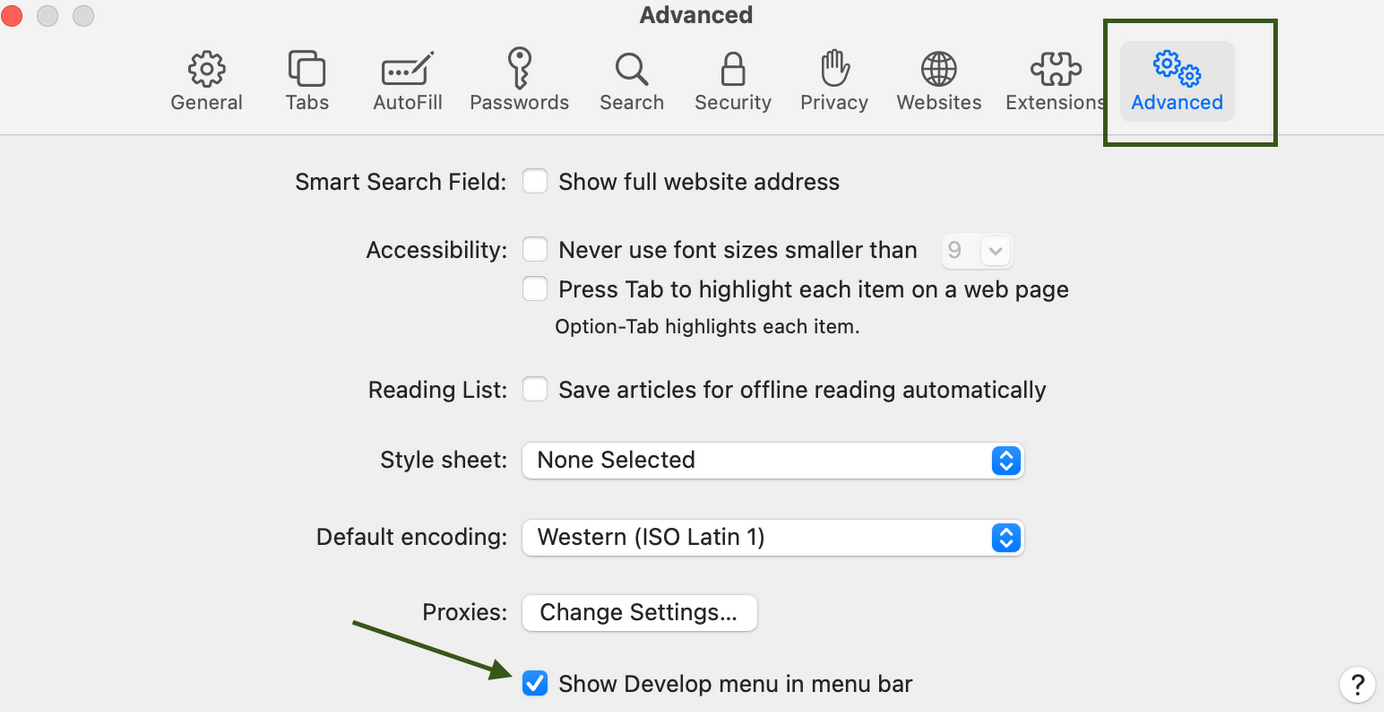
3. Click on the Develop button on the taskbar > Empty Caches:
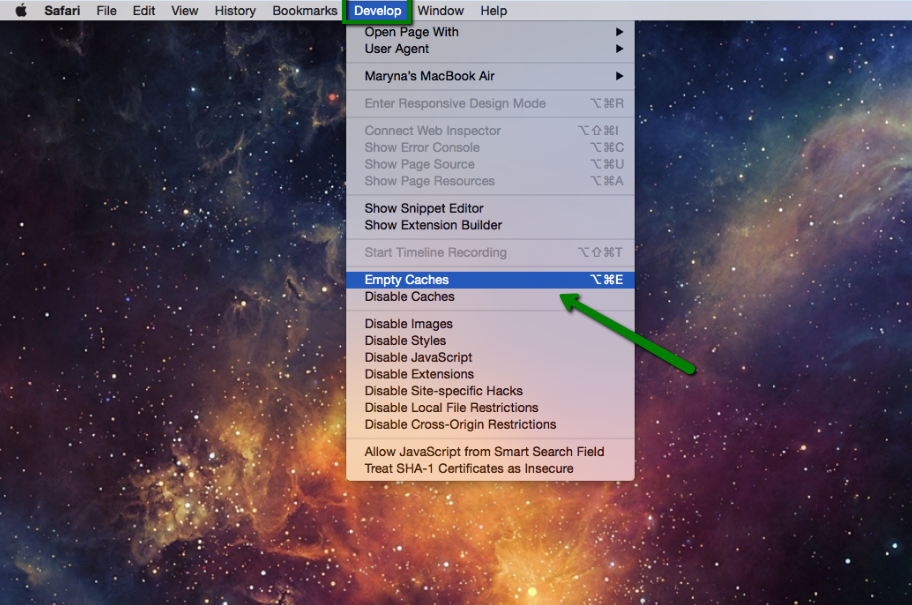
1. Open Chrome and click on Customize and control Google Chrome button:
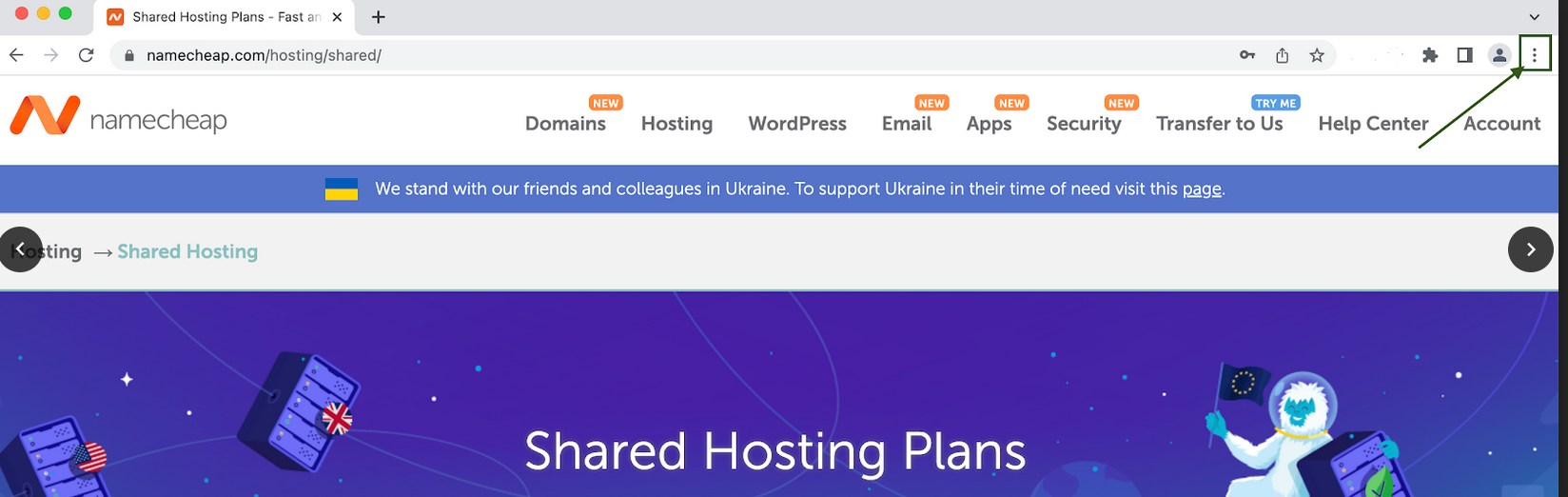
2. Select More Tools > Clear Browsing Data:
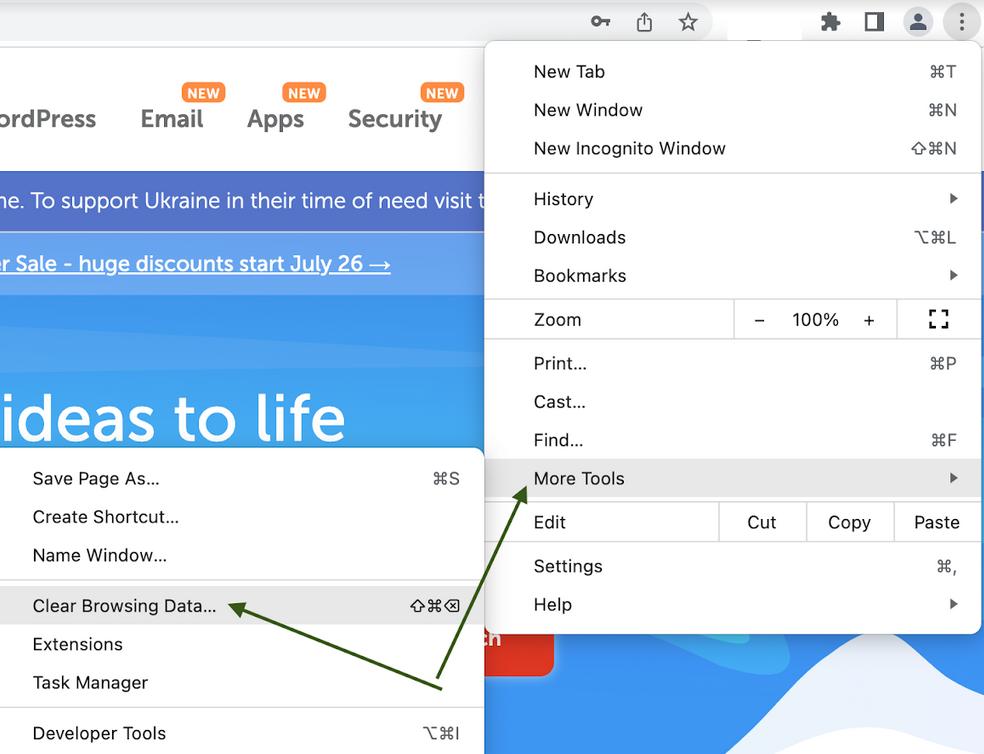
3. Choose the All time from the drop-down menu, then check Cached images and files > Clear data:
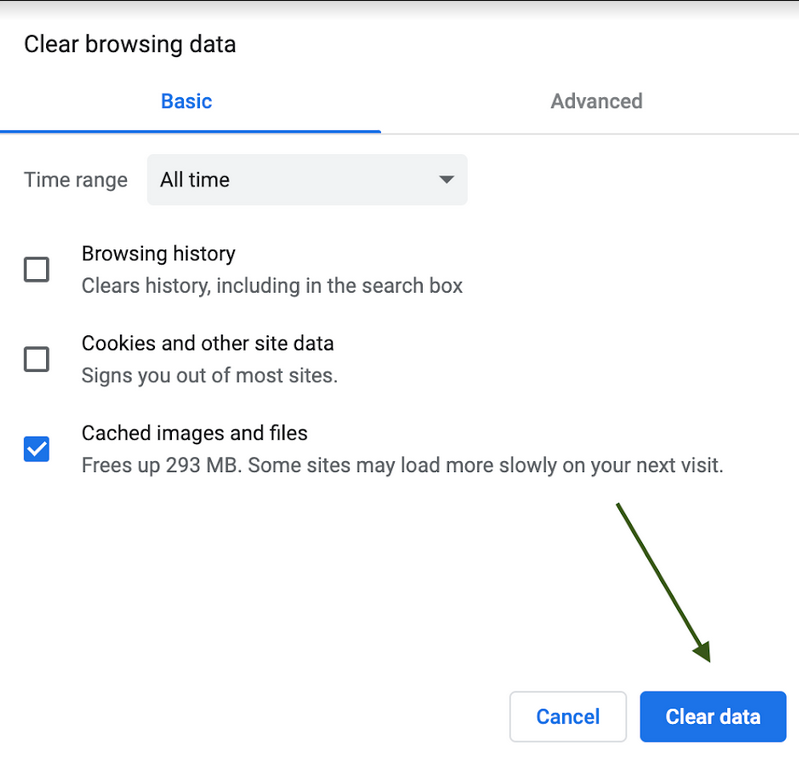
1. At the top of the Firefox window, click on the Open Application Menu  button and select Settings:
button and select Settings:
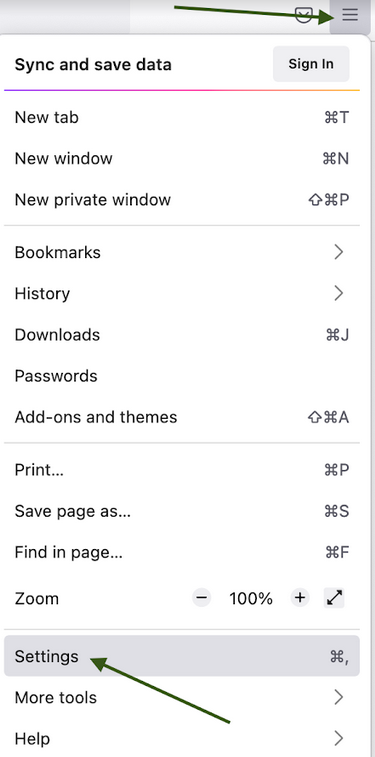
2. Select the Privacy & Security tab.
3. In the Cookies and Site Data section, click Clear Data:
Â
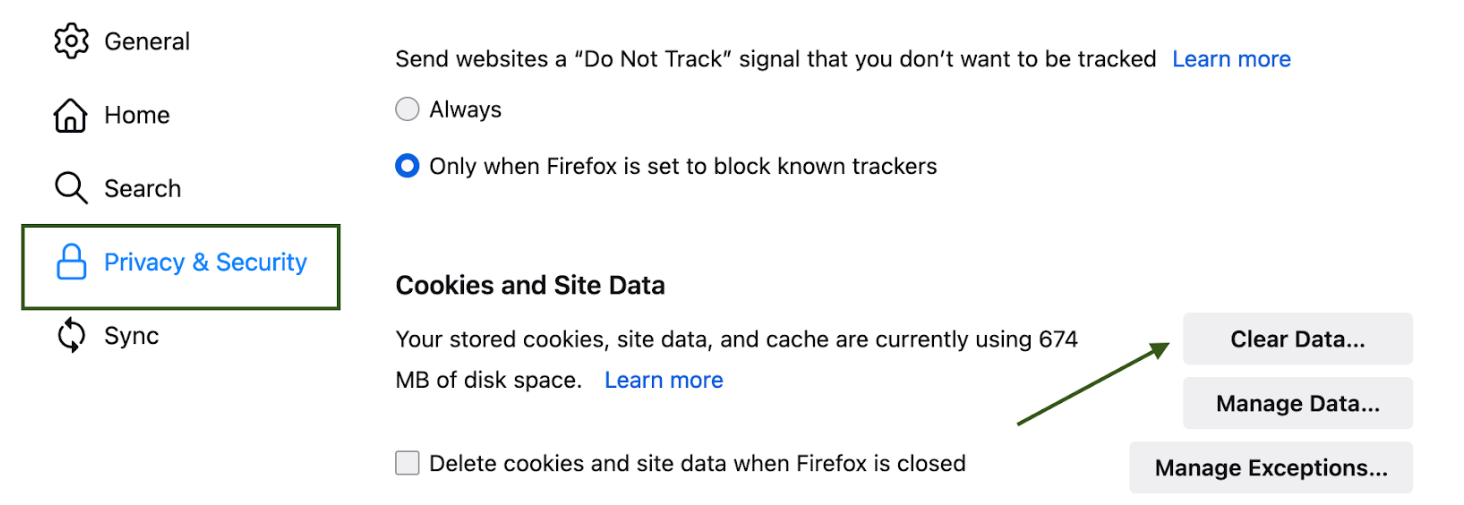
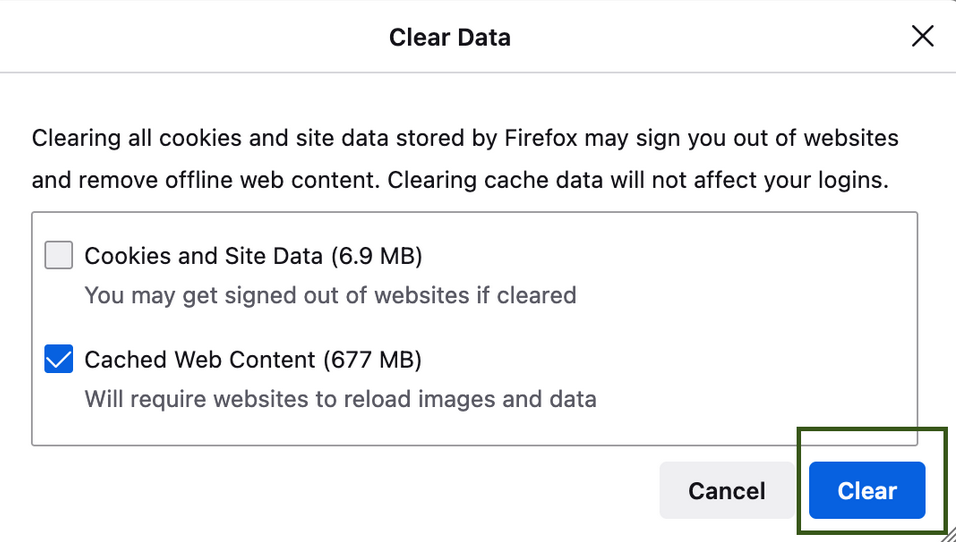
Opera
Â
1. Click on Opera > Clear Browsing Data:
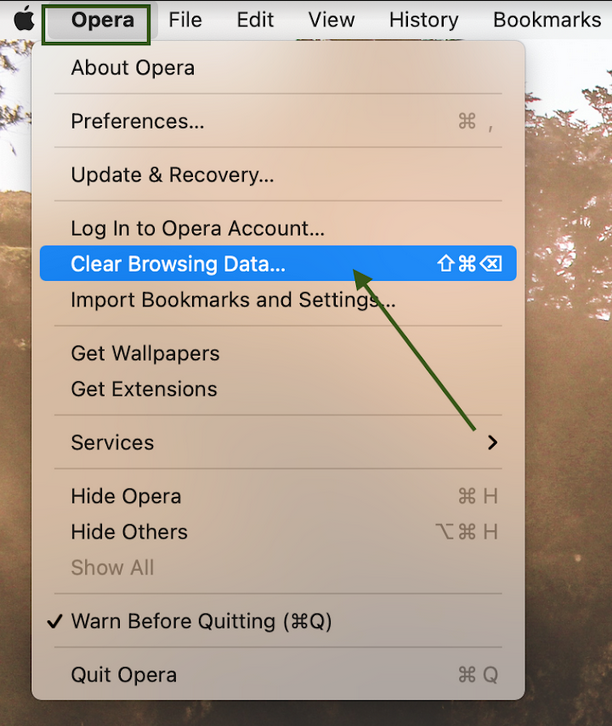
2. Check Cached images and files, then click on Clear Data:
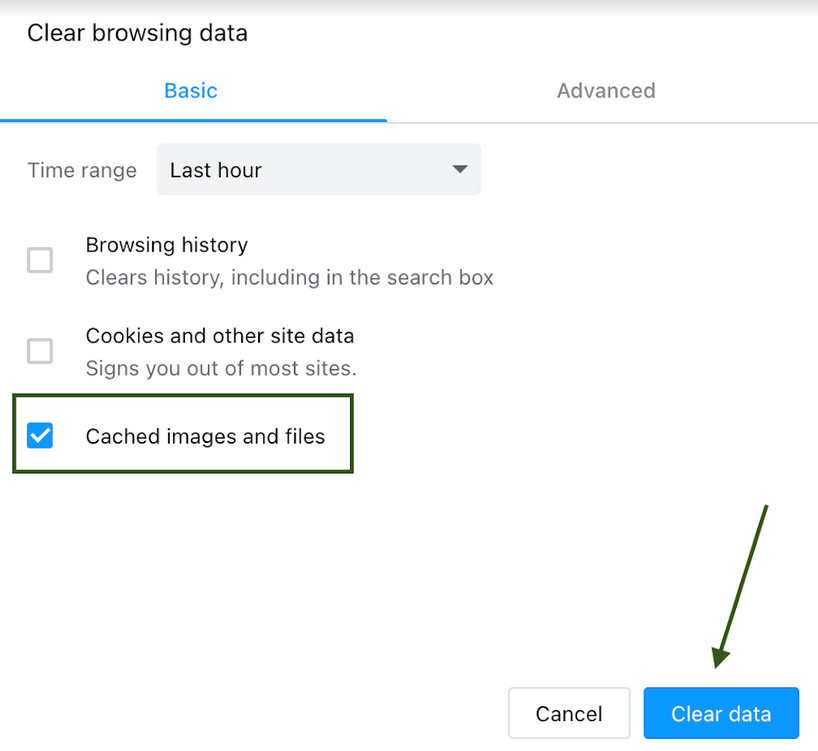
Note: If you wish to clear cookies, choose the Cookies and other site data option too. Alternatively, you can clear cookies for a specific website as described here.
Categories
- cPanel Question 47
- cPanel Software Management 29
- cPanel Tutorials 13
- Development 29
- Domain 13
- General 19
- Linux Helpline (Easy Guide) 156
- Marketing 47
- MySQL Question 13
- News 2
- PHP Configuration 14
- SEO 4
- SEO 42
- Server Administration 84
- SSL Installation 54
- Tips and Tricks 24
- VPS 3
- Web Hosting 44
- Website Security 22
- WHM questions 13
- WordPress 148
Subscribe Now
10,000 successful online businessmen like to have our content directly delivered to their inbox. Subscribe to our newsletter!Archive Calendar
| Sat | Sun | Mon | Tue | Wed | Thu | Fri |
|---|---|---|---|---|---|---|
| 1 | 2 | |||||
| 3 | 4 | 5 | 6 | 7 | 8 | 9 |
| 10 | 11 | 12 | 13 | 14 | 15 | 16 |
| 17 | 18 | 19 | 20 | 21 | 22 | 23 |
| 24 | 25 | 26 | 27 | 28 | 29 | 30 |
| 31 | ||||||
Recent Articles
-

Posted on : Sep 17
-

Posted on : Sep 10
-

Posted on : Aug 04
-

Posted on : Apr 01
Tags
- ts
- myisam
- vpn
- sql
- process
- kill
- tweak
- server load
- attack
- ddos mitigation
- Knowledge
- layer 7
- ddos
- webmail
- DMARC
- Development
- nginx
- seo vpn
- Hosting Security
- wireguard
- innodb
- exim
- smtp relay
- smtp
- VPS Hosting
- cpulimit
- Plesk
- Comparison
- cpu
- encryption
- WHM
- xampp
- sysstat
- optimize
- cheap vpn
- php-fpm
- mariadb
- apache
- Small Business
- Error
- Networking
- VPS
- SSD Hosting
- Link Building
- centos
- DNS
- optimization
- ubuntu







