“Deceptive site ahead” warning – what to do
- Category : Tips and Tricks
- Posted on : Mar 01, 2020
- Views : 1,339
- By : HostSEO

If a website is marked and blacklisted by Google, a visitor gets a distinct, full-screen alert blocking access to the respective site:
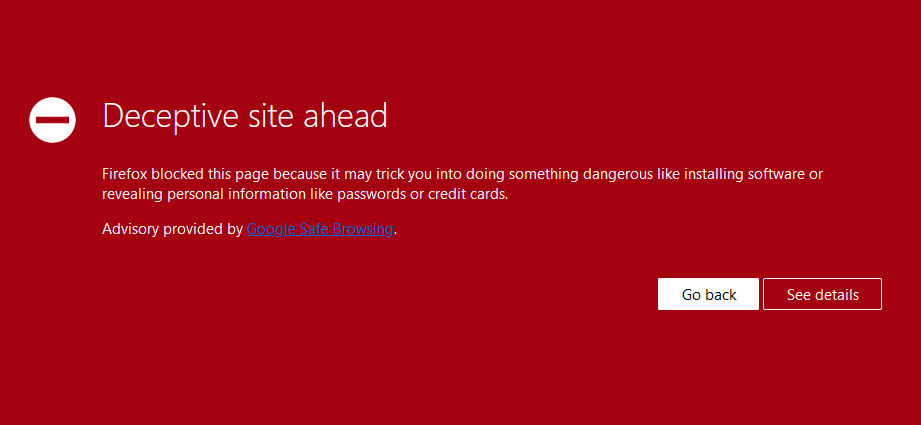
- â$œThe site ahead contains malwareâ$
- â$œSuspicious siteâ$
- â$œThe site ahead contains harmful programsâ$
- â$œThis page is trying to load scripts from unauthenticated sourcesâ$
- Your HTML or PHP code was hacked
- The redirects to harmful and infected sites were inserted through iframes or JavaScript
- Flash .swf files were added to your website
You can inspect specific links of your website with the help of Google Site Status diagnostic tool. Or, if you have Google Search Console set up, navigate to the Security & Manual Actions >> Security issues to check the list of affected pages and get additional info on them.
What is malware?
It is malicious software specifically created to gain access or damage a computer without the knowledge of the owner. Viruses, worms, and Trojan horses are examples of malicious software that are often grouped together and referred to as malware. Malware can open access to your personal information, such as passwords and credit card numbers, or alter your search results without your knowledge.
How to fix the issue
Below are some suggestions on how to resolve this issue if itâ$™s happening to your site:
1. Scan and remove the malicious content from your site. You can use the Virus Scanner option in cPanel as well as the Google Site Status diagnostic tool, or contact our Live Chat team for help.
2. Scan your PC.
3. Register and verify your site in the Google Search Console.
4. Check the Security Issues section of Google Search Console to see details of sample URLs that may be infected.
5. Find the cause of the security issue and fix it. Otherwise, your site is likely to be reinfected.
6. Request a review in the Security Issues section in Google Search Console when your entire site is clean and secure. Once Google determines your site is fixed, they will remove the malware label.
That's it!
Need any help? Contact our HelpDesk
Categories
- cPanel Question 47
- cPanel Software Management 29
- cPanel Tutorials 13
- Development 29
- Domain 13
- General 19
- Linux Helpline (Easy Guide) 156
- Marketing 47
- MySQL Question 13
- News 2
- PHP Configuration 14
- SEO 42
- SEO 4
- Server Administration 84
- SSL Installation 54
- Tips and Tricks 24
- VPS 3
- Web Hosting 44
- Website Security 22
- WHM questions 13
- WordPress 148
Subscribe Now
10,000 successful online businessmen like to have our content directly delivered to their inbox. Subscribe to our newsletter!Archive Calendar
| Sat | Sun | Mon | Tue | Wed | Thu | Fri |
|---|---|---|---|---|---|---|
| 1 | 2 | 3 | 4 | 5 | 6 | 7 |
| 8 | 9 | 10 | 11 | 12 | 13 | 14 |
| 15 | 16 | 17 | 18 | 19 | 20 | 21 |
| 22 | 23 | 24 | 25 | 26 | 27 | 28 |
| 29 | 30 | |||||
Recent Articles
-

Posted on : Sep 17
-

Posted on : Sep 10
-

Posted on : Aug 04
-

Posted on : Apr 01
Tags
- ts
- myisam
- vpn
- sql
- process
- kill
- tweak
- server load
- attack
- ddos mitigation
- Knowledge
- layer 7
- ddos
- webmail
- DMARC
- Development
- nginx
- seo vpn
- Hosting Security
- wireguard
- innodb
- exim
- smtp relay
- smtp
- VPS Hosting
- cpulimit
- Plesk
- Comparison
- cpu
- encryption
- WHM
- xampp
- sysstat
- optimize
- cheap vpn
- php-fpm
- mariadb
- apache
- Small Business
- Error
- Networking
- VPS
- SSD Hosting
- Link Building
- centos
- DNS
- optimization
- ubuntu







