How to use the Browser Console
- Category : Tips and Tricks
- Posted on : May 01, 2021
- Views : 1,880
- By : HostSEO

Browser Console is the analog of command-line interface, but for the whole browser you use. Console allows logging diagnostic information (which helps to debug your web pages), such as:
- HTTP requests
- warnings and errors (including CSS, JavaScript, security warnings, etc.)
- input/output messages (commands sent to the browser via the command line and the results of their execution)
Additionally, Browser Console displays the messages which are related to the browserâ$™s own code and to its addons. It is available in all updated browsers, such as Chrome, FireFox, etc.
If some of the files are not displayed properly on your website (images, CSS, .js etc.), Browser Console may be a good debugging tool. The following tutorial will show you how to use it in order to debug certain issues.
Images are not displayed
The images on your web-page(-s) may be displayed improperly due to different reasons. The most obvious one is the incorrect or not existing path via which the image should be loaded.
Here is an example how it can be displayed in Google Chrome:
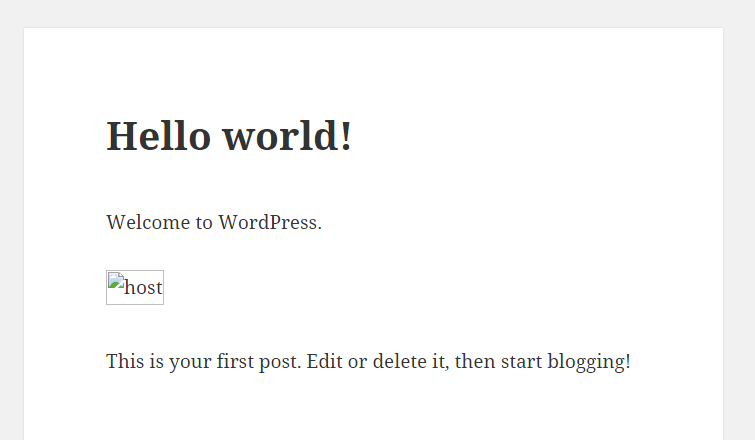
Open the Browser Console by hitting Ctrl+Shift+J and navigate to the Console tab:
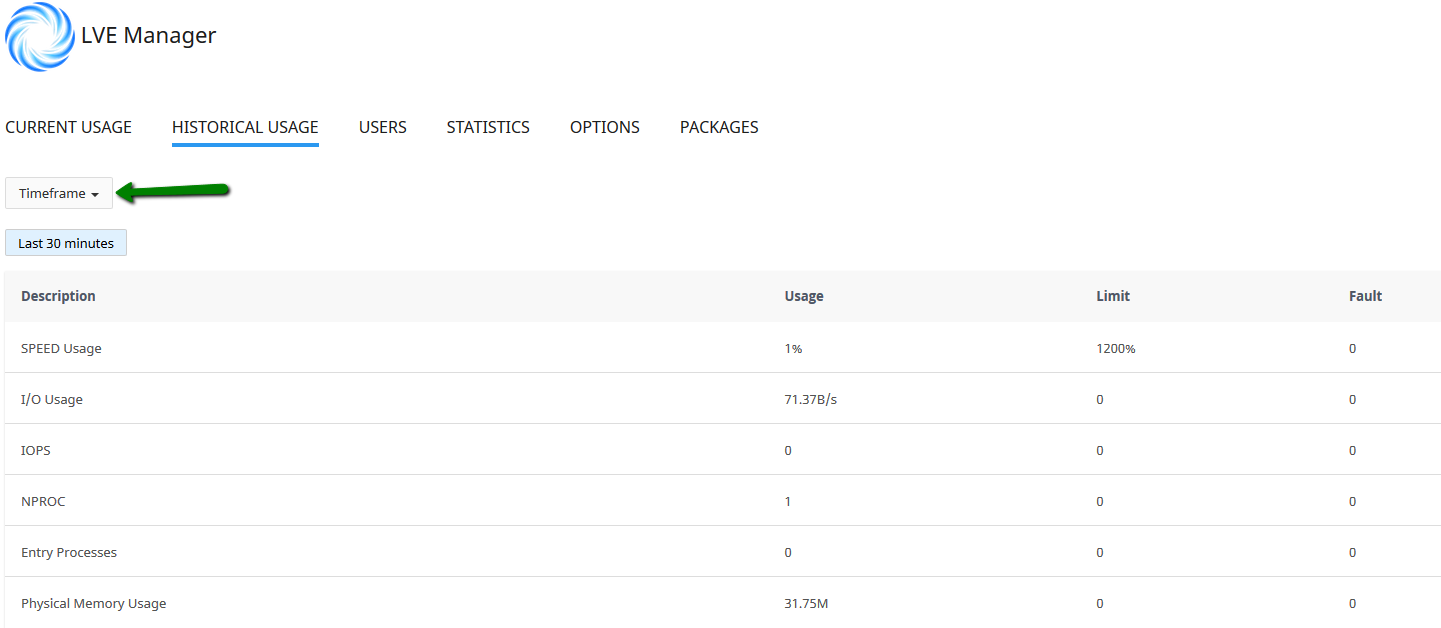
Pay attention to the error message in red . It means that host-300x241.jpg image in our example could not be found via the path displayed to the right of the error itself.
To get it fixed, you should check if the path is correct and whether the image is uploaded at all:
1. Log into your cPanel.
2. Navigate to Files section and click on File Manager menu, navigate to your website root folder then:
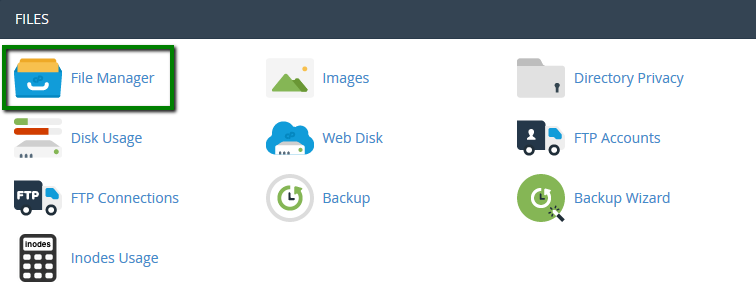
3. Use the in-built search feature to find the exact image which failed to load:

NOTE: Make sure you search by the exact name of the image the browser tried to send the request to.
4. Once the output of the search is shown, check carefully the exact directory the file is located in.
Website background is not displayed
Â
Sometimes your website does not have a proper design due to corrupted or incorrectly configured CSS. In this case, your webpage may be displayed as follows:
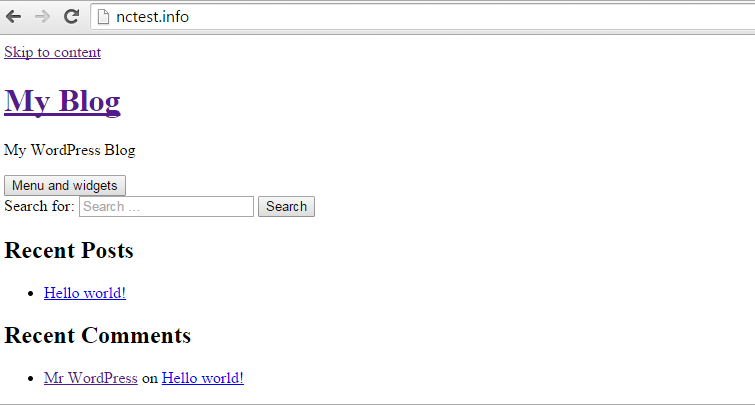
1. Open the browser console by hitting Ctrl+Shift+J and navigate to the Console tab:

2. Pay attention to the error in red. It refers to the not found style.css file. Navigate to your cPanel File Manager and use in-built search to find the required CSS file.
NOTE: If you have several installations, you may get several files at once in the output, which will be not convenient. Check the one which would be most appropriate for your installation.
3. Make sure that the file is named style.css (in our example) and located in the correct path. Rename it if needed:
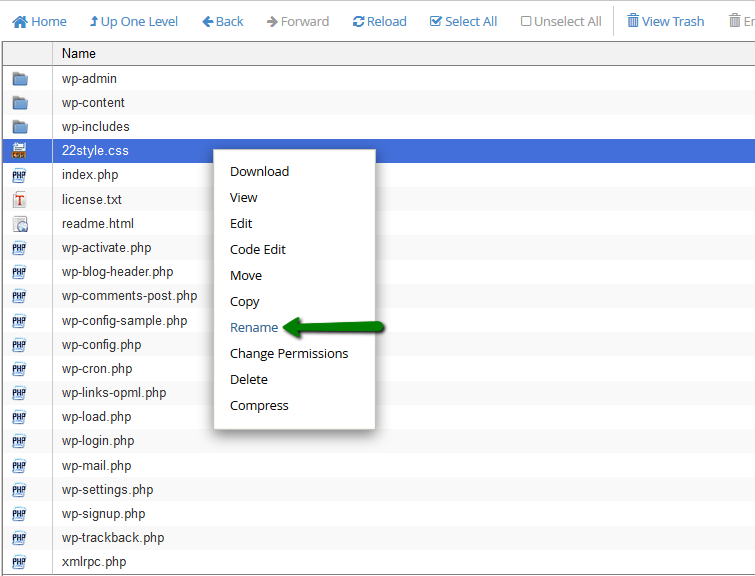
4. Check your website then.
That's it!
             Â
                     Need any help? Contact our HelpDesk
Categories
- cPanel Question 47
- cPanel Software Management 29
- cPanel Tutorials 13
- Development 29
- Domain 13
- General 19
- Linux Helpline (Easy Guide) 156
- Marketing 47
- MySQL Question 13
- News 2
- PHP Configuration 14
- SEO 4
- SEO 42
- Server Administration 84
- SSL Installation 54
- Tips and Tricks 24
- VPS 3
- Web Hosting 44
- Website Security 22
- WHM questions 13
- WordPress 148
Subscribe Now
10,000 successful online businessmen like to have our content directly delivered to their inbox. Subscribe to our newsletter!Archive Calendar
| Sat | Sun | Mon | Tue | Wed | Thu | Fri |
|---|---|---|---|---|---|---|
| 1 | 2 | 3 | 4 | 5 | ||
| 6 | 7 | 8 | 9 | 10 | 11 | 12 |
| 13 | 14 | 15 | 16 | 17 | 18 | 19 |
| 20 | 21 | 22 | 23 | 24 | 25 | 26 |
| 27 | 28 | 29 | 30 | 31 | ||
Recent Articles
-

Posted on : Sep 17
-

Posted on : Sep 10
-

Posted on : Aug 04
-

Posted on : Apr 01
Tags
- ts
- myisam
- vpn
- sql
- process
- kill
- tweak
- server load
- attack
- ddos mitigation
- Knowledge
- layer 7
- ddos
- webmail
- DMARC
- Development
- nginx
- seo vpn
- Hosting Security
- wireguard
- innodb
- exim
- smtp relay
- smtp
- VPS Hosting
- cpulimit
- Plesk
- Comparison
- cpu
- encryption
- WHM
- xampp
- sysstat
- optimize
- cheap vpn
- php-fpm
- mariadb
- apache
- Small Business
- Error
- Networking
- VPS
- SSD Hosting
- Link Building
- centos
- DNS
- optimization
- ubuntu







