How to clear cache in different browsers (Mobile OS)
- Category : Tips and Tricks
- Posted on : Mar 01, 2021
- Views : 1,439
- By : HostSEO

    Many of the websites you visit are made up of thousands of media files, and sometimes it may take a while for a browser application to load all the websiteâ$™s content. The first time you visit a site, your browser downloads the original resources of the website in order to make it load faster the next time you visit it. This process is called caching.
    When changes to the website are made, you will need to refresh the cached information or view an uncached version. One way to do this quickly is to check the website in Incognito Mode or in another browser to see the most up-to-date information. You can also clear the browserâ$™s cache to refresh the information and prevent the browser from opening the old, cached version of the website.
Note: In some cases, it may be required to clear browser cookies too. Please keep in mind that by doing so, you will be logged out from all websites, and your saved preferences will be erased. Therefore, we do not recommend clearing your cookies during an active chat conversation since it may lead to improper chat performance or a disconnect.
     You can find the detailed instructions on how to clear cache in different browsers for mobile devices below.
Just click on the link you require to navigate:
1. Launch your browser; usually, it is Chrome.
2. Open the Menu and select Settings:
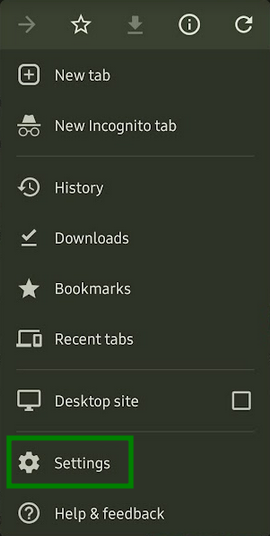
3. Navigate to the Privacy and security menu and select Clear browsing data:
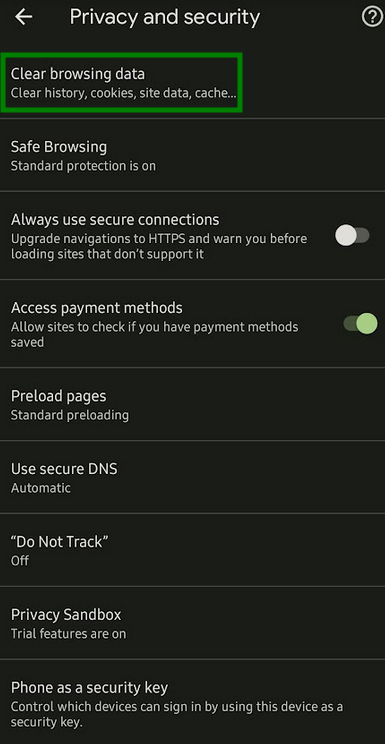
4. Choose Cached images and files > Clear data:
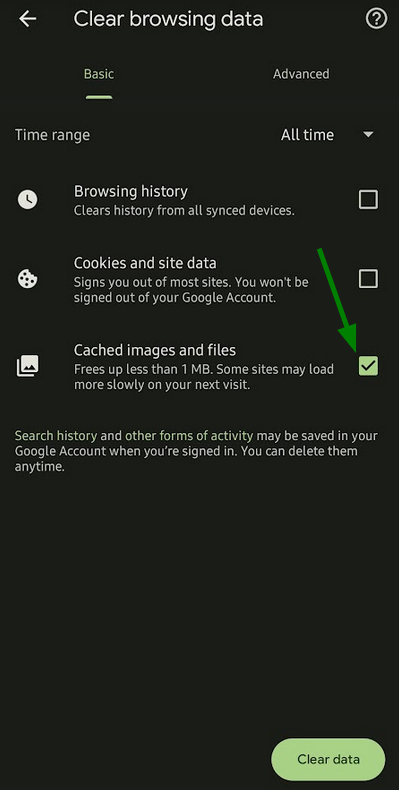
iOS
1. From the home screen, tap the Settings button:
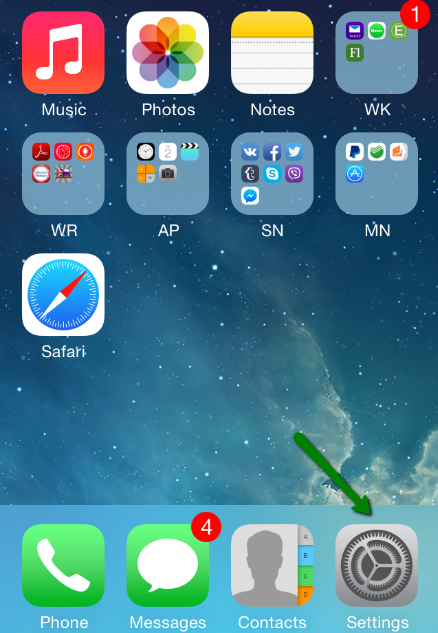
2. On the Settings screen, tap the Safari button:
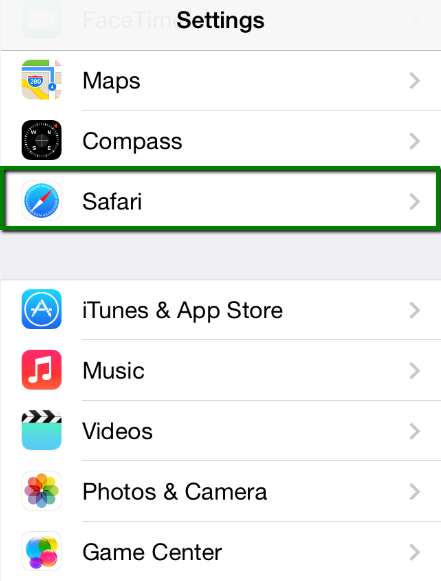
3. Under the Privacy section, choose Clear History and Website Data:
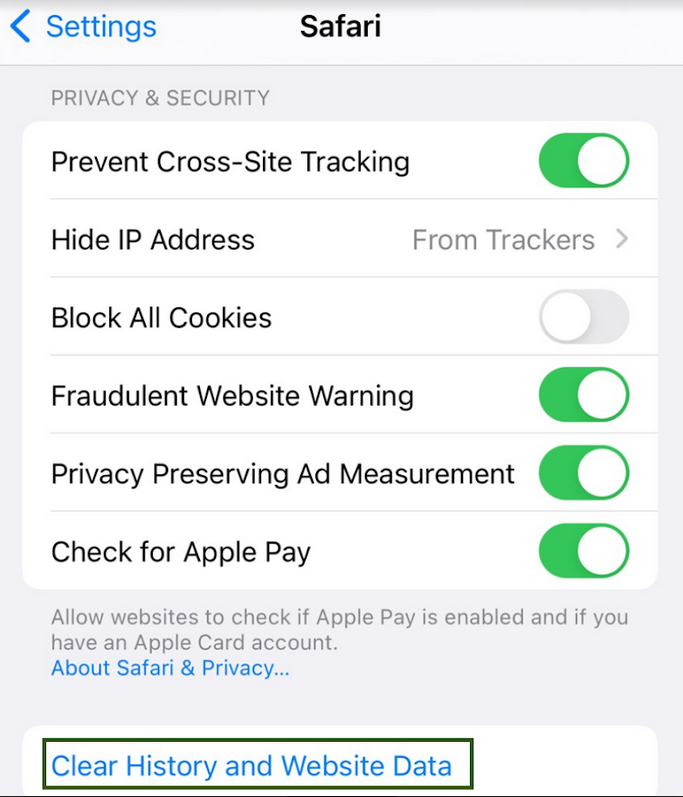
4. On the confirmation screen, select Clear History and Data:
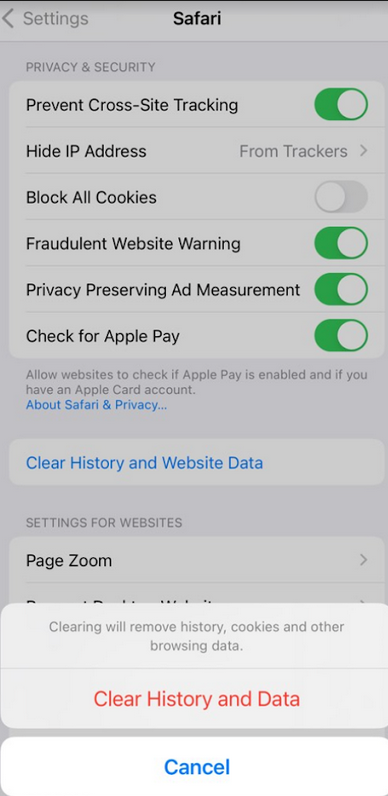
Windows Phone
1. From the Start Screen, swipe the screen from right to left, scroll down to Settings and tap it:
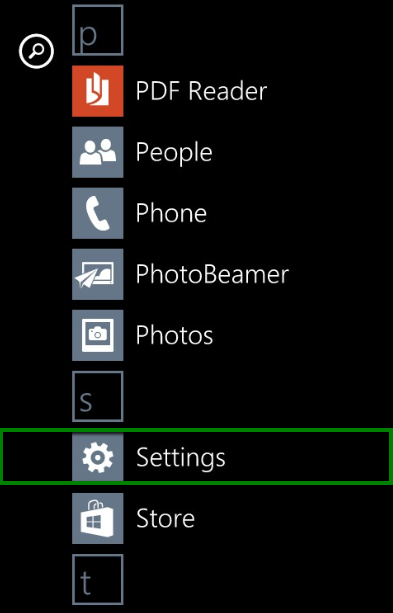
2. Swipe to Applications, then scroll down and tap the Internet Explorer option:
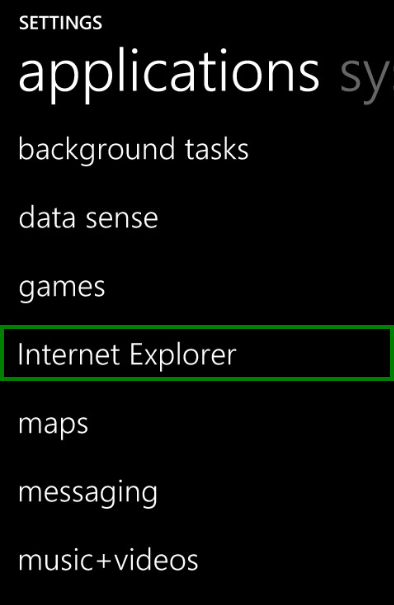
3. At the bottom of the screen tap the delete history button:
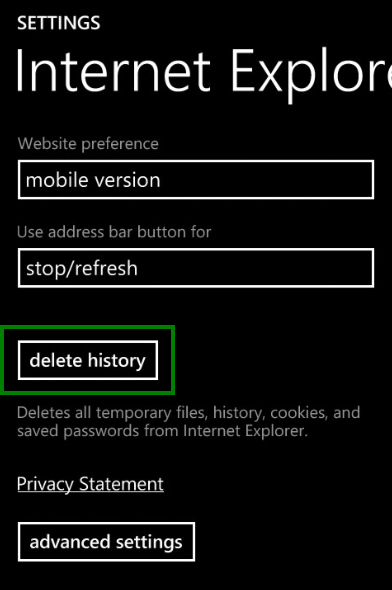
That's it!
Categories
- cPanel Question 47
- cPanel Software Management 29
- cPanel Tutorials 13
- Development 29
- Domain 13
- General 19
- Linux Helpline (Easy Guide) 156
- Marketing 47
- MySQL Question 13
- News 2
- PHP Configuration 14
- SEO 4
- SEO 42
- Server Administration 84
- SSL Installation 54
- Tips and Tricks 24
- VPS 3
- Web Hosting 44
- Website Security 22
- WHM questions 13
- WordPress 148
Subscribe Now
10,000 successful online businessmen like to have our content directly delivered to their inbox. Subscribe to our newsletter!Archive Calendar
| Sat | Sun | Mon | Tue | Wed | Thu | Fri |
|---|---|---|---|---|---|---|
| 1 | 2 | 3 | 4 | 5 | ||
| 6 | 7 | 8 | 9 | 10 | 11 | 12 |
| 13 | 14 | 15 | 16 | 17 | 18 | 19 |
| 20 | 21 | 22 | 23 | 24 | 25 | 26 |
| 27 | 28 | 29 | 30 | 31 | ||
Recent Articles
-

Posted on : Sep 17
-

Posted on : Sep 10
-

Posted on : Aug 04
-

Posted on : Apr 01
Tags
- ts
- myisam
- vpn
- sql
- process
- kill
- tweak
- server load
- attack
- ddos mitigation
- Knowledge
- layer 7
- ddos
- webmail
- DMARC
- Development
- nginx
- seo vpn
- Hosting Security
- wireguard
- innodb
- exim
- smtp relay
- smtp
- VPS Hosting
- cpulimit
- Plesk
- Comparison
- cpu
- encryption
- WHM
- xampp
- sysstat
- optimize
- cheap vpn
- php-fpm
- mariadb
- apache
- Small Business
- Error
- Networking
- VPS
- SSD Hosting
- Link Building
- centos
- DNS
- optimization
- ubuntu







