HOW TO INSTALL TOMCAT ON CENTOS 7
- Category : Server Administration
- Posted on : Jun 26, 2014
- Views : 3,483
- By : Marcus J.
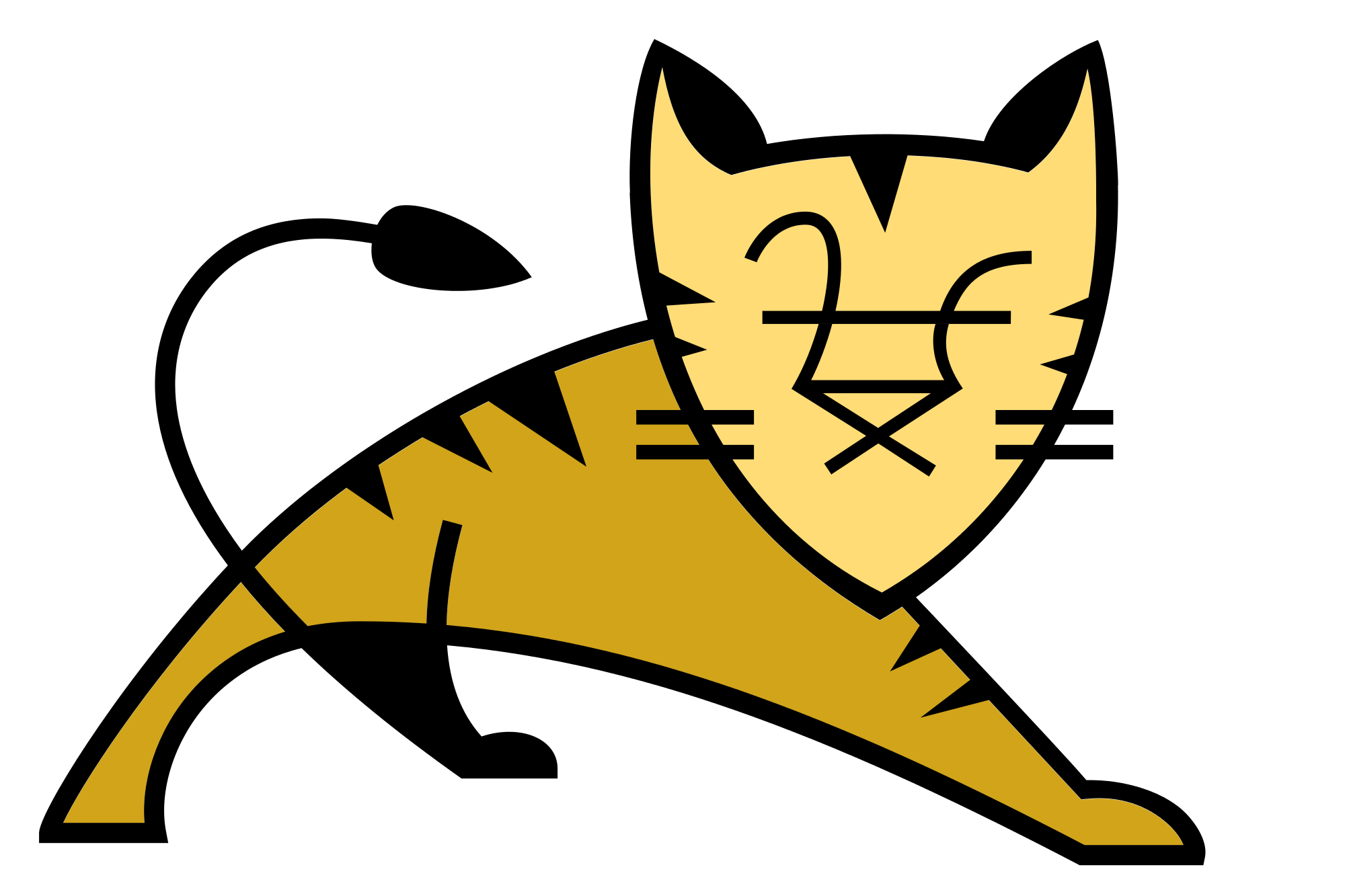
This tutorial is based on CentOS 7.0 server, so you should set up a basic CentOS 7.0 server installation before you continue with this tutorial. The system should have a static IP address. I use 192.168.0.100 as my IP address in this tutorial and server1.example.com as the hostname.
To start the installation of Tomcat we need to first install java-1.7.0-openjdk.x86_64, we will install it as follows:
Check the version of java as follows:
Proceeding further we need some essential packages. CentOS don’t come with ifconfig command, so we will install net-tools and other packages as follows:
Now we will download the latest Tomcat version from its home page and install it as:
Unzip it and set the environment variables by creating a file script.sh in /etc/profile.d/ as:
1 | vi /etc/profile.d/script.sh |
Give the entries as follows:
Now we will give execute permissions to the file:
Further we will make the environment variables permanent as by running:
Again before starting Tomcat service, we will provide executable permissions to following files:
Now we need to start Tomcat service by using:
It will start the Tomcat server, we can also check by using:
In CentOS 7.0 we have different policy for the firewall-cmd, we will override it by using:
Finally we need to create user accounts to secure and access admin/manager pages. Edit conf/tomcat-users.xml file in your editor and paste inside tags
In above configuration I have used username=admin and password=admin, you can make the changes as per your choice. Then we need to stop/start the Tomcat service:
Then start the service:
Now access the page for login at http://192.68.0.100:8080
Your login password for the administrative right are as username=admin and password=admin. Click on Manager App.
Congratulations we have a working Tomcat Server installed in CentOS 7.0.
Categories
- cPanel Question 47
- cPanel Software Management 29
- cPanel Tutorials 13
- Development 29
- Domain 13
- General 19
- Linux Helpline (Easy Guide) 156
- Marketing 47
- MySQL Question 13
- News 2
- PHP Configuration 14
- SEO 4
- SEO 42
- Server Administration 84
- SSL Installation 54
- Tips and Tricks 24
- VPS 3
- Web Hosting 44
- Website Security 22
- WHM questions 13
- WordPress 148
Subscribe Now
10,000 successful online businessmen like to have our content directly delivered to their inbox. Subscribe to our newsletter!Archive Calendar
| Sat | Sun | Mon | Tue | Wed | Thu | Fri |
|---|---|---|---|---|---|---|
| 1 | 2 | |||||
| 3 | 4 | 5 | 6 | 7 | 8 | 9 |
| 10 | 11 | 12 | 13 | 14 | 15 | 16 |
| 17 | 18 | 19 | 20 | 21 | 22 | 23 |
| 24 | 25 | 26 | 27 | 28 | 29 | 30 |
| 31 | ||||||
Recent Articles
-

Posted on : Sep 17
-

Posted on : Sep 10
-

Posted on : Aug 04
-

Posted on : Apr 01
Tags
- ts
- myisam
- vpn
- sql
- process
- kill
- tweak
- server load
- attack
- ddos mitigation
- Knowledge
- layer 7
- ddos
- webmail
- DMARC
- Development
- nginx
- seo vpn
- Hosting Security
- wireguard
- innodb
- exim
- smtp relay
- smtp
- VPS Hosting
- cpulimit
- Plesk
- Comparison
- cpu
- encryption
- WHM
- xampp
- sysstat
- optimize
- cheap vpn
- php-fpm
- mariadb
- apache
- Small Business
- Error
- Networking
- VPS
- SSD Hosting
- Link Building
- centos
- DNS
- optimization
- ubuntu







