8 Things You Need To Know When Changing Your Web Host
- Category : Web Hosting
- Posted on : Mar 26, 2016
- Views : 2,814
- By : Icarus M.
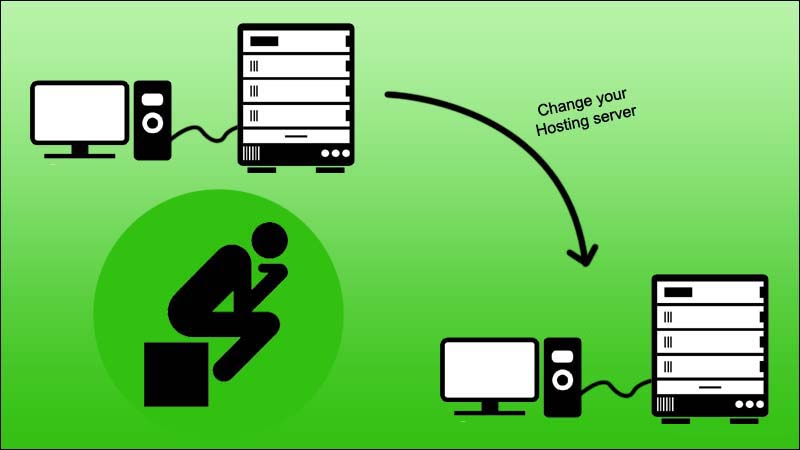
Changing from one web host to another can become necessary if your website becomes popular and your current host can't meet your needs for bandwidth, storage, etc. This can be especially true if your site is hosted on a free web host.
If a move become necessary, be sure to plan it carefully. The first step is to decide on a new hosting company, of course.
Once you have found a host that can meet all your needs, you need to move your site on to the new server. Before making any moves, be sure to back up your website from the old host.
If your website isn't well structured and has been growing haphazardly, this is a good time to consider redesigning things. That could simply mean a new page design or it could mean redesigning your database and content storage.
For the first 48 hours after moving to a new host, you should use a redirect page on your old site, that automatically forwards people to the new one. This will ensure that your visitors will see the new site, even if its IP address hasn't propagated yet.
It takes about 48 hours for a new website to get listed on most domain servers across the internet, so after that you should be fine.
A few more suggestions for an easy transition include:
1. Find out whether your new host is running on Unix or Windows and make sure it will be compatible with everything you're moving from the old host.
2. Check to see how much storage you need for all your files and content on your current site, and make sure you get enough on the new host to give you room to grow.
3. Check to see what services your new host offers, and make sure anything you have been using on your current host (like autoresponders, mail forwarding, etc.) is available.
4. If your current website is created using Microsoft Frontpage, make sure your new host supports Frontpage extensions.
5. Check to see what your new host's policy is for extra bandwidth, in case your site continues to get busier.
6. If the new host's server is a shared server, check to make sure there are no adult sites hosted on the same system. They can get busy and cause all the other sites on the same server to slow down.
7. Check the review sites and forums for customer feedback about your new host before signing up. These are good indicators of the level of service you can expect.
Once you have your data uploaded to your new host, test your site to make sure it's working properly. You should be able to preview your site before you fully switch your domain name to the new address.
Categories
- cPanel Question 47
- cPanel Software Management 29
- cPanel Tutorials 13
- Development 29
- Domain 13
- General 19
- Linux Helpline (Easy Guide) 156
- Marketing 47
- MySQL Question 13
- News 2
- PHP Configuration 14
- SEO 4
- SEO 42
- Server Administration 84
- SSL Installation 54
- Tips and Tricks 24
- VPS 3
- Web Hosting 44
- Website Security 22
- WHM questions 13
- WordPress 148
Subscribe Now
10,000 successful online businessmen like to have our content directly delivered to their inbox. Subscribe to our newsletter!Archive Calendar
| Sat | Sun | Mon | Tue | Wed | Thu | Fri |
|---|---|---|---|---|---|---|
| 1 | 2 | |||||
| 3 | 4 | 5 | 6 | 7 | 8 | 9 |
| 10 | 11 | 12 | 13 | 14 | 15 | 16 |
| 17 | 18 | 19 | 20 | 21 | 22 | 23 |
| 24 | 25 | 26 | 27 | 28 | 29 | 30 |
| 31 | ||||||
Recent Articles
-

Posted on : Sep 17
-

Posted on : Sep 10
-

Posted on : Aug 04
-

Posted on : Apr 01
Tags
- ts
- myisam
- vpn
- sql
- process
- kill
- tweak
- server load
- attack
- ddos mitigation
- Knowledge
- layer 7
- ddos
- webmail
- DMARC
- Development
- nginx
- seo vpn
- Hosting Security
- wireguard
- innodb
- exim
- smtp relay
- smtp
- VPS Hosting
- cpulimit
- Plesk
- Comparison
- cpu
- encryption
- WHM
- xampp
- sysstat
- optimize
- cheap vpn
- php-fpm
- mariadb
- apache
- Small Business
- Error
- Networking
- VPS
- SSD Hosting
- Link Building
- centos
- DNS
- optimization
- ubuntu







